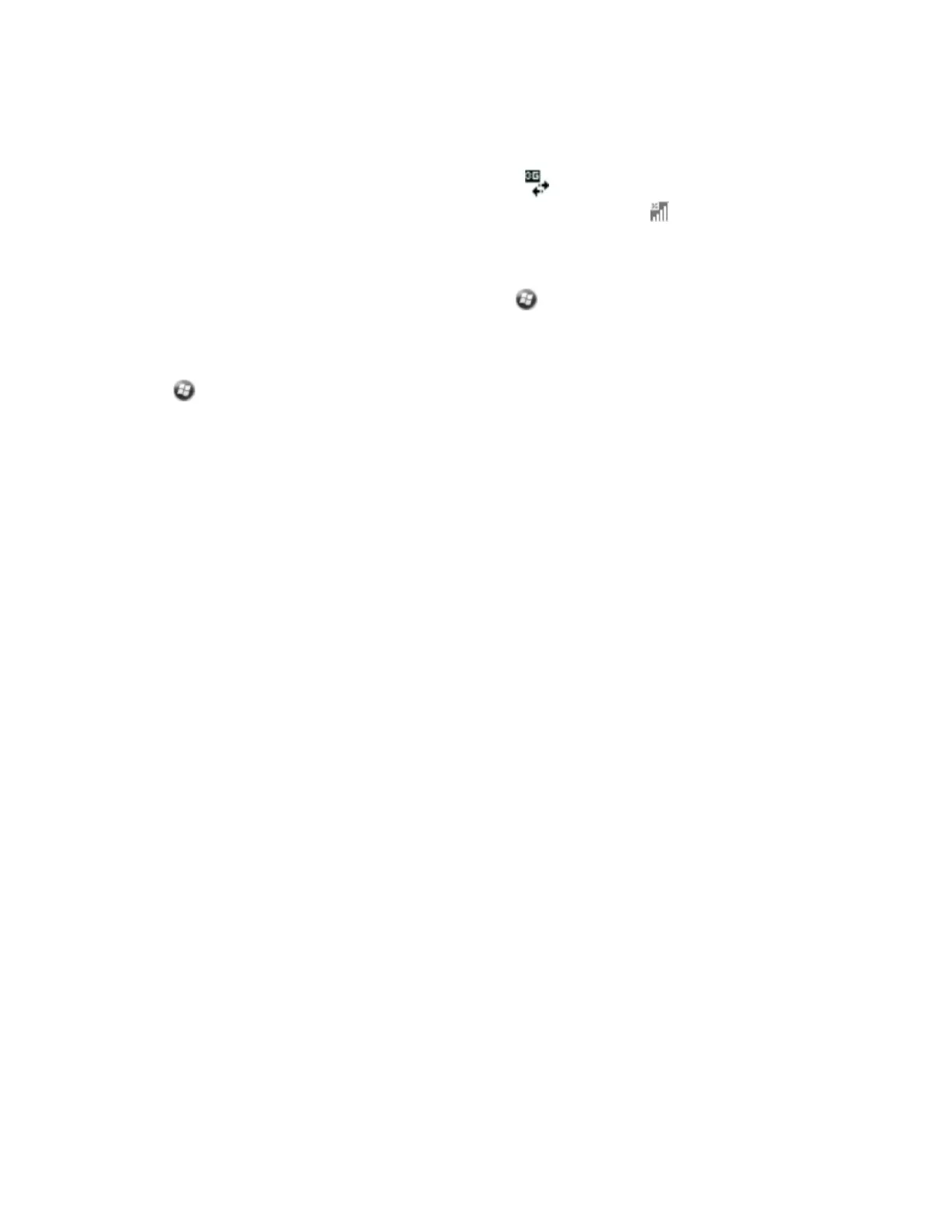3. Under Tasks, tap Manage existing connections. The configured connections are listed.
4. Tap and hold the connection that you want to use. Tap Connect from the pop-up menu.
5.
The task bar shows the “connecting” icon, for example . When the connection is
open/established, the task bar shows the “connected” icon, for example . The icons shown
depend on the network—see Inserting and removing the SIM cardfor full details.
Once connected, open an application, for example, Internet Explorer, to test the connection.
You can also manually change connections settings under /Settings/Connections / Connections.
Removing a connection configuration
1.
Tap /CellStart.
2. Tap Refresh to see the list of current configurations.
3. In Configured Settings, tap the configuration that you want to remove, then tap Remove.
Connecting to a Wi-Fi access point
Use the Configure Wireless Network wizard provided with the Windows Embedded Handheld operating
system to set up and manage Wi-Fi networks, or, to establish network connections that require complex
settings, use the Summit Client Utility. See below, Using the Summit Client Utility to manage Wi-Fi
connections
Using the Configure Wireless Network wizard to manage Wi-Fi connections
Note – If you have installed a personal certificate on the handheld, you do not need to set up the
wireless connection manually as described in Step 1. To connect to the network or access point go to
Step 2: Connecting to the network or access point.
Step 1: Setting up the Wi-Fi connection
1. Make sure that the handheld’s Wi-Fi radio is enabled (see page 43).
2. Tap Menu and then select Wi-Fi Settings. Any networks that you have already configured are
displayed in the list of preferred networks.
3. To add a new network, tap Add New. To change the settings for an existing network, tap the
network.
4. Enter the name of the network and other connection details and then tap Next.
5. Do one of the following:
ll
To use authentication, select the authentication method from the Authentication list.
l
To use data encryption, select an encryption method from the Data Encryption list.
l
To automatically use a network key, select the check box for The key is automatically provided.
Otherwise, enter the Network key and the Key index.
6. Tap Next.