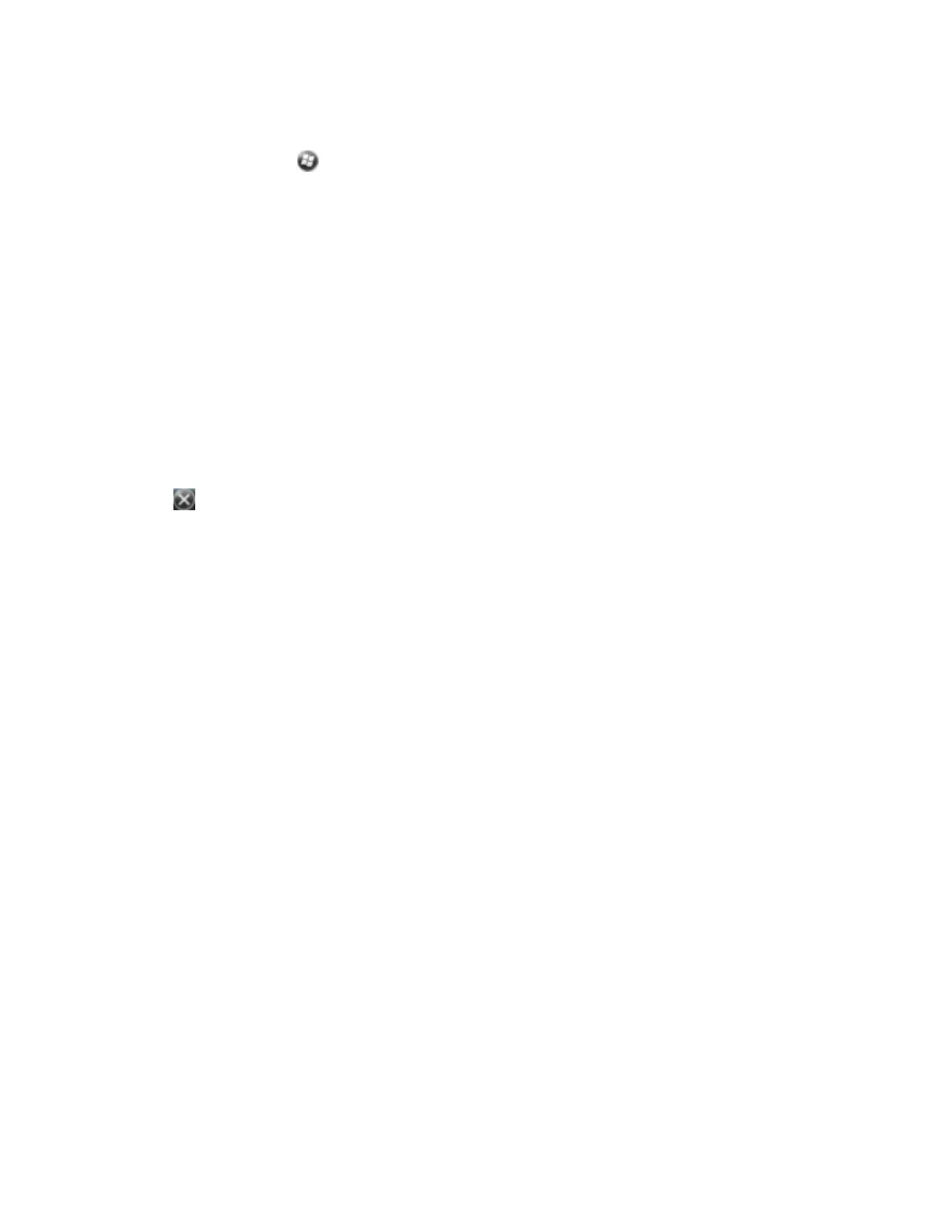Step 2: Configuring the COM port to use on the handheld
1.
On the handheld, tap / Settings/ Bluetooth.
2. Tap the COM Ports tab.
3. Tap New Outgoing Port.
4. Select the device you want to set up the connection to and then tap Next.
5. Select the COM port on the handheld to use for the connection.
6. Do one of the following:
ll
To communicate with any device, for example if you have formed this connection without
pairing to a device, clear the Secure Connection check box.
l
To communicate only with devices with which the handheld has a Bluetooth partnership, select
the Secure Connection check box.
7. Tap Finish.
8. Tap OK to close the Bluetooth application.
9.
Tap to close the Settings screen.
Step 3: Configuring the GNSS field software to use data from the serial device
Once you configure the connection between the handheld and the Bluetooth-enabled serial device, you
must configure the software to use the connection to receive data.
To use a Bluetooth-enabled external sensor such as a laser rangefinder or a barcode scanner in TerraSync
software, refer to the TerraSync software documentation on
http://www.trimble.com/mappingGIS/TerraSync.aspx?dtID=technical_support
Connecting to an office computer using Bluetooth wireless technology
Instead of using a USB cable to physically connect to an office computer, you can use Bluetooth wireless
technology to connect to ActiveSync technology or the Windows Mobile Device Center on a
Bluetooth-enabled office computer.
Note – Not all Bluetooth devices and Bluetooth management software support ActiveSync connections.
Check with the manufacturer of the office computer for compatibility.
Note – The exact steps required may vary depending on the office computer.
To connect to a office computer to use ActiveSync or WMDC with a Bluetooth connection, you must:
1. Set up the connection to the computer.
2. Connect to ActiveSync or WMDC using Bluetooth wireless technology.
Step 1: Setting up the connection to the computer
1. From the Bluetooth user interface on the office computer, make sure that the computer allows itself
to be discovered by other Bluetooth devices.