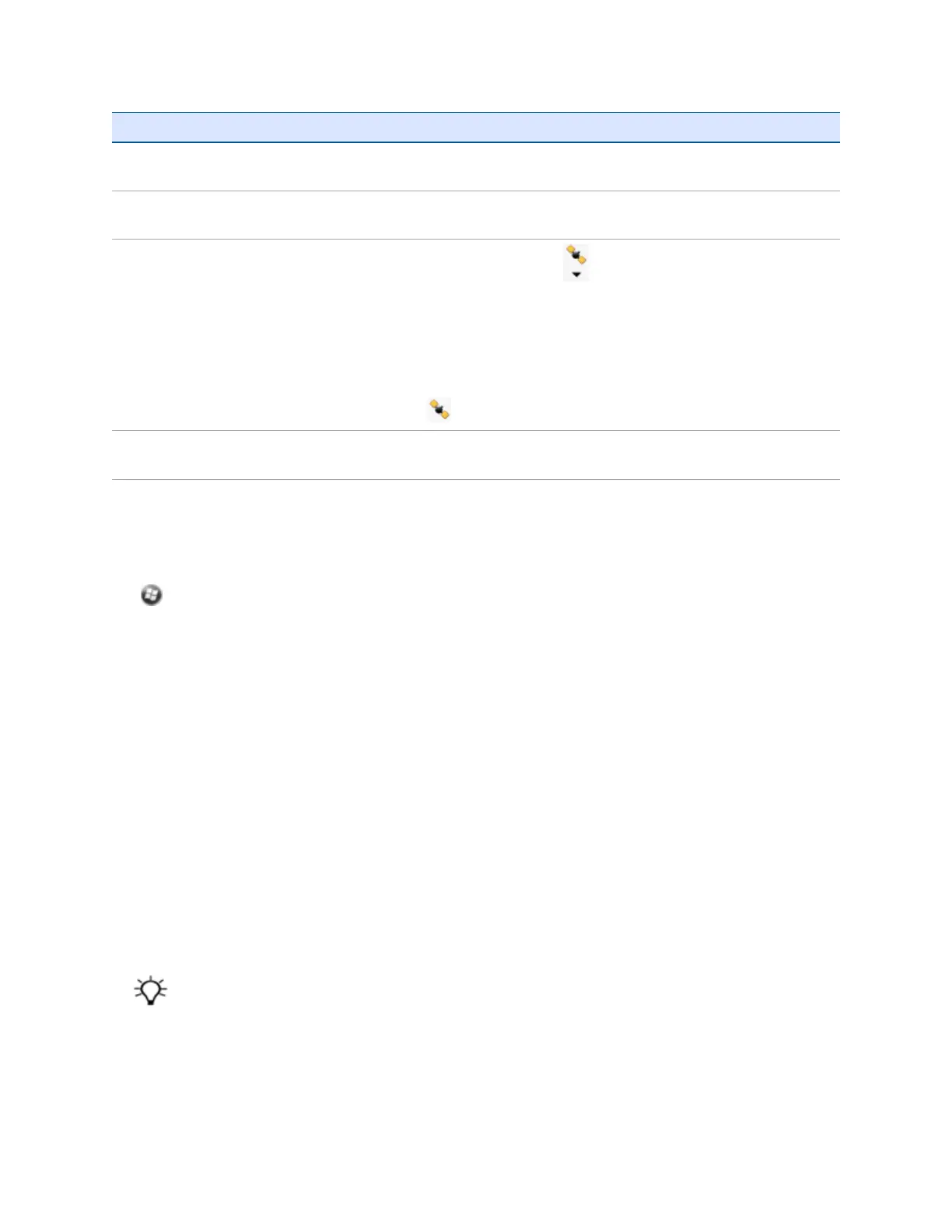GNSS field software Configuration details
SatViewer Run SatViewer. The software automatically activates the integrated GNSS receiver
on COM3.
TerraSync Run Terrasync. The software automatically activates the integrated GNSS receiver
on COM2.
ArcPad
In ArcPad, tap the GPS drop-down menu and then select GPS Preferences from
the drop-down menu. Tap the GPS tab.
In the Protocol field, select NMEA 0183.
In the Port field, select COM3.
Tap OK.
Tap the GPS button and then tap Yes.
NMEA application Configure the software to connect to GNSS on COM3 and then use the Connect or
Activate GPS command.
For a list of supported software, see the Mapping & GIS Product Compatibility List.
Using the GNSS field software
Tap , and then tap the GNSS field software, for exampleTerraSync.
When you first open any Trimble GNSS field software, the Skyplot section is displayed.
Viewing available satellites
Use the graphical Skyplot section or the Satellite Info section in the installed Trimble GNSS field software
to view detailed GNSS information.
Note – To receive signals from GNSS satellites, the handheld must have a clear view of the sky. GNSS
positions may not always be available, particularly in or near buildings, in vehicles, or under tree
canopy.
Filled (black) boxes represent satellites that the receiver is using to compute its current GNSS position.
Unfilled (white) boxes represent satellites that the receiver is getting signals from but is not using because
the signals are too weak.
Note – Numbers with no box represent satellites that are available, but that the software is not
receiving signals from.
Your current GNSS position is displayed at the bottom of the screen.
Tip – For detailed information on satellite positions and signal strengths, use the Satellite information screen in the
Status section.