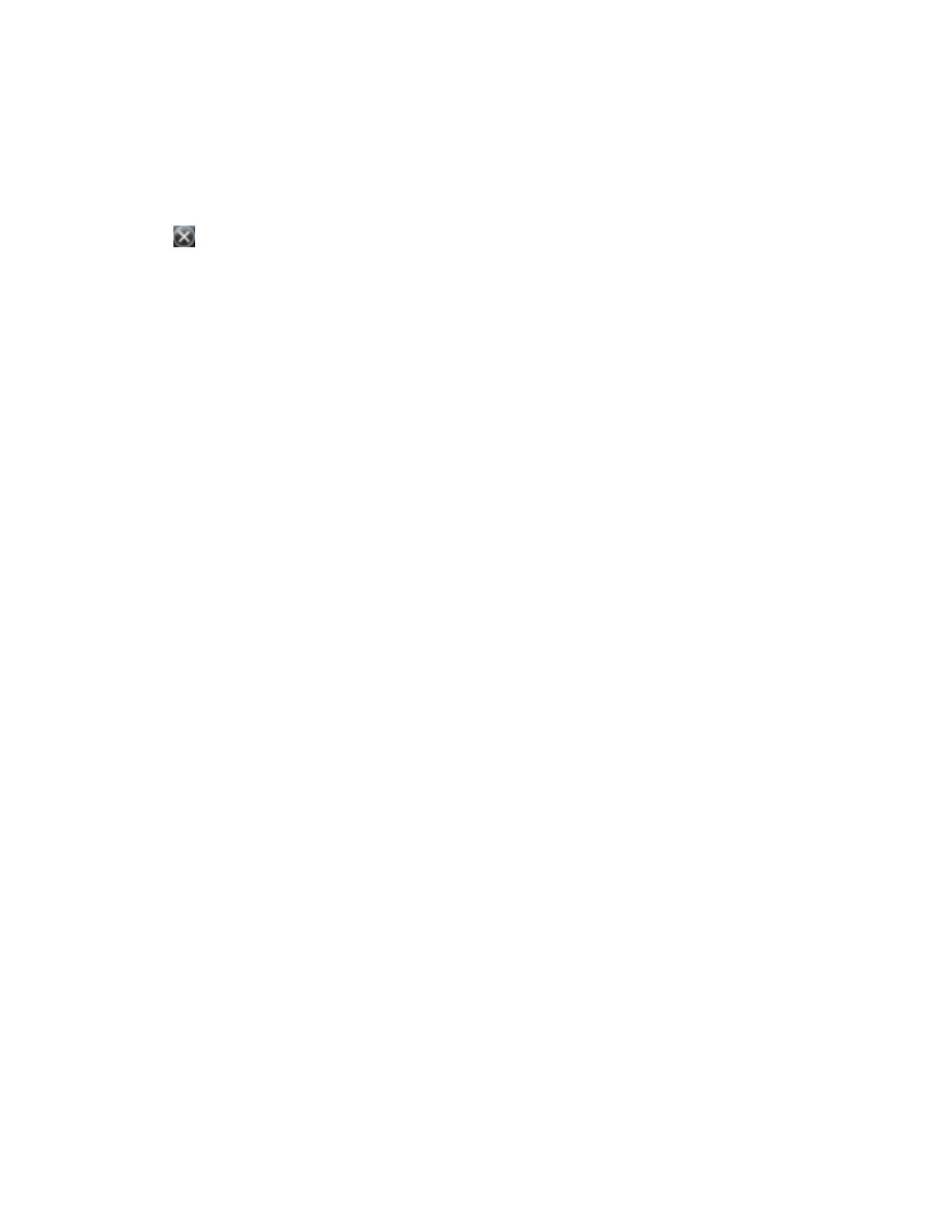down list. The notification shows the name of the current connection, and the time
elapsed since the connection was made. To hide the notification, tap Hide.
6. Tap OK to close the My ISP screen.
7. Tap OK to close the Connections / Tasks screen.
8.
Tap to close the Connections screen.
To check the connection status at any time, tap the title bar and then tap the required status icon on the
pull-down list.
To end the connection at any time, tap the title bar, tap the required status icon on the pull-down list
and then tap Disconnect.
To connect to a corporate network or Intranet, see Accessing a corporate network through your Internet
connection, page 59.
To send and receive email messages, see Messaging, page 34.
Step 3: Configuring the GNSS field software to use data received from the Internet source
Now that you have connected the handheld to the Internet, you must configure the software to use the
connection to receive data.
To use real-time corrections in Trimble field software, and background map data in the TerraSync
software, refer to the Trimble field software documentation on www.trimble.com:
l
For the TerraSync software, go to
http://www.trimble.com/mappingGIS/TerraSync.aspx?dtID=technical_support
l
For the GPS Controller software, go to http://www.trimble.com/support_trl.asp?Nav=Collection-
32054
Connecting to a Bluetooth-enabled serial device
Use Bluetooth wireless technology to receive data from a Bluetooth-enabled serial device, such as a laser
rangefinder.
To connect to a Bluetooth-enabled serial device, you must:
1. Connect to the Bluetooth-enabled serial device.
2. Configure the COM port on the handheld to use for the connection.
3. If necessary, configure the GNSS field software to use data received from the serial device.
Step 1: Connecting to the Bluetooth-enabled serial device
Connect the handheld to the Bluetooth-enabled device, selecting the Serial Port service if it is not
already selected (see Connecting to a Bluetooth-enabled device , page 48).