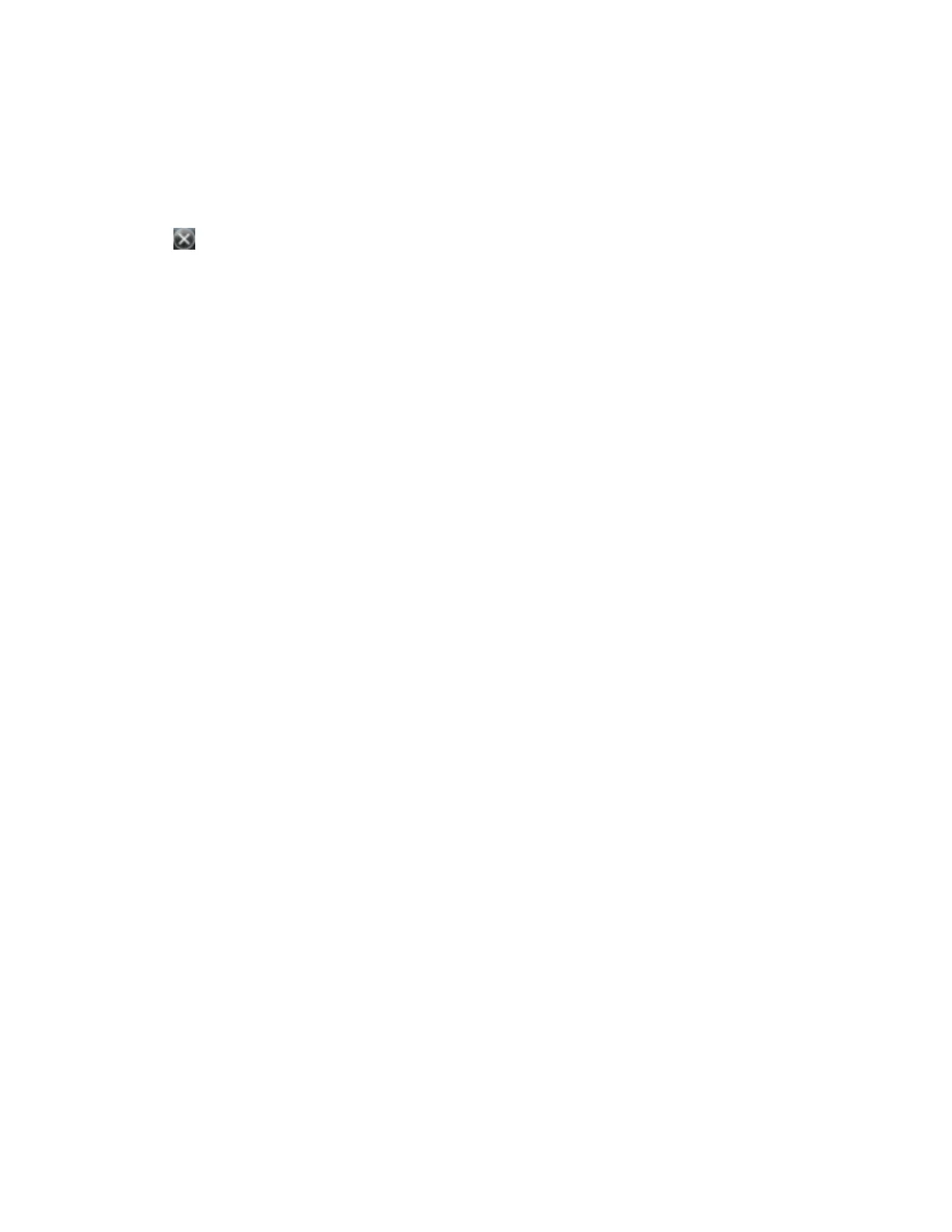5. Enter the URL and then tap OK.
6. Repeat Step 4 and Step 5 as required.
7. Tap OK to return to the Advanced tab of the Connections screen.
8. Tap OK to close the Connections screen.
9.
Tap to close the Settings screen.
Using the GNSS receiver
The Juno 5 series handheld includes an integrated GNSS receiver that enables you to collect GPS data for
incorporating into a GIS or for managing assets.
GPS (Global Positioning System) is a Global Navigation Satellite System (GNSS), consisting of a
constellation of satellites that orbit the earth. GNSS provides worldwide, all-weather, 24-hour time and
position information.
To receive signals from GPS satellites, the handheld must have a clear view of the sky. GPS positions may
not always be available, particularly in or near buildings, in vehicles, or under tree canopy.
Supported GNSS field software
For a list of supported software, see the Mapping & GIS Product Compatibility List.
Depending on the GNSS field software you have installed, the default GNSS field software will be
SatViewer or TerraSync.
The SatViewer software enables you to check the current GNSS status, or to configure the integrated
GNSS receiver, and to configure GNSS output settings for third party GNSS applications.
Depending on the GNSS field software you have installed, you can use the software to configure settings
such as GNSS, real-time correction, and antenna settings. You may also be able to use the software to
connect to a real-time correction source, configure logging settings, and collect features. For more
information, refer to the documentation for the GNSS field software.
Configuring the GNSS field software to connect to the receiver
The first time you use GNSS field software on the handheld, you may need to configure the software to
connect to COM2, which is the GNSS port on the handheld.
The integrated GNSS receiver has three COM ports for communicating with software on the handheld
and with external devices. Two ports are for outputting GNSS data, and one port is for receiving real-time
corrections into the receiver.
Connecting to the GNSS COM port
Details of how to configure different types of GNSS field software to connect to the GNSS COM port are as
follows: