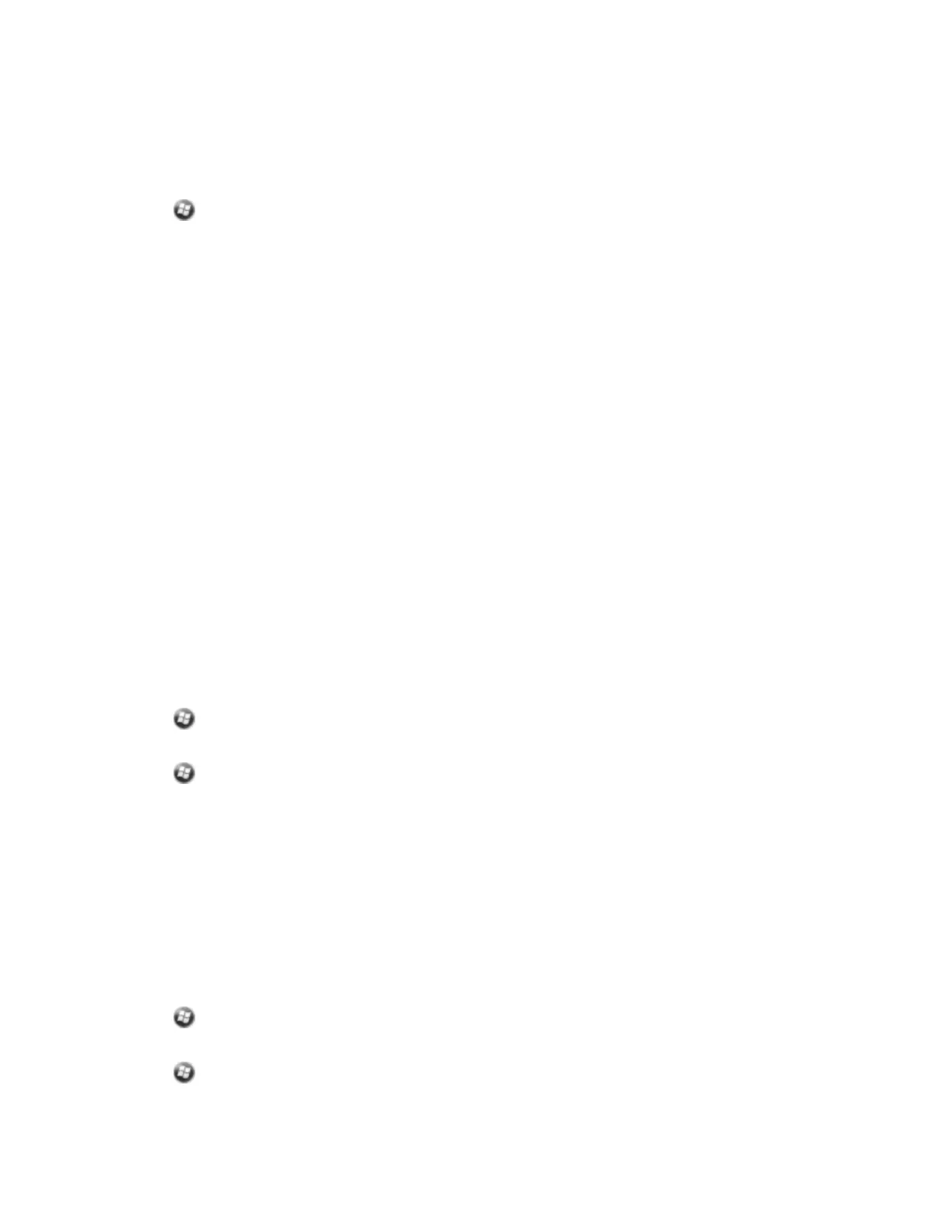Allowing Bluetooth activity to turn on the handheld
If the Bluetooth radio is enabled, the Allow Bluetooth activity to turn the device on setting enables other
Bluetooth devices to send data to the handheld when it is turned off. The handheld will turn on.
1.
Tap / Settings/ Bluetooth.
2. Tap the Wake Settings tab.
3. Select the Allow Bluetooth activity to turn the device oncheck box. This enables the handheld to be
turned on from other Bluetooth devices, and enables the handheld to receive data.
4. Tap OK.
Note – Make sure the handheld is set to turn off automatically, to avoid draining the battery if a
Bluetooth device causes the handheld to turn on. See Turning on and turning off the handheld, page 19
Connecting to a cellular network from the modem (Juno 5Donly)
Use the integrated cellular modem in the Juno 5Dhandheld to connect to a cellular network and access
the Internet or a company network. Use this type of connection to access a background map server, or
for Internet and email access.
Before you begin the steps below, Trimble recommends that you:
l
make sure that a SIM card is inserted in the handheld. See Inserting and removing the SIM card.
l
confirm that the modem can access the Internet directly. If necessary, contact your service provicer
and confirm whether you must enter a user name, password, and domain details when connecting.
l
make sure that you have the correct APN (Access Point Name) from your cellular provider.
To configure a connection:
1.
Tap /Settings/Connections /Wireless Manager. If the modem is Off, tap Phone to turn it on.
Close the Wireless Manager.
2.
Tap /CellStart. (Click Ok if required to accept the Notice.)
3. In Available Settings, tap the + by your country to show the list of service providers. The handheld
holds a database of the most common cellular providers and the correct connection settings.
4. Tap the +by the required cellular provider, tap Typical to highlight it, and then tap New. The
connection appears in Configured Settings.
5. If you have multiple configurations, you can set the primary configuration as the default; tap it to
highlight it, then tap Default.
Some applications automatically launch the connection when you start the application, if a current
connection is not already established. To manually connect:
1.
Tap /Settings/Connections /Wireless Manager. If the modem is Off, tap Phone to turn it on.
Close the Wireless Manager.
2.
Tap /Settings/Connections / Connections.