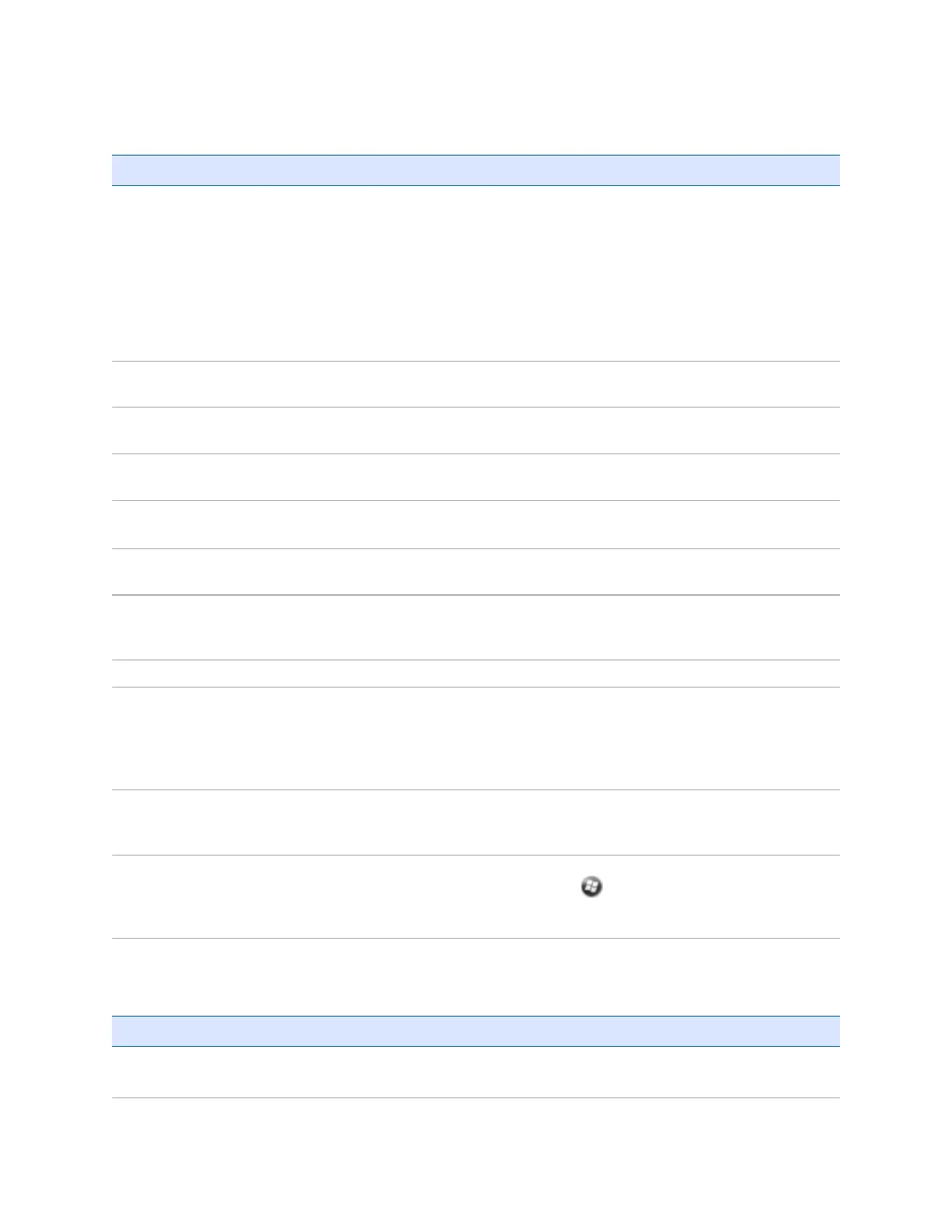Touch screen issues
Problem Cause Solution
The touch screen does not
respond to finger or stylus
taps.
The touch screen is incorrectly aligned.
Realign the screen. See Screen, page
33
The Juno 5 series screen is a capacitive
screen. You must use your finger, or a
capacitive stylus or capacitive gloves
(available as Juno 5 series accessories).
You cannot us a simple stylus, pen, or
normal gloves.
The touch screen is locked. To unlock the touch screen, slide the
Unlock icon.
The handheld has locked up. Reset the handheld. See
Resetting the
handheld, page 20
.
The screen is blank. The handheld is turned off. Press the Power button to turn on the
handheld.
The battery is flat.
Recharge the battery. See Charging the
battery, page 18.
The handheld has locked up. Reset the handheld. See
Resetting the
handheld, page 20
.
The screen is hard to see. The brightness level needs to be
adjusted.
Open the Brightness control and then
adjust the brightness level (see
Backlight and Brightness, page 34
).
The backlight is off. Tap the screen to turn on the backlight.
You are unable to see parts of an
application windows when the screen is
in landscape orientation.
Some applications are designed for
portrait orientation only.To view the
entire application window, change the
screen display to portrait. See
Screen,
page 33
There are bright or dark
pixels, lines in videos, or
sections of video missing.
It may be an issue with the content you
are viewing.
Turn off the handheld, and turn it back
on. Or reset the handheld. See
Resetting the handheld, page 20
.
The touch screen does not
switch between landscape
and portrait mode when
handheld is rotated.
Handheld is set to either Portrait or
Landscape, and does not switch mode
automatically when the handheld is
rotated.
Set either Portrait or Landscape :tap
/
Settings
/
System
/
Screen
.
Speaker and microphone issues
Problem Cause Solution
Poor sound through
the speaker, or the
Water has pooled in the speaker. If the handheld has been in rain or
immersed in water, turn the handheld so