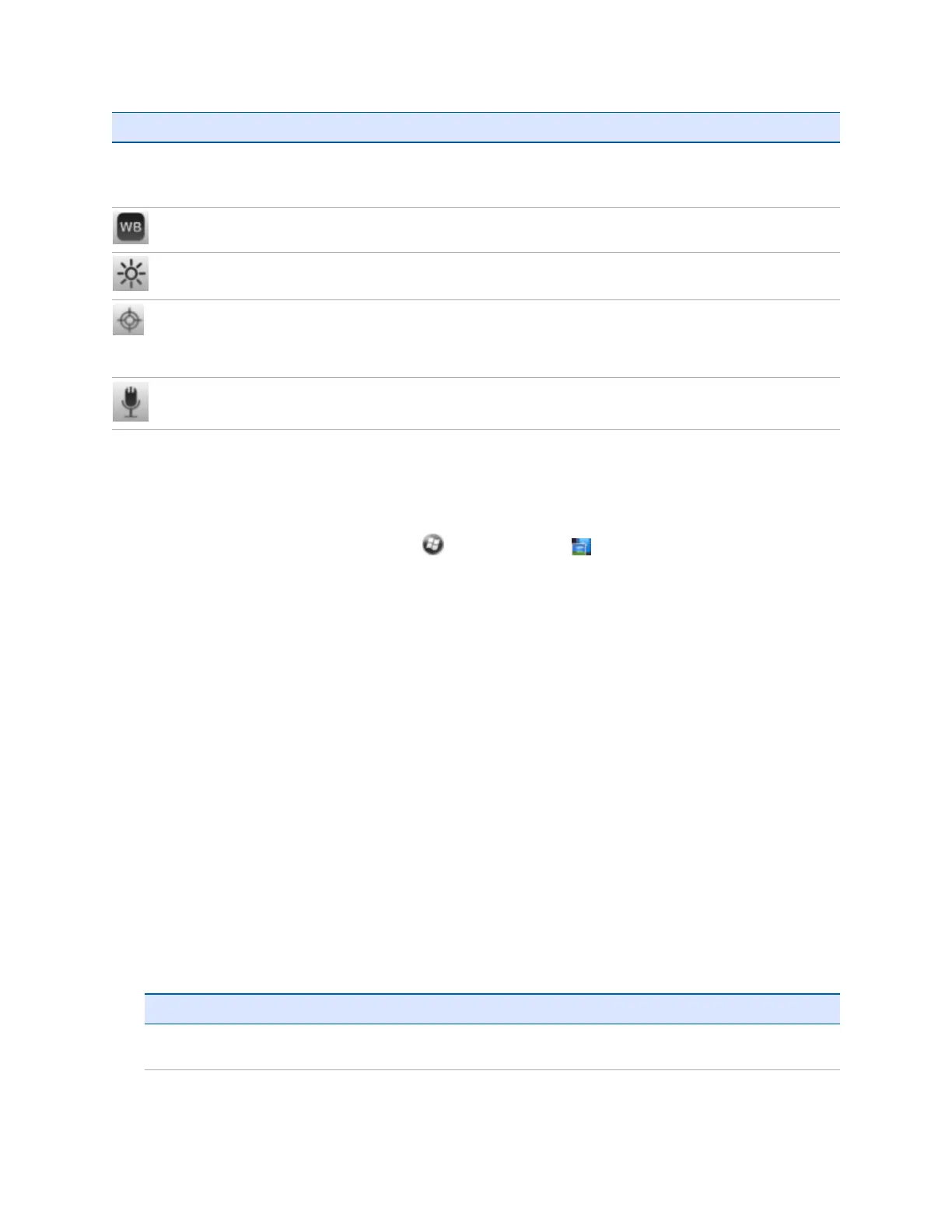Control Description
files. By default, Image files append with prefix IMG and video files append with
VID. The file is saved with a name that is autogenerated with the prefix followed
by a four digit number. The number is sequential.
White balance Auto, Sunny, Incandescent, or Fluorescent
Brightness -3, -2, -1, 0, +1, +2, +3.
Focus
l
Enable - This enables the Auto Focus feature, which is activated with a double-
tap on the preview screen.
l
Disable
Audio record Enable or disable
The status bar at the top of the screen shows some selected settings.
Managing photos and videos
To view and manage photos and videos, tap /Pictures & Videos . The Pictures &Videos screen
appears.
To rename a photo or video:
1. Tap the required file top open it, tap Menu, then scroll down and select Properties. Alternatively,
make sure the file is selected without opening it, and then tap Menu, and select Tools/ Properties.
2. Enter a name in the Name field and tap OK.
To delete a photo or video, tap and hold the required file, and then select Delete from the pop-up menu.
To copy a photo or video, tap and hold the required file, and then select Copy from the pop-up menu.
To send a photo or video using email or SMS, tap and hold the required file, and then select Sendfrom
the pop-up menu.
To edit a photo:
1. Tap the required file, tap Menu, then scroll down and select Edit.
2. You can:
ll
Tap Rotate to rotate the photo 90 degrees clockwise. Tap Rotate again if required until the
photo has the desired orientation.
ll
Tap Menu, and then select one of the following:
Option
Crop Drag a box around the area of the photo that you want to crop, and then tap inside
the box to crop the photo.