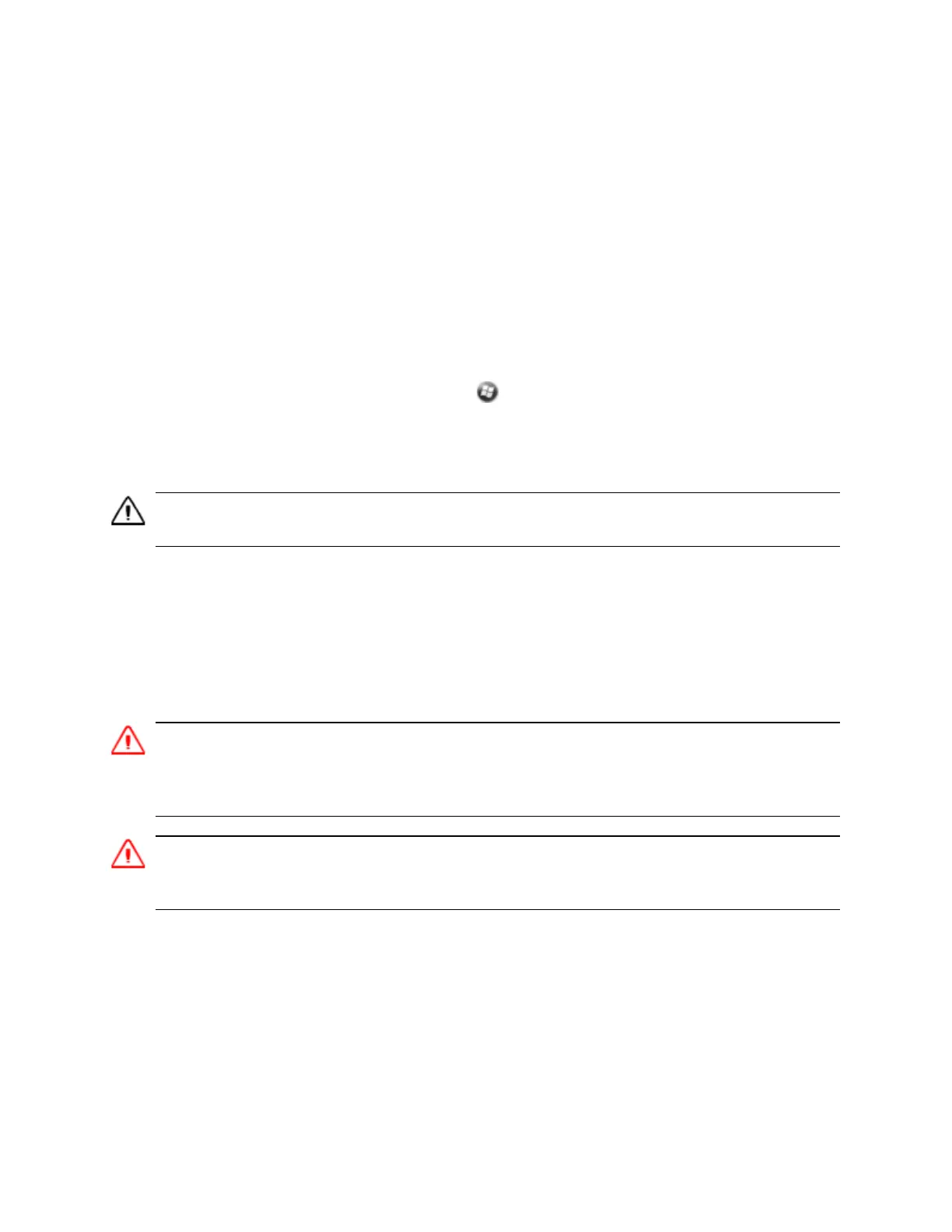6. Press the Action button (the middle button of the Volume / Programmable control buttons on the
left side of the handheld) to clear the persistent store, and then press any other button to continue
booting.
Storing data
The handheld has two types of memory:
l
Storage memory is similar to the hard disk in a computer, and is used for storing programs and
data.
l
Program memory is similar to the RAM in a computer, and is used for running programs. You
cannot use it to save data.
To check the memory capacity on the handheld, tap /Settings/ System/Memory. The Storage and
Program columns show the current memory available, and the memory that is already in use.
Pre-installed documents and program files are not affected by power loss or resetting. However, you can
still lose data if you accidentally delete or overwrite it.
CAUTION - The WindowsEmbedded Handheld 6.5 Professional operating system does not include a Recycle Bin. When
you delete files from the handheld, they are deleted permanently.
Trimble recommends that you regularly copy important data to an office computer. For more
information, see Connecting to an office computer, page 39.
Memory cards
As an alternative to storage memory, you can save data to a memory card. Use a MicroSD memory card
to securely transfer data to and from another device that supports MicroSD memory cards.
WARNING- The presence of any dust or moisture in the memory card slot may adversely affect the device and void your
Trimble warranty. To prevent dust or moisture entering the memory card slot:
– Make certain that the storage card slot door is attached correctly when you are using the handheld outdoors.
–When inserting or removing a memory card, place the handheld on a dust-free indoor surface.
WARNING - Static electricity can harm electronic components inside the handheld. To prevent static damage, discharge
static electricity from your body before you touch any of the electronic components inside your device, such as a
memory module. You can do so by touching an unpainted metal surface.
To insert a memory card:
1. Turn off the handheld. See Turning on and turning off the handheld, page 19.
2. In a dust-free indoor environment, remove the two small screws to remove the memory card slot
cover (on the left side of the handheld).
3. Insert the memory card into the card slot.
4. Replace the cover, tightening the two small screws.