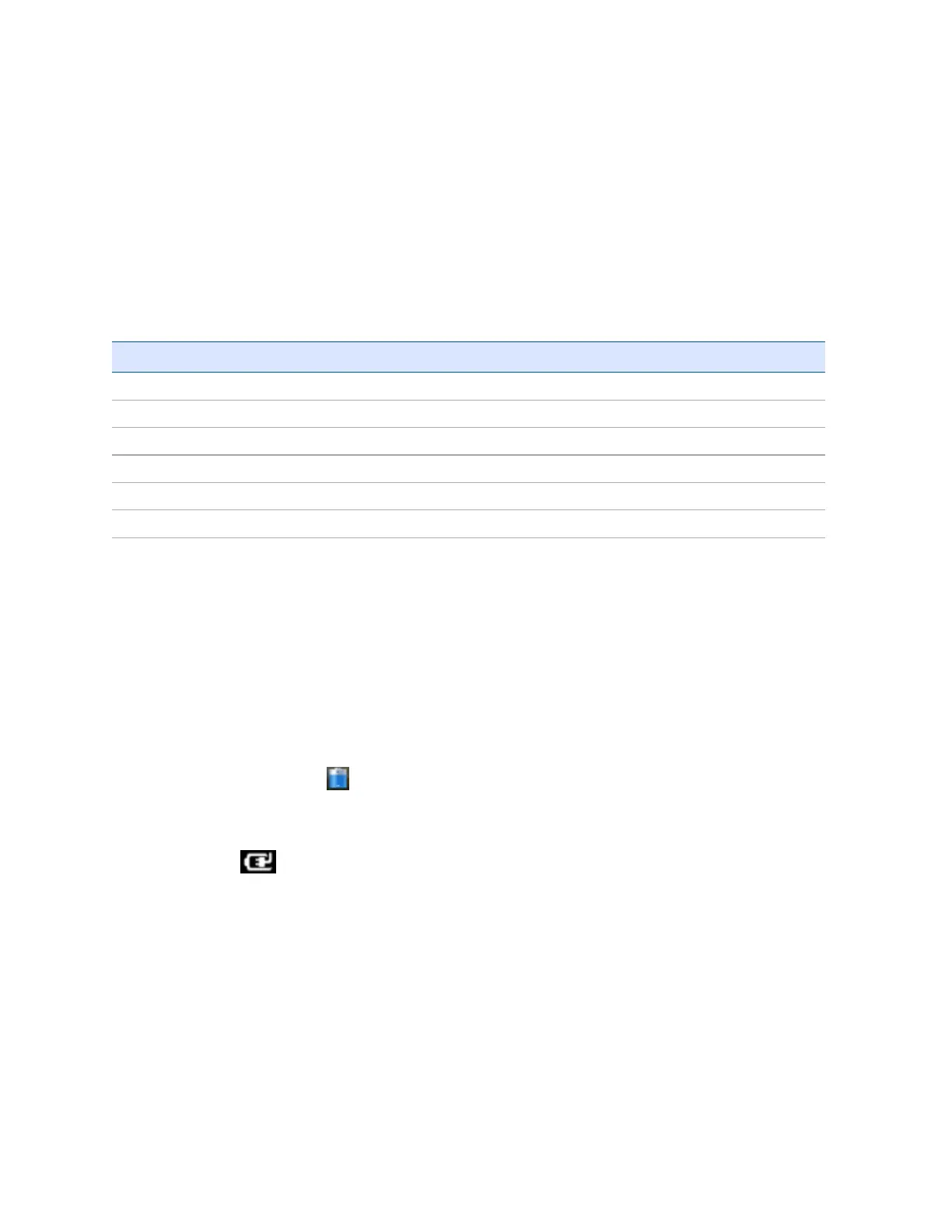Charging the battery
1. Connect the AC power adaptor to the Power socket on the handheld and then connect the adaptor
to mains power. An international adaptor kit is provided with the handheld.
2. Check that the Notification LED on the handheld is solid orange, indicating that the handheld is
properly connected to the power source and the battery is charging.
Fully charging the battery from empty takes approximately four hours.
The Notification LED on the handheld indicates the battery power or charging status, and operating
system notifications, as shown below:
LEDState Handheld / battery state
Solid orange Battery is charging.
Flashing orange Battery is charging, operating system notification.
Solid red Low battery charge.
Flashing red Low battery charge, operating system notification.
Solid green Battery fully charged.
Flashing green Battery fully charged, operating system notification.
Avoid keeping the battery at full charge at high temperatures. For more information, see Use and care of
the handheld, page 14.
Note – The life of the battery can be significantly shortened if power is constantly supplied to the
handheld. To avoid this issue, connect the handheld to an external power source only when the battery
requires charging. Once fully charged, disconnect the external power source and allow the battery to
discharge through normal use.
Checking the level of battery power
To check the level of battery power remaining at any time while the device is running, tap the title bar of
the Home screen and then tap in the pull-down list.
The Power control appears, displaying the Battery tab.
When the handheld battery is recharging from an external power source, the battery icon in the Home
screen changes to . You can still tap the icon to view the level of battery power.
Low battery indicators
When the battery status indicator shows a low battery charge (see Status indicators, page 25),Trimble
recommends that you recharge the battery.