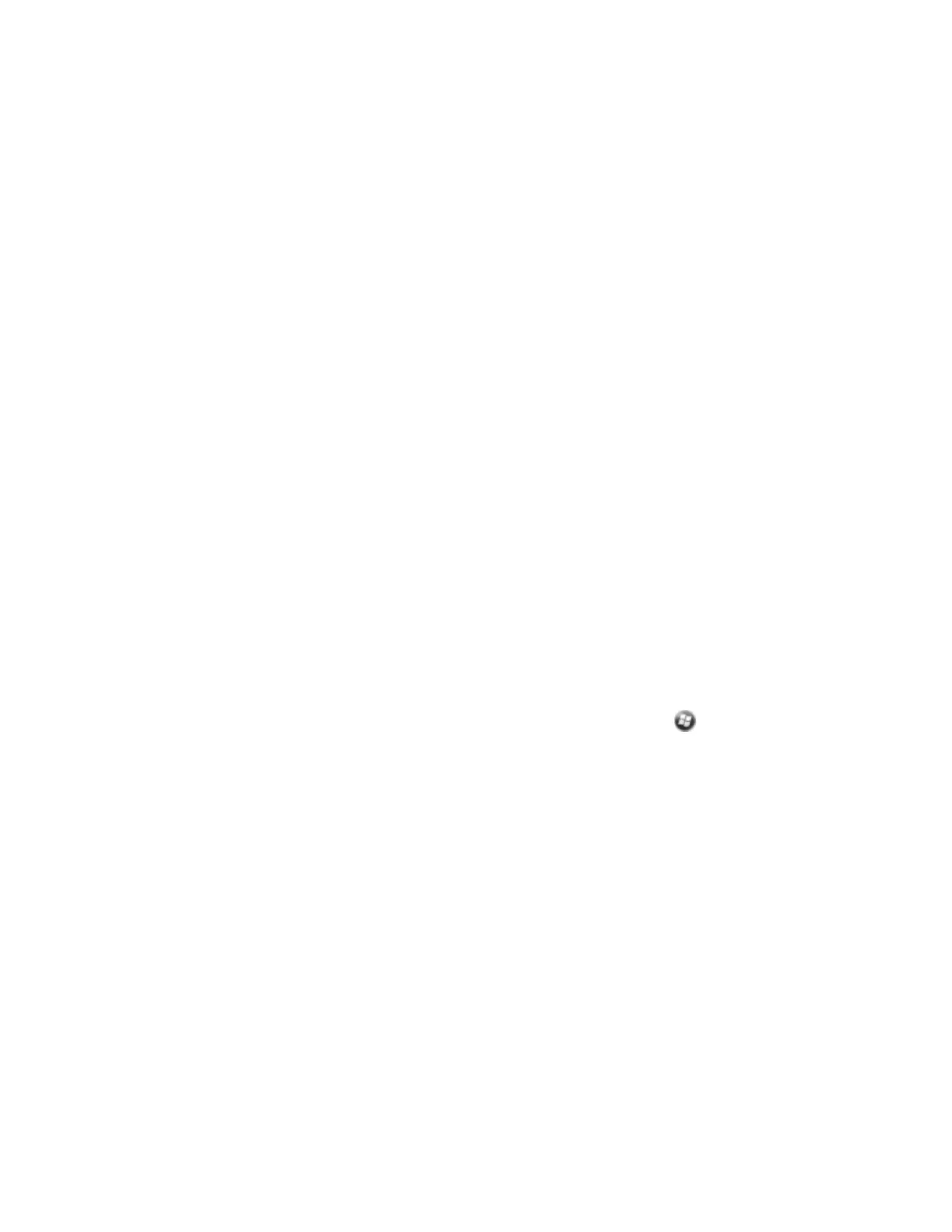f. On the handheld, tap Advanced to open the Partnership Settings screen. Make
sure that Dialup Networking (DUN) is selected and then tap Save.
You have now created a partnership between the handheld and the phone so that
they can communicate.
7. From the My Connections list, select the phone that you want to configure the connection to.
8.
Enter the GPRS access number for the Internet. Two of the common GPRS access numbers for
cellular phones on GSM networks are *99***1# and *99#. If these access numbers do not work,
contact the cellular phone provider to obtain the appropriate number to use.
Note – You do not need to set up dialling rules or change the Internet connection settings on the
phone. The connection settings you enter on the handheld are passed to the phone to use for this
connection
9. Tap Next.
10. Unless the phone provider confirmed that you must enter user name, password, and domain
settings to access the Internet, tap Finish without entering any information in this screen.
Otherwise:
a. Enter the required information.
b. If the phone provider has told you that you need to change the baud rate or other settings for
the connection, tap Advanced, configure these settings and then tap OK.
c. Tap Finish.
You are returned to the Connections screen.
You have now configured the dialup networking connection.
Step 2: Connecting to the Internet using the dialup network
1.
On the handheld, go to the Connections screen, if it is not already open (tap / Settings/
Connections/Connections).
2. Below My ISP, tap Manage existing connections.
3. Tap and hold the connection you want to use and then select Connect.
4. Unless the phone provider confirmed that you must enter user name, password, and domain
settings to access the Internet, tap OK without entering any information in this screen. Otherwise,
enter the required information and then tap OK.
5. If the phone prompts for confirmation to connect to the Internet, accept the connection.
l
The phone dials the configured GPRS access number and then connects to the
Internet.
l
A Connectivity notification appears on the handheld as the connection is being made.
l
After the connection is made you are returned to the My ISP screen.
l
To confirm that the handheld is connected to the phone, or to check the status of the
connection at any time, tap the title bar and then tap the Connectivity icon on the pull-