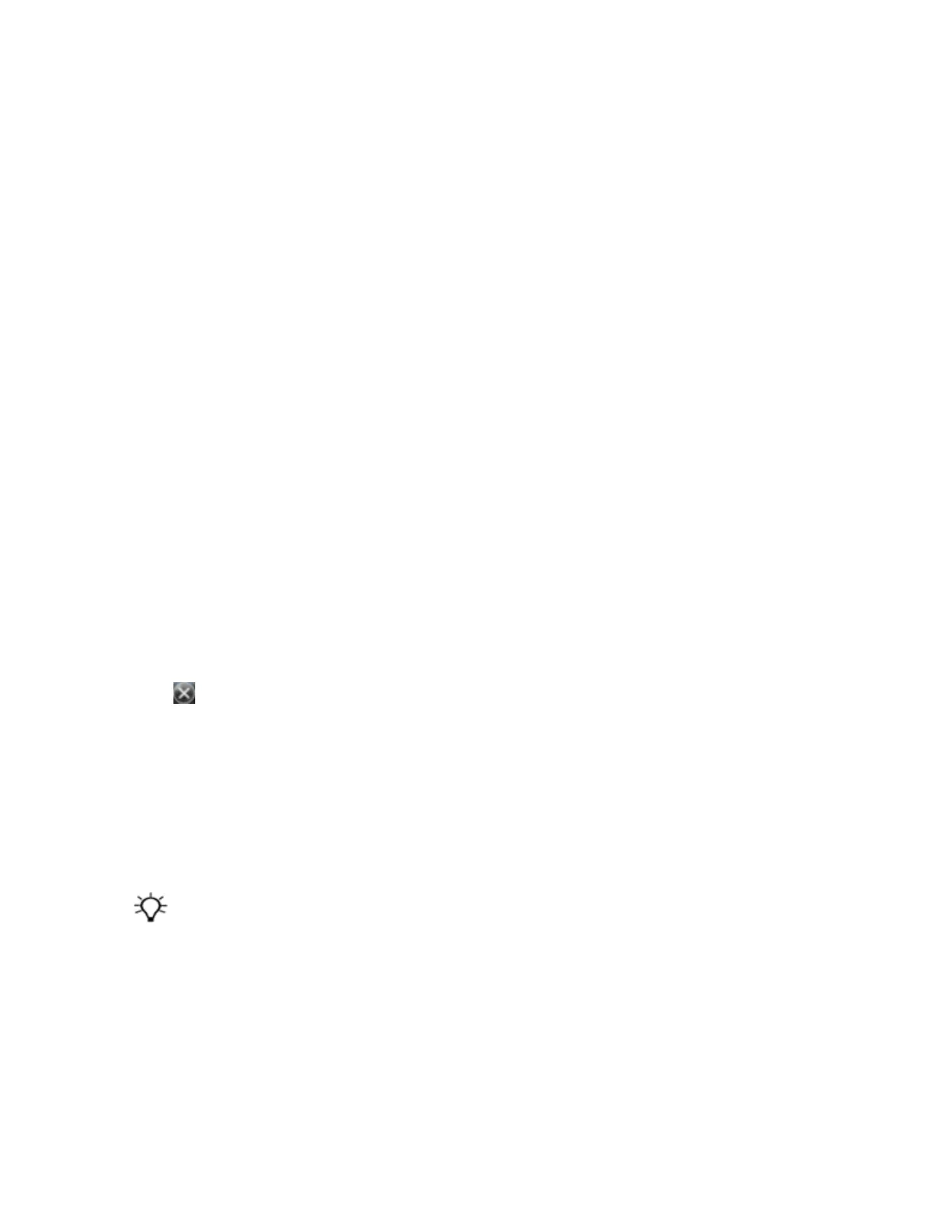5. In the Passcode field, enter a passcode of between 1 and 16 characters. If you are connecting to:
ll
a device with a keypad, enter a passcode of your choice.
l
a device without a keypad, but you know that the device has a pre-programmed passcode that
will be exchanged, enter that passcode on the handheld.
Note – Trimble recommends that you enter only numbers, as some devices do not support
passcodes that include letters.
6. Tap Next.
7. When prompted, enter the same passcode on the other device.
8. On the handheld, tap the name of other device. The Partnership Settings screen appears.
9. If required, change the name of the device in the Display Name field.
10. Select the service(s) you want to use with this device. For example, if you are connecting to:
ll
a Bluetooth-enabled phone to connect to the Internet and receive real-time corrections or
download background maps, select Dialup Networking (DUN).
l
a serial device, such as a laser rangefinder, select Serial Port.
l
a computer to access ActiveSync technology (or WMDC), select ActiveSync.
Note – Only ActiveSync shows on the Windows embedded handheld. Select ActiveSync even if
you use the WMDC on the desktop computer.
Note – For more information on the types of devices that the handheld can connect to, and
the supported Bluetooth services, see Connecting to a Bluetooth-enabled device , page 48
11. Tap Save.
12. Tap OK to close the Bluetooth application.
13.
Tap to close the Settings screen.
You have now created a partnership between the handheld and the other Bluetooth-enabled device so
that they can communicate. To start using the connection, you must complete the configuration steps
for that type of connection and then connect to the device. For more information, see:
l
Connecting to a Bluetooth-enabled phone for Internet access , page 52
l
Connecting to a Bluetooth-enabled serial device, page 55
l
Connecting to an office computer using Bluetooth wireless technology , page 56
Tip – You only need to pair the handheld with a device before you connect to the device for the first time.
Setting up a Bluetooth connection to a non-paired device
Setting up a Bluetooth connection to a non-paired device enables you to connect to a device that does
not allow you to enter a passcode on the device, or that does not automatically exchange a pre-
programmed passkey during pairing.