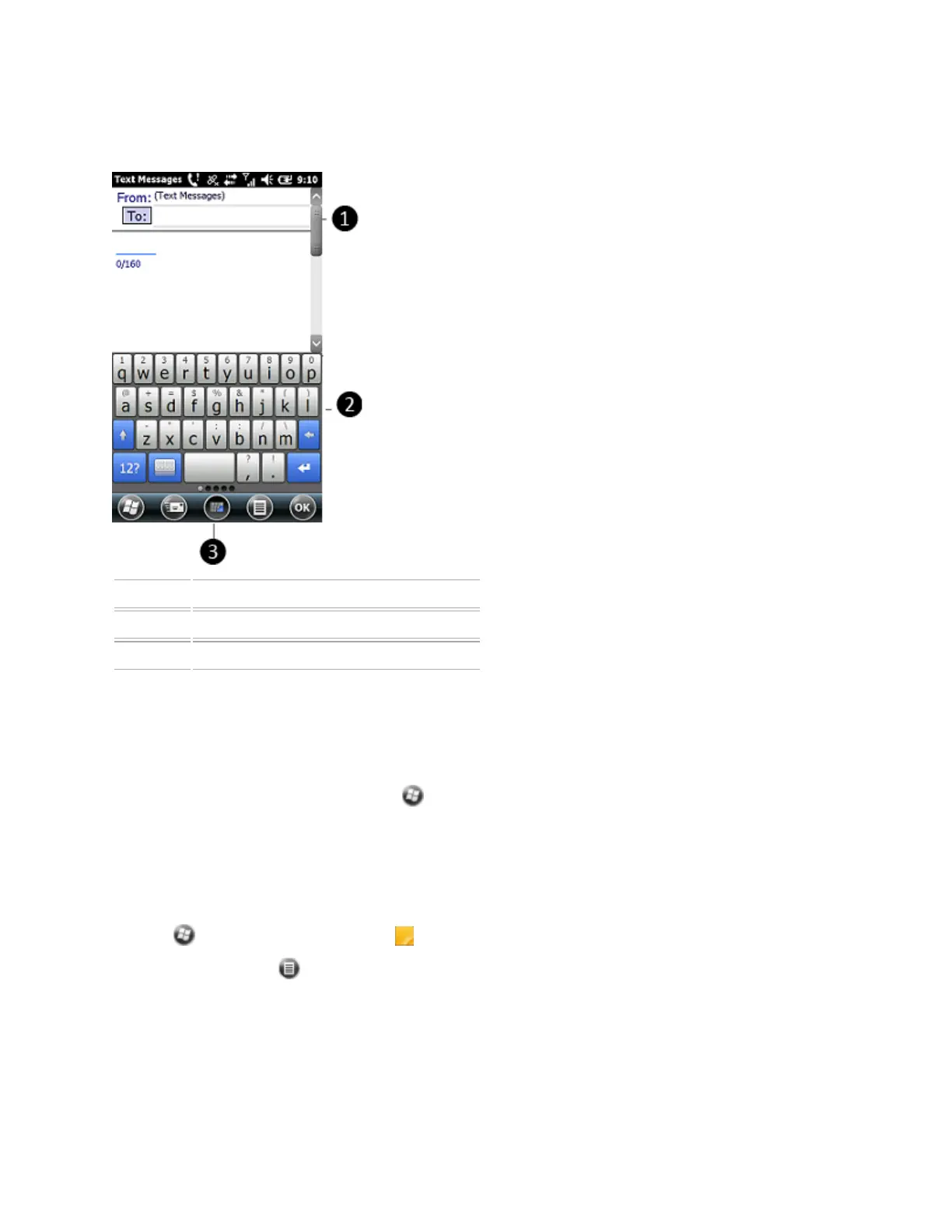Using the on-screen keyboard
The keyboard button automatically appears in the tile bar of any application.
❶ Textbox
❷ Keyboard
❸ Keyboard button
To display the keyboard, tap the keyboard button, or tap a text box in the application.
To enter characters, make sure the cursor is flashing in the required text field, and use your finger or a
stylus to tap the keys on the keyboard.
To hide the keyboard, tap the keyboard icon again.
To configure the on-screen keyboard, tap /Resco Keyboard Pro.
Drawing and writing directly on screen
In some applications, for example Notes, you can draw (or write directly) on the screen using your finger
or the stylus.
1.
Tap and then tap the Notes icon .
2.
Tap the Menu icon .
3. Select Draw.
4. Use your finger or the stylus to write or draw on the screen.