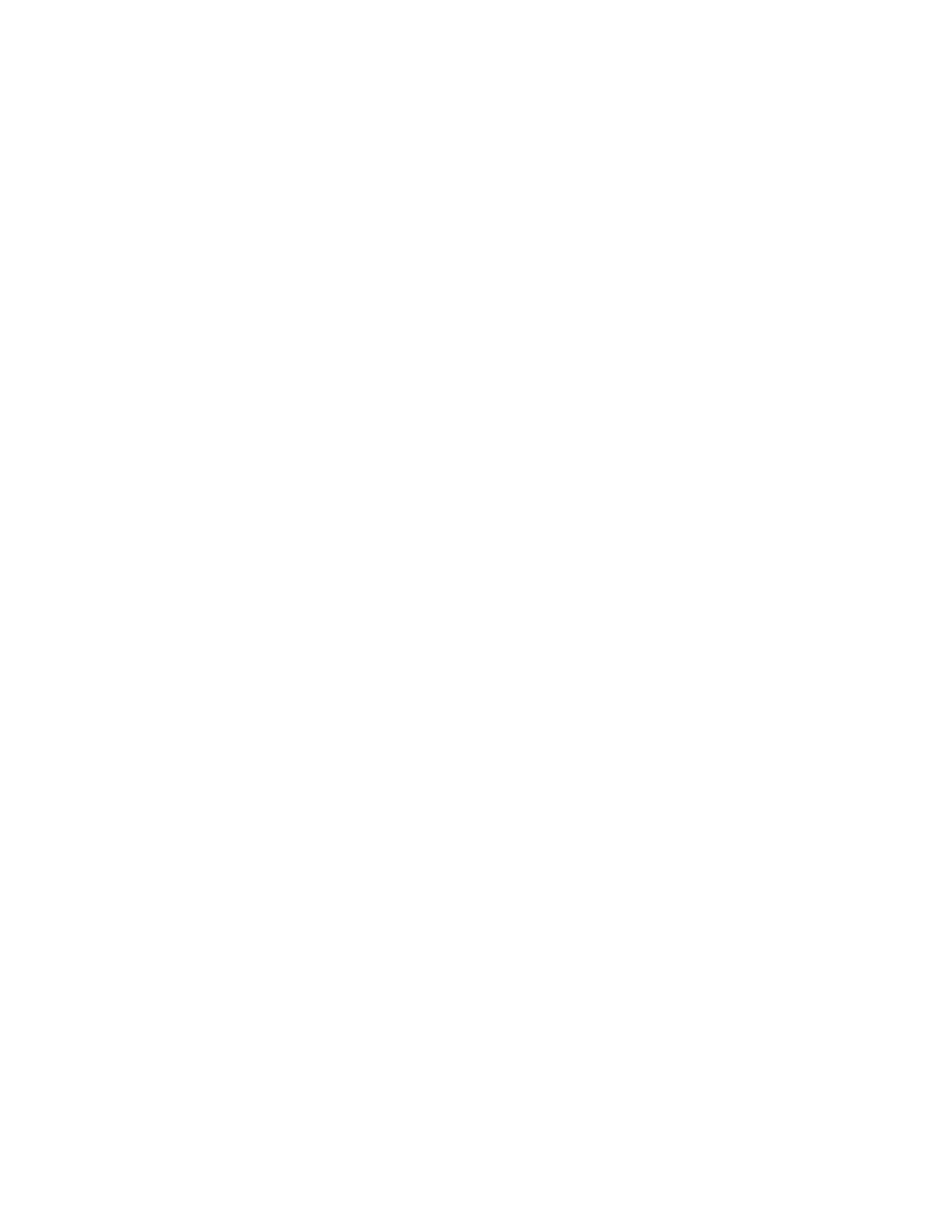For information on how to connect to the Internet and receive real-time corrections from an Internet
server, see Connecting to a Bluetooth-enabled device , page 48 or Connecting to a Bluetooth-enabled
phone for Internet access , page 52.
Using SBAS corrections
The handheld has an integrated GNSS receiver that uses Satellite Based Augmentation Systems (SBAS)
correction messages to improve the accuracy and integrity of GNSS data.
The SBAS tracking mode is Auto. In Auto mode, the receiver tracks or locks onto the most powerful
satellite signal. The GNSS receiver can track two SBAS satellites at the same time in Auto mode. It uses
corrections from only one SBAS satellite at a time, but tracking two satellites can improve the availability
of SBAS real-time corrections. For example, if you are working in environments where obstacles may
block the direct line of sight to the SBAS satellite, there is less chance of signal loss if you are tracking
more than one SBAS satellite.The receiver tracks SBAS satellites according to your geographical location:
l
Wide Area Augmentation System (WAAS) satellites are tracked in the Continental United States
including Alaska, and parts of Canada and Mexico.
l
European Geostationary Navigation Overlay Service (EGNOS) satellites are tracked in Europe.
l
MTSAT Satellite-based Augmentation System (MSAS) satellites are tracked in Japan.
Note – If you have other Trimble GNSS field software installed, configure real-time correction settings in
that application instead of the SatViwer software.
For further information on the TerraSync software, refer to the TerraSync software documentation on
www.trimble.com:http://www.trimble.com/mappingGIS/TerraSync.aspx?dtID=technical_support
Using real-time corrections from an external correction source
You can improve the accuracy of your data by using real-time corrections from an external correction
source, such as a DGNSS radio. Connect the external correction source to a Bluetooth port (Configuring
the GNSS field software to connect to the receiver, page 60). Use the GNSS field software to set up and
monitor the real-time input source that you want to use.
For information on configuring the GNSS field software to use corrections from a VRS network or single
base station that transmits corrections over the Internet, see Connecting to a Bluetooth-enabled phone
for Internet access , page 52.
For further information on setting up an external correction source, refer to the TerraSync software
documentation on
www.trimble.com:http://www.trimble.com/mappingGIS/TerraSync.aspx?dtID=technical_support
Planning a data collection session
To maximize productivity, plan GNSS data collection around the times of the day when satellite geometry
is best. The TerraSync software and the SatViewer software both include a Plan section with an animated
skyplot and DOP (satellite geometry) graph for your position for the next 12 hours.
In the Plan section, you can check the planning skyplot as you play a session, then use the timeline to
zoom in on times when geometry is poor. As you adjust GNSS settings, the Plan section is updated, so
you can see the effect of different quality control settings.