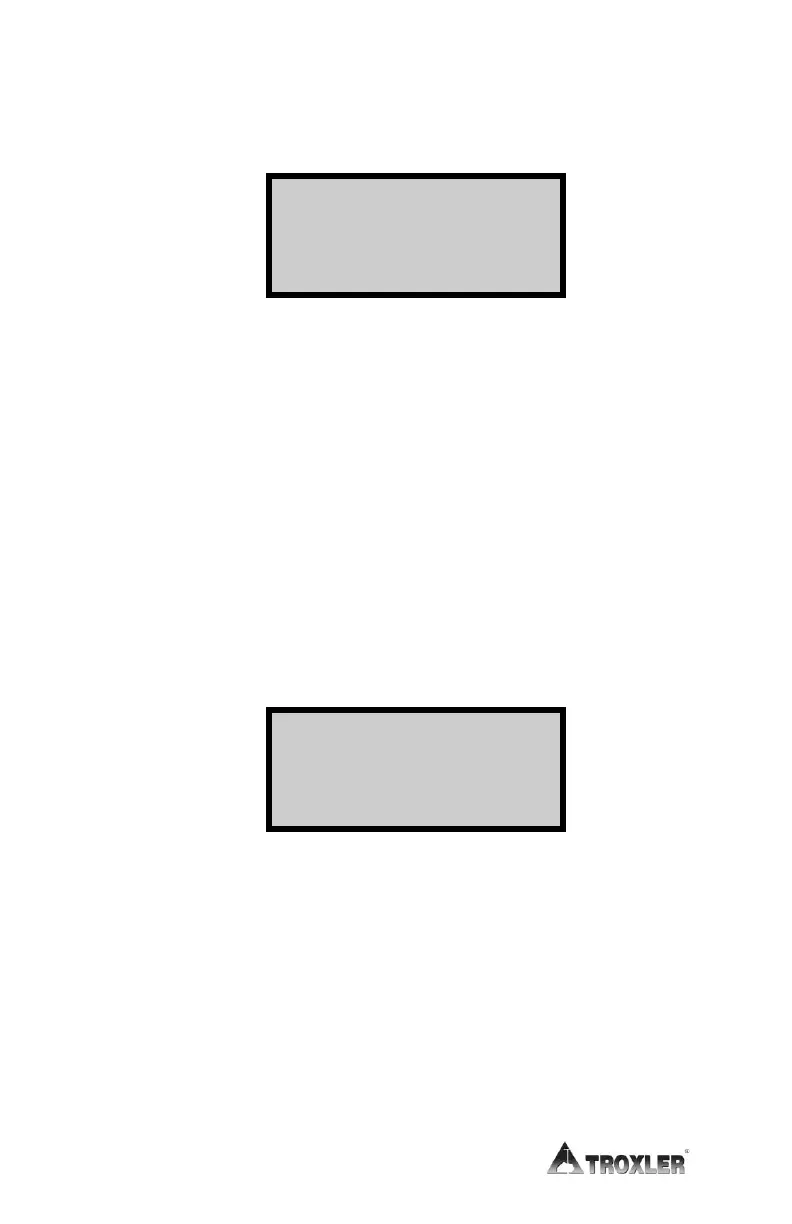No Project Data
If you attempt to enable the Auto-Store function but no project
has been created, the gauge displays:
To return to the Projects menu without enabling the Auto-
Store function, press NO.
To create a project and enable the Auto-Store function,
press YES. The gauge displays the screens required to
create a project as described on page 8–5. When the
project name is complete, the gauge sets the project as
active, displays the confirmation message shown on page
8–12, and returns to the Projects menu.
No Project Selected
If the operator attempts to enable the Auto-Store function and
one or more projects have been created, but no project has been
selected as active, the gauge displays:
To select an existing project, press 1. The gauge displays the
screens required to select a project as described on page 8–3.
After the project is selected, the gauge sets the project as active,
briefly displays the confirmation shown on page 8–12 and
returns to the Projects menu.
To create a new project, press 2. The gauge displays the
screens required to create a. After the project is created, the
gauge sets the project as active, briefly displays a confirmation
message, and returns to the Projects menu.
