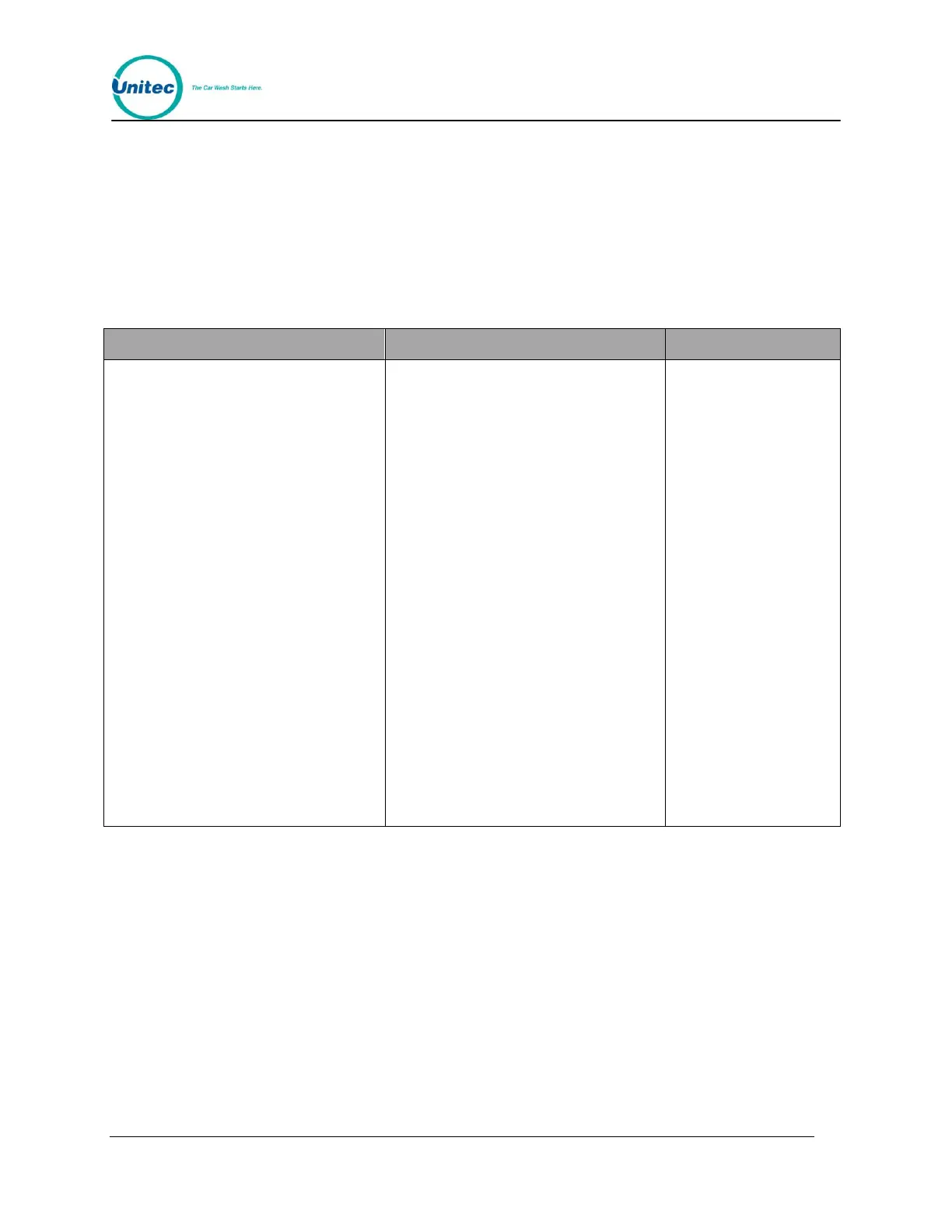W A S H S E L E C T I I
Document Number: WS21002 9
Document Title: WSII Operations Manual
6. Using the (3) key to scroll forward and the (1) key to scroll back, scroll through the
main menu until the "Fleets & Coupons" option is displayed. Press the (*) key to
enter.
7. Use the (3) key to scroll until the "Add Account" option will is displayed. Press the
(*) key to enter.
8. Enter the account number you wish to edit. Editing instructions for each type of
account can be found in the following table.
Table 2. Editing Fleets and Coupons
1. Enter the wash number, and then
press the (*) key to enter.
2. Enter Price Per wash, and then
press the (*) key to enter.
3. Next you will be presented with 2
options, 1 = “Print Receipt”, and 3 =
“Do not print.” Decide if you want to
offer the customer a receipt and
enter the proper number.
4. “Enter Max Uses”. Enter the new
amount and then press the (*) key
to enter. (If you choose to keep Max
uses the same, simply press the (*)
key without entering a number.
5. “Enter Current Uses.” Enter the
amount of times used, and then
press the (*) key to enter. (If this
account has not yet been used,
simply press the (*) key without
entering a number.)
6. “Accept Changes Are You Sure?”
Press the (1) key for YES or the (2)
key for NO.
1. “Enter Coupon Value” and then
press the (*) key to enter.
2. “Enter Minimum Wash #.” Press the
(*) key to enter. If you choose not to
change the minimum wash number,
press the (*) key without entering a
value.
3. Next you will be presented with 2
option, “1 = Log Uses”, or “3 = Do
not Log Uses” enter the desired
choice.
4. “Enter Maximum Uses”, and then
press the (*) key to enter. If you
choose not to change the minimum
wash number, press the (*) key
without entering a value.
5. “Enter Current Uses.” Enter the
amount of times used, and then
press the (*) key to enter. (If this
account has not yet been used,
simply press the (*) key without
entering a number.)
6. “Accept Changes Are You Sure?”
Press the (1) key for YES or the (2)
key for NO.
1. “Enter Max Value.”
Enter the pre-paid
dollar amount and
then press the (*)
key to enter.
2. “Enter Used Value.”
Enter the used debit
amount, and then
press the (*) key to
enter.
3. Next you will be
presented with 2
options, 1 = “Print
Receipt”, and 3 =
“Do not print.”
Decide if you want
to offer the
customer a receipt
and enter the
proper number.
4. “Accept Changes
Are You Sure?”
Press the (1) key
for YES or the (2)
key for NO.
2.2.3 Adding Uses or Dollar Amounts to Accounts
1. Using the toggle switch at the top of the CPU board, place the Wash Select II in
setup mode by moving the switch toward the back of the Wash Select II case.
(The CPU board is located on the inside right wall of the Wash Select II case).
2. Using the (3) key to scroll forward and the (1) key to scroll back, scroll through the
main menu until the "Fleets & Coupons" option is displayed. Press the (*) key to
enter.
3. Use the (3) key to scroll until the "Add to Account" option is displayed. Press the
(*) key to enter.
4. Enter the account number, and then press the (*) key to enter.
5. You will be prompted “Amount to add?” Enter the number of uses or dollar
amount to be added, and then press the (*) key to enter.
