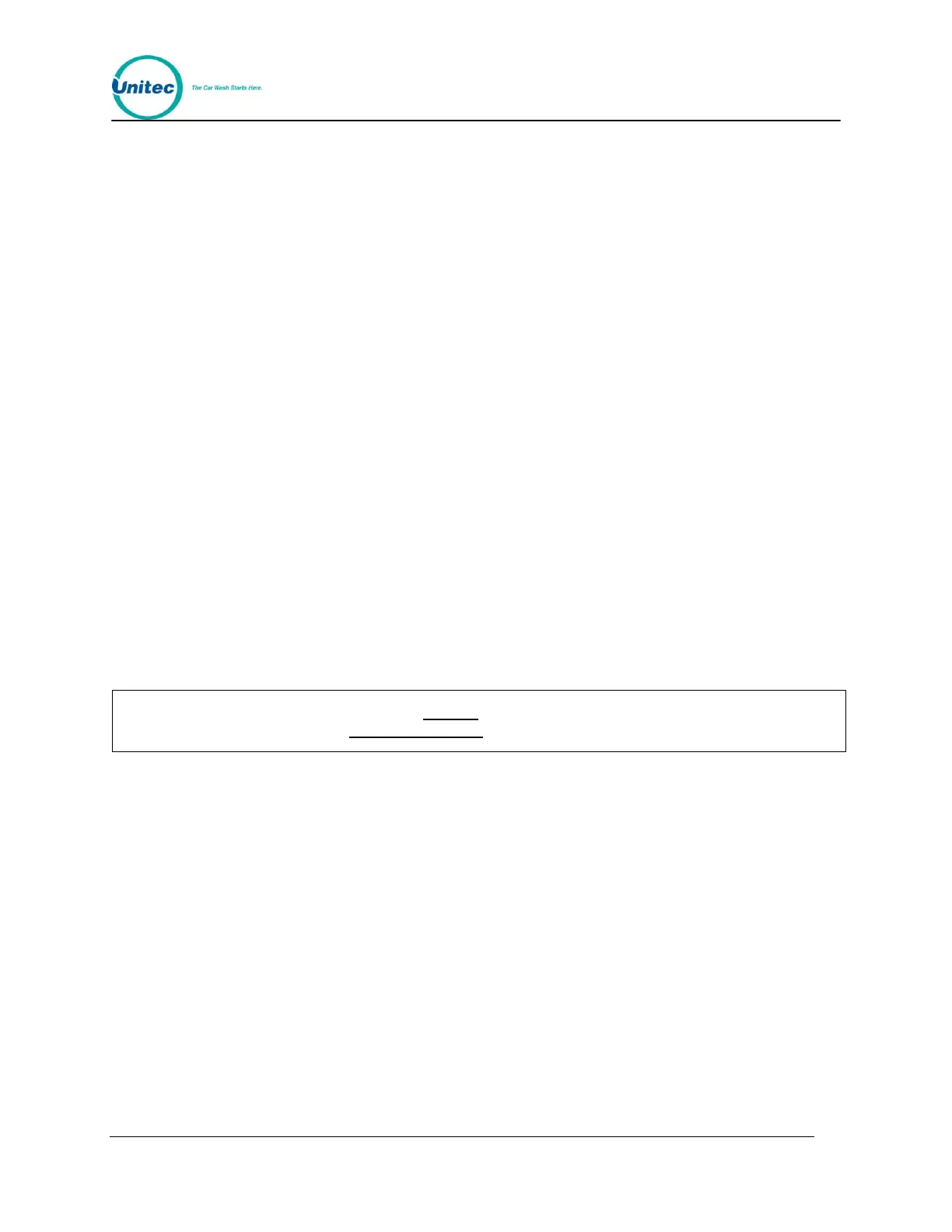W A S H S E L E C T I I
Document Number: WS21002 58
Document Title: WSII Operations Manual
ENABLED – When this feature is enabled, it allows the Wash Select II to interact with a
customer at the coin box while another customer is using the wash. The Wash Select II will
greet the customer, allow the purchase of a wash and if the previous customer has not
completed their wash, they will be instructed to please wait until the wash is no longer in use.
DISABLED – The Wash Select II will not allow any interaction at the coin box while the wash
is in use.
The steps below will help you to enable this feature.
1. Using the toggle switch at the top of the CPU board, place the Wash Select II in
setup mode by moving the switch toward the back of the Wash Select II case.
(The CPU board is located on the inside right wall of the Wash Select II case.)
2. Using the (3) key to scroll forward and the (1) key to scroll back, scroll through the
main menu until the ”Cust. Interface” option is displayed. Press the (*) key to
enter.
3. Scroll through this menu until the “Cust. Stacking” option is displayed, then press
the (*) key to enter. (This should be the first option to appear.)
4. Press the (1) button for “YES” (Enabled) or the (3) button for “NO” (Disabled).
Default: Enabled
2.9.2 Forced Selection
The “Forced Selection” feature will force a wash selection by the customer for all cash and
token purchases. This setting will not affect Credit or Fleet transaction.
If “Allow Upgrades” is disabled while “Forced Selection” is also disabled, the Wash
Select II will automatically enable Forced Selection.
ENABLED – With this feature enabled, the customer must make a wash selection before a
wash is activated. If a customer adds cash or tokens without selecting, the Wash Select II will
instruct them to make a selection. At this point, all wash displays for which the customer has
deposited enough money/tokens to purchase will begin to flash and the current credited
amount will be displayed.
DISABLED – If this feature is disabled, once a customer deposits enough cash/tokens to pay
for the least expensive wash that wash will be armed. For example: A customer adds $1 bills
one at a time until there is a credit of $4, the $4 wash would automatically be armed.
However, if the customer adds enough cash/tokens to pay for a more expensive wash, that
wash will be armed. The customer cannot make another selection or receive change.
Follow the steps below to enable “Forced Selection”.
1. Using the toggle switch at the top of the CPU board, place the Wash Select II in
setup mode by moving the switch toward the back of the Wash Select II case.
(The CPU board is located on the inside right wall of the Wash Select II case.)
