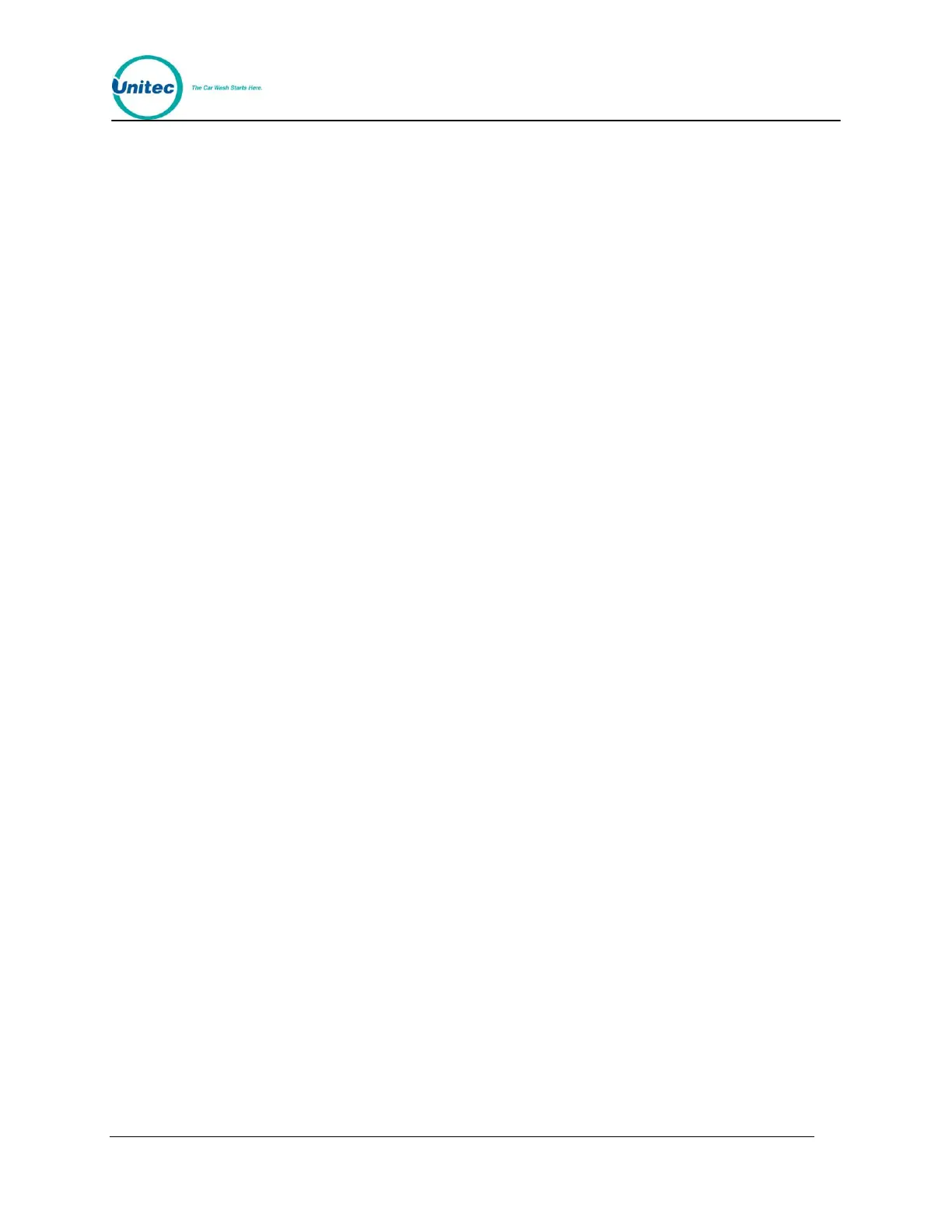W A S H S E L E C T I I
Document Number: WS21002 12
Document Title: WSII Operations Manual
2.2.9 Print Transaction History
This command allows you to print the transaction history for an individual or all Fleet
Accounts. In addition, you can select the date range for the account history by entering the
beginning and ending dates for the report.
2 . 2 . 9 . 1 I n d i v i d u a l A c c o u n t s
1. Using the toggle switch at the top of the CPU board, place the Wash Select II in
setup mode by moving the switch toward the back of the Wash Select II case.
(The CPU board is located on the inside right wall of the Wash Select II case).
2. Using the (3) key to scroll forward and the (1) key to scroll back, scroll through the
main menu until the "Fleets & Coupons" option is displayed. Press the (*) key to
enter.
3. Use the (3) key to scroll until the "Print Trans Hist" option is displayed. Press the
(*) key to enter.
4. Press (1) to select an Individual Account.
5. Enter the Account number If a card based account, the account number can be
entered by swiping the card, if available.
6. Select (1) to print only the transactions within a specified date. You will be
prompted to enter the Start and End dates for the report in MMDDYY format. To
print all records press (3).
7. Printing will begin when the (*) key is pressed.
2 . 2 . 9 . 2 A l l A c c o u n t s
1. Using the toggle switch at the top of the CPU board, place the Wash Select II in
setup mode by moving the switch toward the back of the Wash Select II case.
(The CPU board is located on the inside right wall of the Wash Select II case).
2. Using the (3) key to scroll forward and the (1) key to scroll back, scroll through the
main menu until the "Fleets & Coupons" option is displayed. Press the (*) key to
enter.
3. Use the (3) key to scroll until the "Print Trans Hist" option is displayed. Press the
(*) key to enter.
4. Press (3) to select All Accounts.
5. Select (1) to print only the transactions within a specified date. You will be
prompted to enter the Start and End dates for the report in MMDDYY format. To
print all records press (3).
6. Printing will begin when the (*) key is pressed.
2.2.10 Delete All Empty Accounts
1. Using the toggle switch at the top of the CPU board, place the Wash Select II in
setup mode by moving the switch toward the back of the Wash Select II case.
(The CPU board is located on the inside right wall of the Wash Select II case.)
