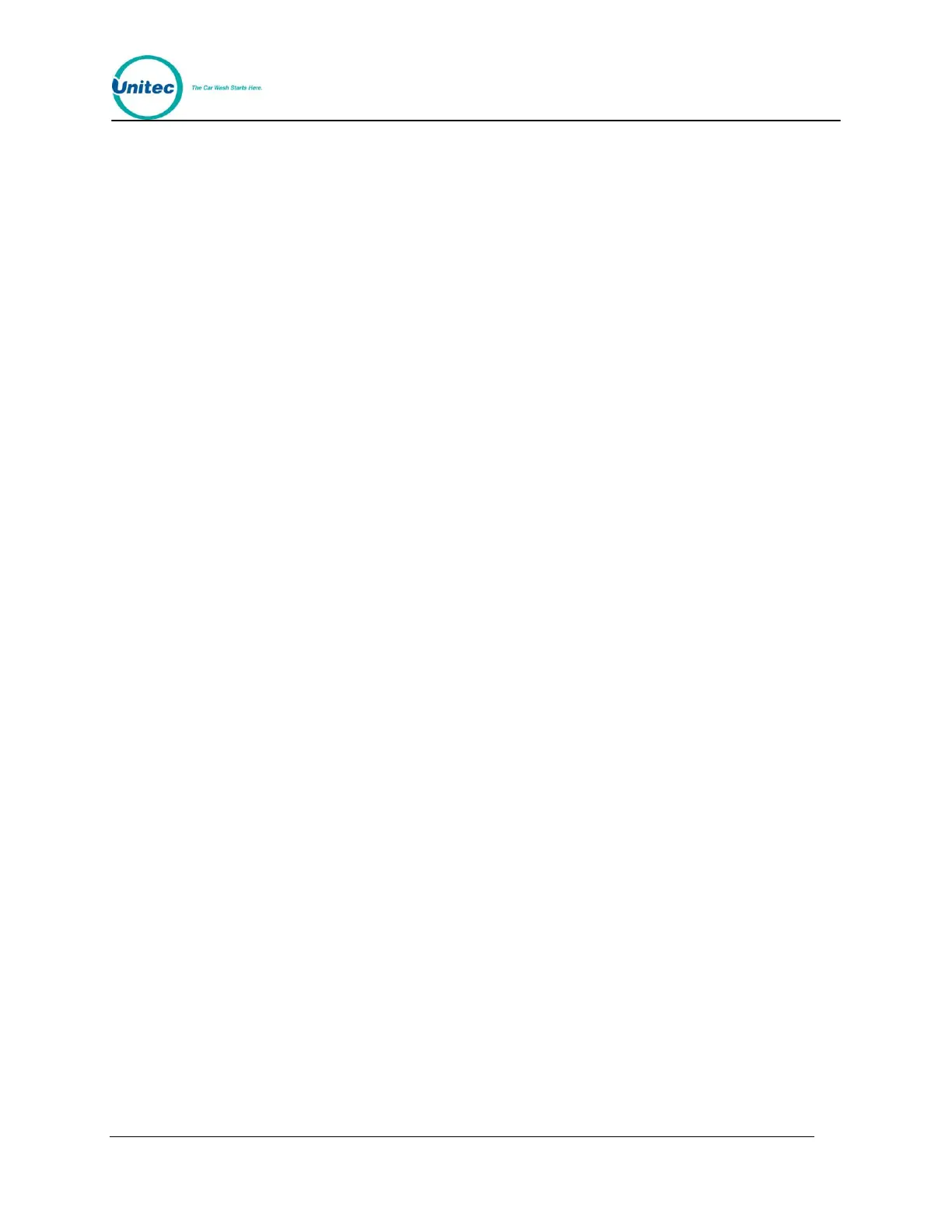W A S H S E L E C T I I
Document Number: WS21002 11
Document Title: WSII Operations Manual
5. The account information will show in the “Wash Display” windows. The main
display window will show instructions for viewing the fleet accounts. [Use the (3)
key to scroll forward, the (2) key to scroll back to the previous item and the (#) key
to exit.]
2.2.6 Print Selected Fleet Account
1. Using the toggle switch at the top of the CPU board, place the Wash Select II in
setup mode by moving the switch toward the back of the Wash Select II case.
(The CPU board is located on the inside right wall of the Wash Select II case.)
2. Using the (3) key to scroll forward and the (1) key to scroll back, scroll through the
main menu until the "Fleets & Coupons" option is displayed. Press the (*) key to
enter.
3. Use the (3) key to scroll until the "Print 1 Account" option is displayed. Press the
(*) key to enter.
4. Enter the account number of the account you want to print and then press the (*)
key to enter. Account information will print once the (*) key is pressed.
2.2.7 Print All Fleet Accounts
1. Using the toggle switch at the top of the CPU board, place the Wash Select II in
setup mode by moving the switch toward the back of the Wash Select II case.
(The CPU board is located on the inside right wall of the Wash Select II case.)
2. Using the (3) key to scroll forward and the (1) key to scroll back, scroll through the
main menu until the "Fleets & Coupons" option is displayed. Press the (*) key to
enter.
3. Use the (3) key to scroll until the "Print Accounts" option is displayed. Press the (*)
key to enter.
4. You will be presented with four options, 1 = FLEET, 2 = COUPON, 3 = DEBIT
and 4 = ALL. Choose the option you wish and then press the (*) key to enter.
5. You will be prompted 1 = DETAILED OR 2 = CONDENSED? Choose the option
you wish and then press the (*) key to enter. The printer will begin to print.
2.2.8 View Transaction History
1. Using the toggle switch at the top of the CPU board, place the Wash Select II in
setup mode by moving the switch toward the back of the Wash Select II case.
(The CPU board is located on the inside right wall of the Wash Select II case.)
2. Using the (3) key to scroll forward and the (1) key to scroll back, scroll through the
main menu until the "Fleets & Coupons" option is displayed. Press the (*) key to
enter.
3. Use the (3) key to scroll until the "View Trans Hist" option is displayed. Press the
(*) key to enter.
4. The “Transaction History” will be shown in the wash display windows. The main
display will show options for scrolling through the “Transaction History”. (Use the
(3) key to scroll forward, the (1) key to scroll back and the (#) key to exit.)
