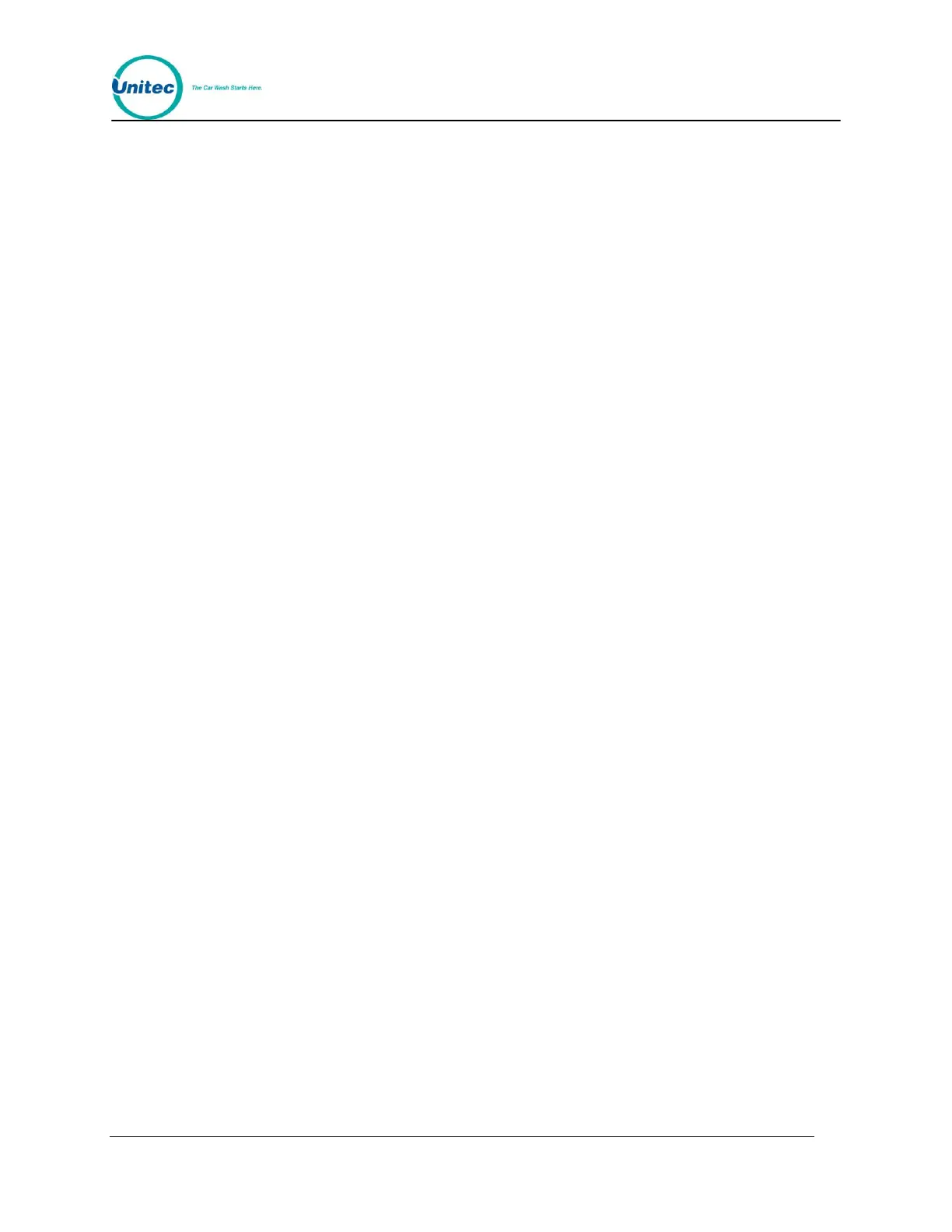W A S H S E L E C T I I
Document Number: WS21002 34
Document Title: WSII Operations Manual
5. Insert any type of card; you should be prompted to “Remove Card”. If you do not
see the “Remove Card” prompt, your card reader may be dirty (use a card
cleaner) or defective.
6. Remove the card. The main display should show you the account number on the
card, as well as the name if found. If you are using a Pass Card or a VIP Wash
Pass card, the main display will show “VIP Wash Pass” and the number that is on
the card you used for the test.
7. Press the (#) key to exit this command.
2 . 4 . 6 . 3 C a r d T y p e
This command will display the type and status of the card you are swiping.
Follow the steps below:
1. Using the toggle switch at the top of the CPU board, place the Wash Select II in
setup mode by moving the switch toward the back of the Wash Select II case.
(The CPU board is located on the inside right wall of the Wash Select II case.)
2. Using the (3) key to scroll forward and the (1) key to scroll back, scroll through the
main menu until the "Diagnostics" option is displayed. Press the (*) key to enter.
3. Use the (3) key to scroll until the "Test Card Reader" option is displayed. Press
the (*) key to enter.
4. Use the (3) key to scroll until the "Card Type" option is displayed. Press the (*)
key to enter.
5. Insert any type of card; you should be prompted to “Remove Card”. If you do not
see the “Remove Card” prompt, your card reader may be dirty (use a card
cleaner) or defective.
6. Remove the card. The main display should show you the type of card inserted
and its status.
7. Press the (#) key to exit this command.
2.4.7 Testing the Thermal Printer
This feature will test your thermal printer. Any existing error condition messages will be
displayed in the main display window.
1. Using the toggle switch at the top of the CPU board, place the Wash Select II in
setup mode by moving the switch toward the back of the Wash Select II case.
(The CPU board is located on the inside right wall of the Wash Select II case.)
2. Using the (3) key to scroll forward and the (1) key to scroll back, scroll through the
main menu until the "Diagnostics" option is displayed. Press the (*) key to enter.
3. Use the (3) key to scroll until the "Test Thermal Prt" option is displayed. Press the
(*) key to enter. At this time, the printer will begin to print and/or show any
necessary error condition.
Below you will see a sample of the printer test printout. The text will be printed four times.
Abcdefghijklmnopqrst
