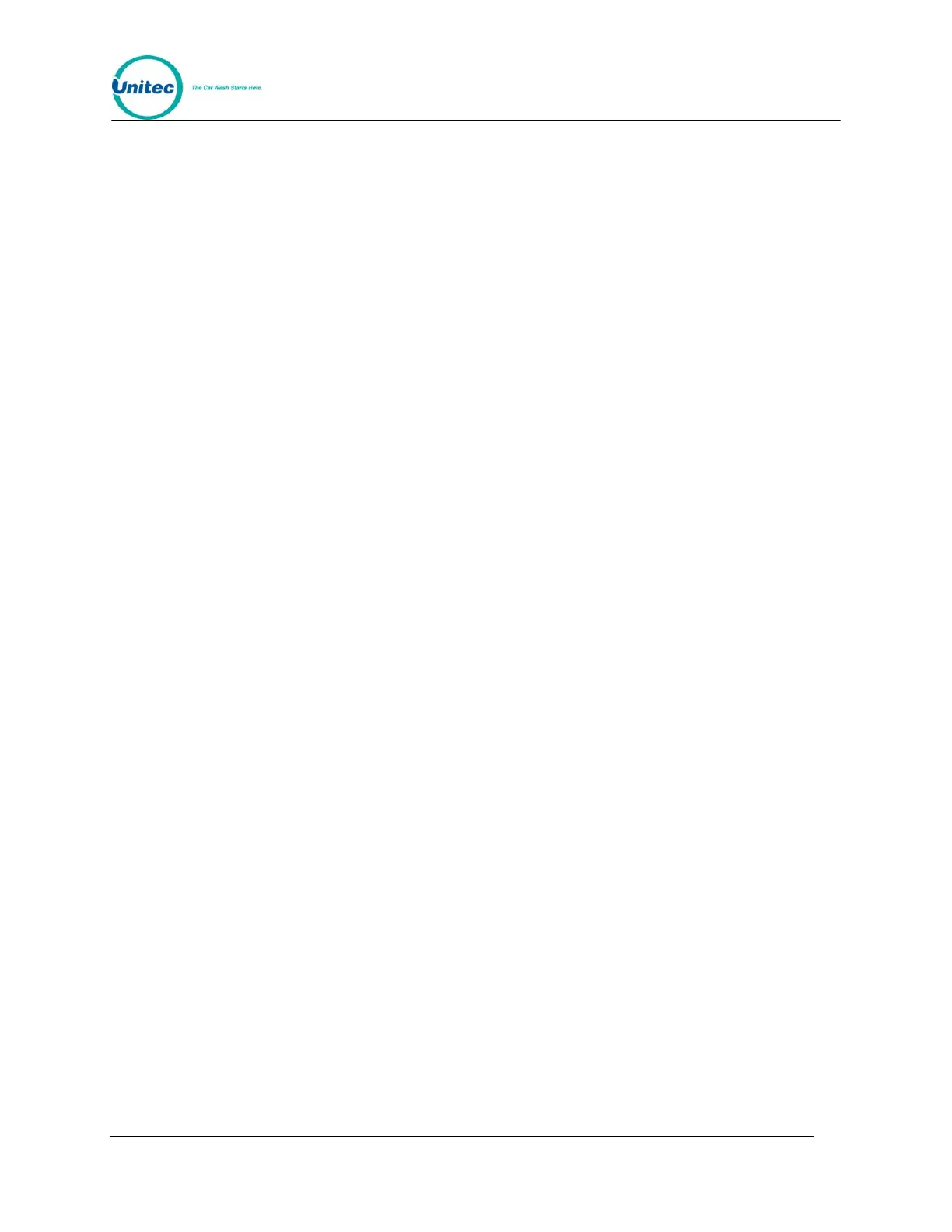W A S H S E L E C T I I
Document Number: WS21002 78
Document Title: WSII Operations Manual
2 . 1 3 . 2 . 5 Modem/ L o c a l
By default, Remote Reporting is accessed via a remote PC. However, it is also possible to
use “Remote Reporting” locally (right at the coin box) via a PC’s serial connection (no modem
needed). This is used mostly for diagnostic purposes, and is normally not to be used except
by a qualified person. Follow these steps to configure this option:
18. Using the toggle switch at the top of the CPU board, place the Wash Select II in
setup mode by moving the switch toward the back of the Wash Select II case.
(The CPU board is located on the inside right wall of the Wash Select II case.)
13. Using the (3) key to scroll forward and the (1) key to scroll back, scroll through the main
menu until the “Remote Reporting” option is displayed. Press the (*) key to enter.
14. Scroll through this menu until the “Modem/Local” option is displayed, and then press the
(*) key to enter.
15. Press the (1) key for “Modem” or the (3) key for “Local”. Do not forget to reset the system
to “Modem” after you’ve finished using the “Local” setting.
Default: Modem
2.13.3 Using HyperTerminal to Access the Wash Select II
The following example uses HyperTerminal to connect to and monitor the Wash Select II.
HyperTerminal is included as part of Windows 95, 98 and 2000. To verify that you have
HyperTerminal installed on your computer, follow the instructions below.
19. Click Start->Programs->Accessories
20. Look for the HyperTerminal folder.
21. If you do not see it there, then click Start-> Programs-> Accessories->
Communications
22. If you see the HyperTerminal folder, you may proceed to Section 2.13.4.
Otherwise, install HyperTerminal using the procedure in Appendix VII.
2.13.4 Adding a Connection to HyperTerminal
Adding a connection to HyperTerminal adds an access point for using HyperTerminal. You
can have an icon for each connection site if there is more than one.
23. Press Start-> Programs-> Accessories-> Communications-> HyperTerminal
to open HyperTerminal. For older computers you may find the HyperTerminal
folder in the Accessories folder. The Connection Description screen will be
displayed. (See Figure 6)
