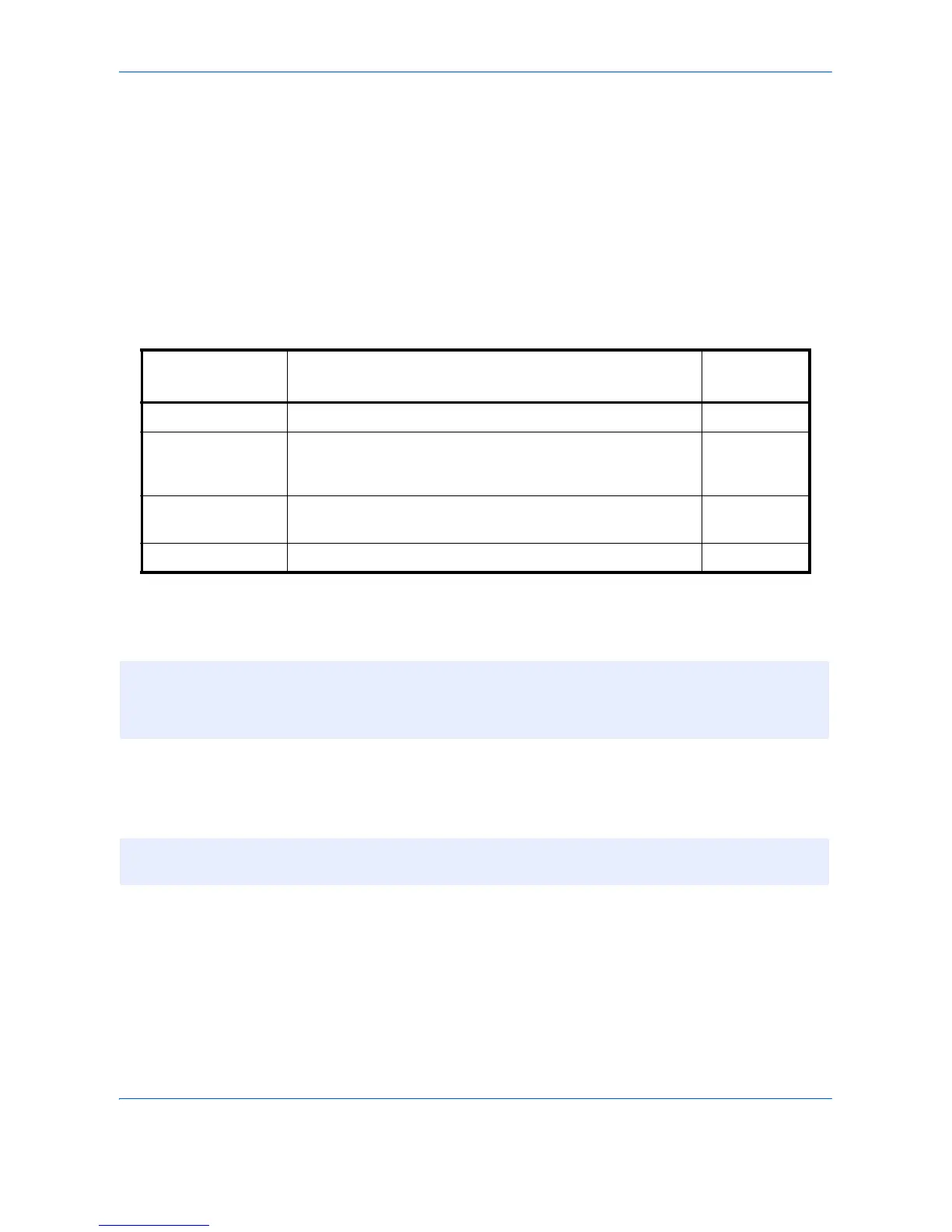Default Setting (System Menu)
9-82
The Folder (SMB) Address
Press [Change] of Host Name, Path, Login User Name and Login Password, enter the information for each
item and press [OK]. To search for and register a folder on a PC on the network, press [Search SMB Host]
or [Windows Network].
If you pressed [Search SMB Host], enter the "Domain/Workgroup" and "Host Name" to search the PCs on
the network.
If you pressed [Windows Network], all PCs on the network are searched. A maximum of 500 addresses can
be displayed. Select the host name (PC name) that you want to specify in the screen that appears, and
press [Next]. The login user name and login password entry screen appears. After you enter the login user
name and login password name, the shared folders appear. Select the folder that you want to specify and
press [Next]. The address of the selected shared folder is set.
The table below explains the items to be entered.
9 Check if the destination entry is correct and press [Save]. The destination is added to the Address Book.
To register the registered address in a one-touch key, press [Yes] in the pop-up screen that appears after [Save]
is pressed.
Item Description
Max. No. of
Characters
Host Name*
* If you specify a port number other than the default (139), use the “Host name: port number” format.
(e.g., SMBhostname:140)
To enter the IPv6 address, enclose the address in brackets [ ].
(e.g., [3ae3:9a0:cd05:b1d2:28a:1fc0:a1:10ae]:140)
Host name or IP address of the sending computer 64
Path Path to the folder used to save files (e.g.,
“ScanData”)
When saving directly to a shared folder, the shared
folder name will be the path.
128
Login User Name User name for folder access
For example, abcdnet\james.smith
64
Login Password Password for folder access 64
NOTE: Refer to the Character Entry Method on page Appendix-6 for details on entering characters.
Press [Connection Test] to check the connection to the computer you chose. If the connection fails, check the
entries you made.
NOTE: To register a new One Touch Key, refer to Adding a Destination on One Touch Key (One Touch
Key) on page 9-84.
