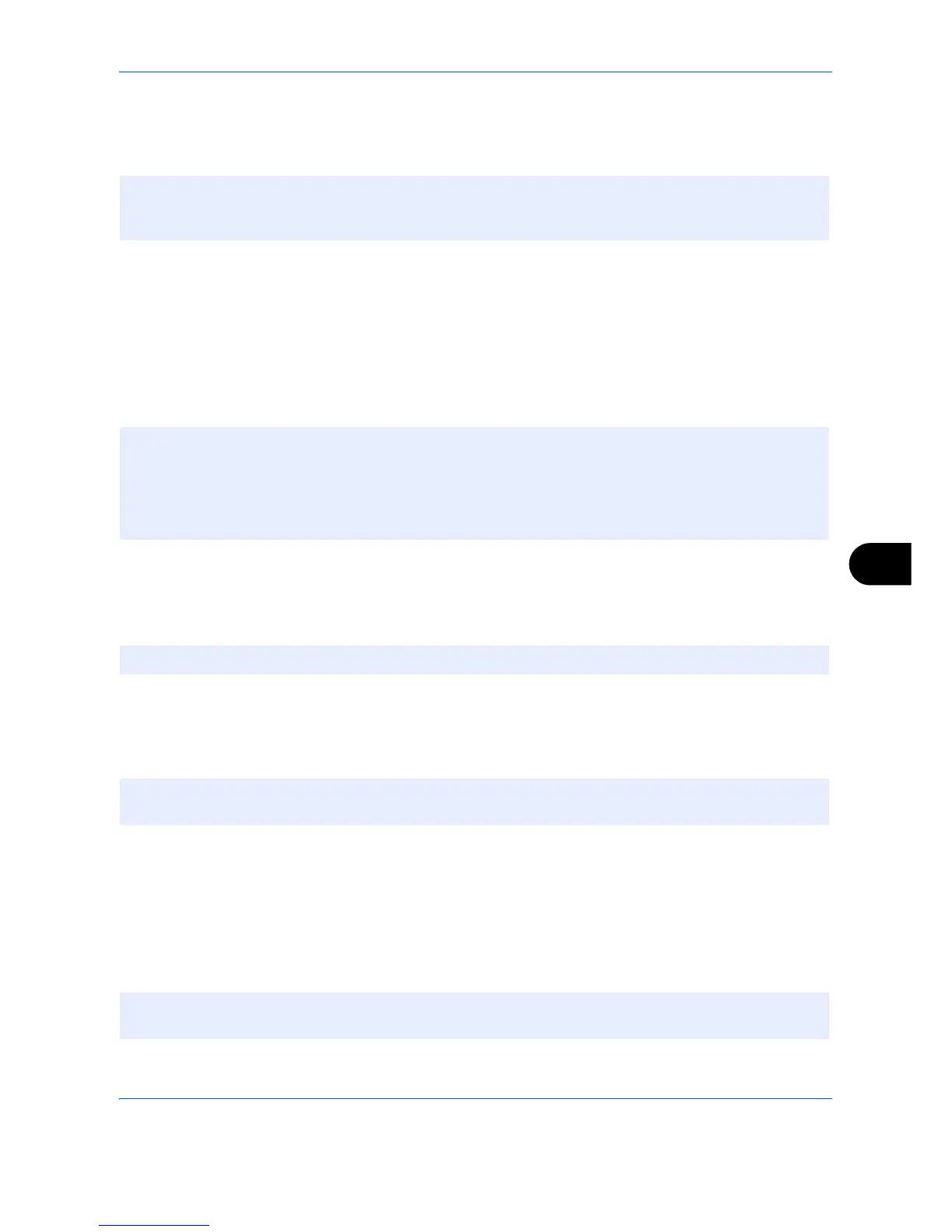Default Setting (System Menu)
9-83
9
Group
Compile two or more contacts into a group. Designations in the group can be added at the same time. When
adding a group, a maximum of 500 groups can be added in the Address Book.
Use the procedure below to register a group.
1 Press the System Menu key.
2 Press [Edit Destination], [Add/Edit] of Address Book, [Add], [Group] and then [Next].
3 To specify the address number, press [Change] in Address Number.
4 Use [+]/[-] or the numeric keys to enter an address number (1 to 2500).
To have the number assigned automatically, set "0000".
5 Press [OK]. The Add Group screen reappears.
6 Press [Change] of Name.
7 Enter the group name displayed on the Address Book not more than 32 characters.
8 Press [Member].
9 Press [Add].
10
Select destinations (contacts) to add to the group.
11 Press [OK].
If you have more destinations to add, repeat Steps 9 to 11.
12
Check if the selected destination was added to the group and press [Save]. Now the group is added to the
Address Book.
To register the registered address in a one-touch key, press [Yes] in the pop-up screen that appears after [Save]
is pressed.
NOTE: Before adding a group in the Address Book, the contacts to be included in the group must be added
first. Up to 100 destinations for the e-mail, 500 destinations for the FAX, and a total of 10 destinations for the
FTP and SMB can be registered per group.
NOTE: Address Number is an ID for a group. You can select any available number out of 2,000 numbers for
contacts and 500 numbers for groups.
If you specify an address number that is already in use, a message appears when you press [Save] and the
number cannot be registered. If you set "0000" as the address number, the address is registered under the
lowest available number.
NOTE: Refer to the Character Entry Method on page Appendix-6 for details on entering characters.
NOTE: Destinations can be sorted or searched by destination name or address number. Refer to
Specifying Destination on page 3-39 for Address List.
NOTE: To register a new One Touch Key, refer to Adding a Destination on One Touch Key (One Touch
Key) on page 9-84.
