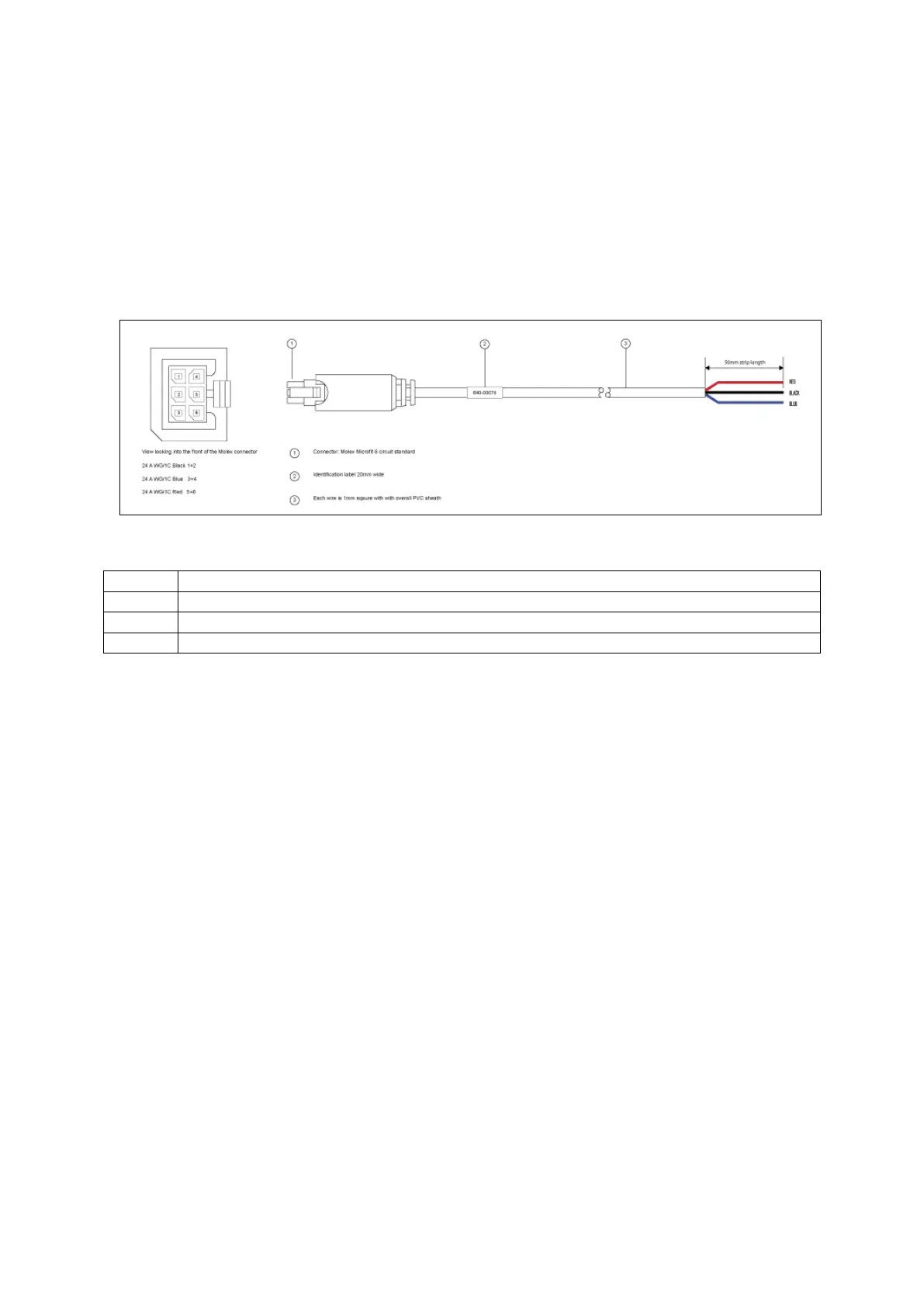4: Installing a router into a vehicle
_______________________________________________________________________________________________________
_______________________________________________________________________________________________________
© Virtual Access 2017
GW1000 Series User Manual
Issue: 1.9 Page 21 of 350
4 Installing a router into a vehicle
The type of cable you need depends on your application and vehicle. You will have
received either a fused or non-fused power cable for the installation.
4.1 Installing a router into a vehicle using a non-fused power cable
Install the router using the vehicle installation power cable 840-00076 provided.
Figure 8: 840-00076 3 core power cable
Connector: Molex Microfit 6circuit standard
Each wire is 1.0mm square, with overall PVC sheath
Requires 5 amp fuse in series with red and blue wires
Table 7: Power cable descriptions
Connect the BLACK wire to a ground wire.
Connect the BLUE wire to a 12V switched vehicle ignition wire.
Connect the RED wire to a 12V permanent wire.
Plug the 6 pin connector into the router.
