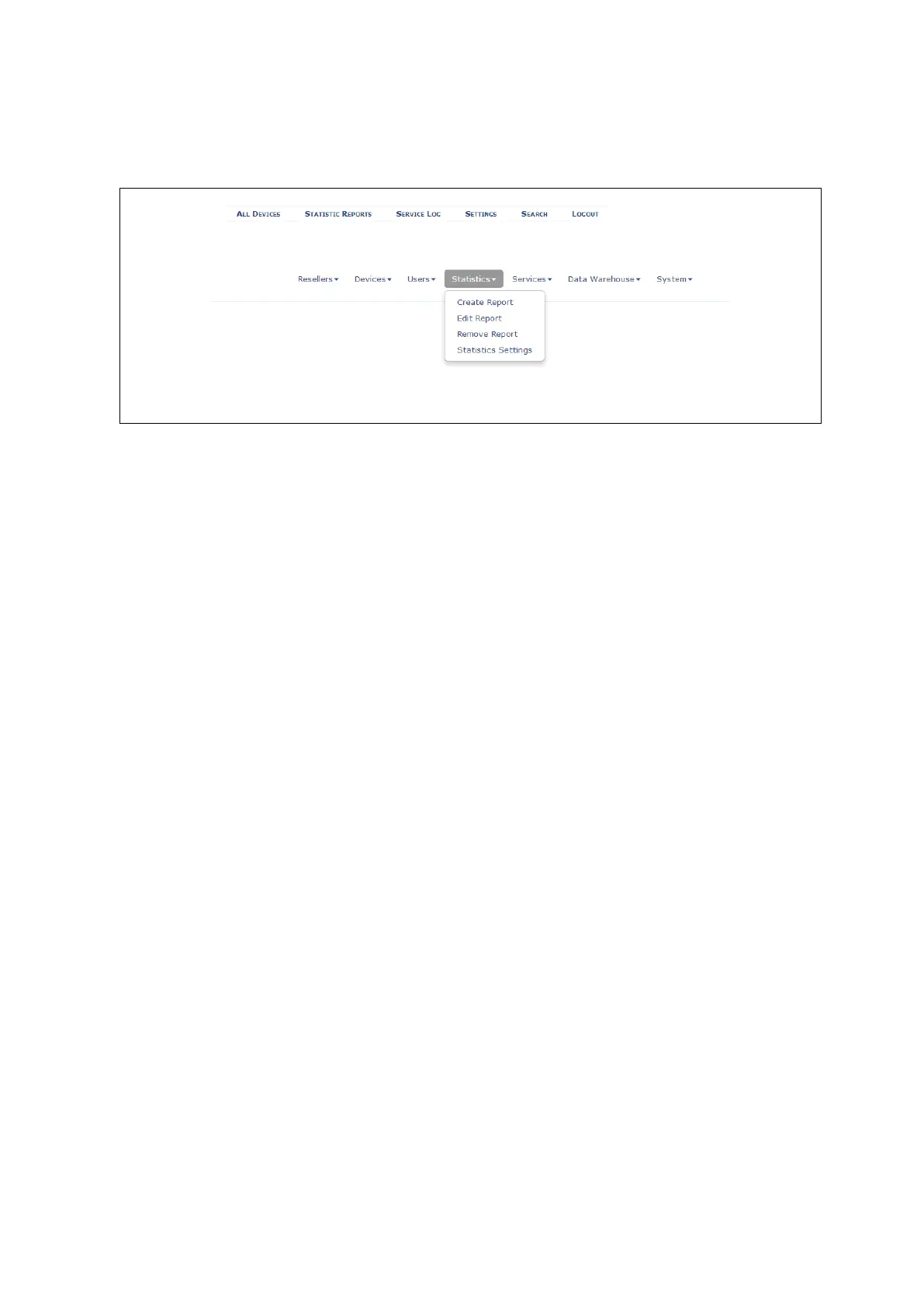36: Configuring SLA reporting on Monitor
_______________________________________________________________________________________________________
_____________________________________________________________________________________________________
© Virtual Access 2017
GW1000 Series User Manual
Issue: 1.9 Page 339 of 350
36.5 Generating a report
In the top menu, select Settings.
Figure 165: The settings interface
Click Statistics. A drop-down menu appears. The menu has the following options.
Create Report
Edit Report
Remove Report
Statistics Settings
36.5.1 Create a report
Select Create Report. Enter the relevant parameters.
Report name
Frequency of report
Assigned devices
SLA Report Elements
The selected frequency of report determines how often SLA reports will be generated by
the Monitor3 Report Generator background service. These reports can then be found in:
C:\Monitor\SlaReporting directory.
The available frequency of report options in the drop-down list are:
Once off
Hourly
Daily
Weekly
