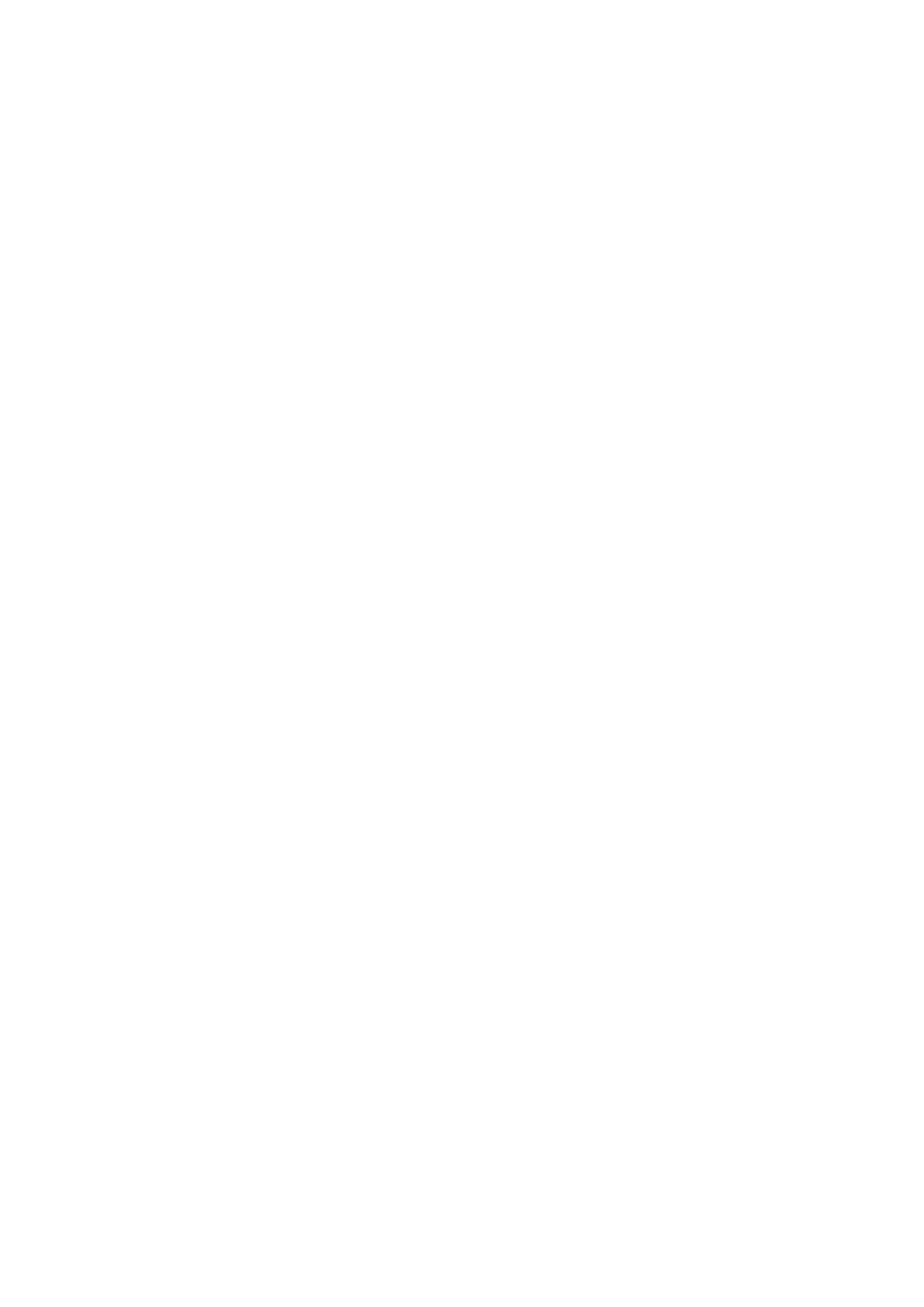5: Factory configuration extraction from SIM card
_______________________________________________________________________________________________________
_______________________________________________________________________________________________________
© Virtual Access 2017
GW1000 Series User Manual
Issue: 1.9 Page 23 of 350
5 Factory configuration extraction from SIM card
Virtual Access routers have a feature to update the factory configuration from a SIM
card. This allows you to change the factory configuration of a router when installing the
SIM.
1. Make sure the SIM card you are inserting has the required configuration written on it.
2. Ensure the router is powered off.
3. Hold the SIM 1 card with the chip side facing down and the cut corner front left.
4. Gently push the SIM card into SIM slot 1 until it clicks in.
5. Power up the router.
Depending on the model, the power LED and/or the configuration LED flash as usual.
The SIM LED starts flashing. This indicates the application responsible for 3G and
configuration extraction management is running. It also means the update of the
configuration is happening.
When the update is finished, depending on the model, the power LED and/or the
configuration LED blink alternatively and very fast for 20 seconds.
Note: factory configuration extraction is only supported on mobile modules that support
phone book operations.
