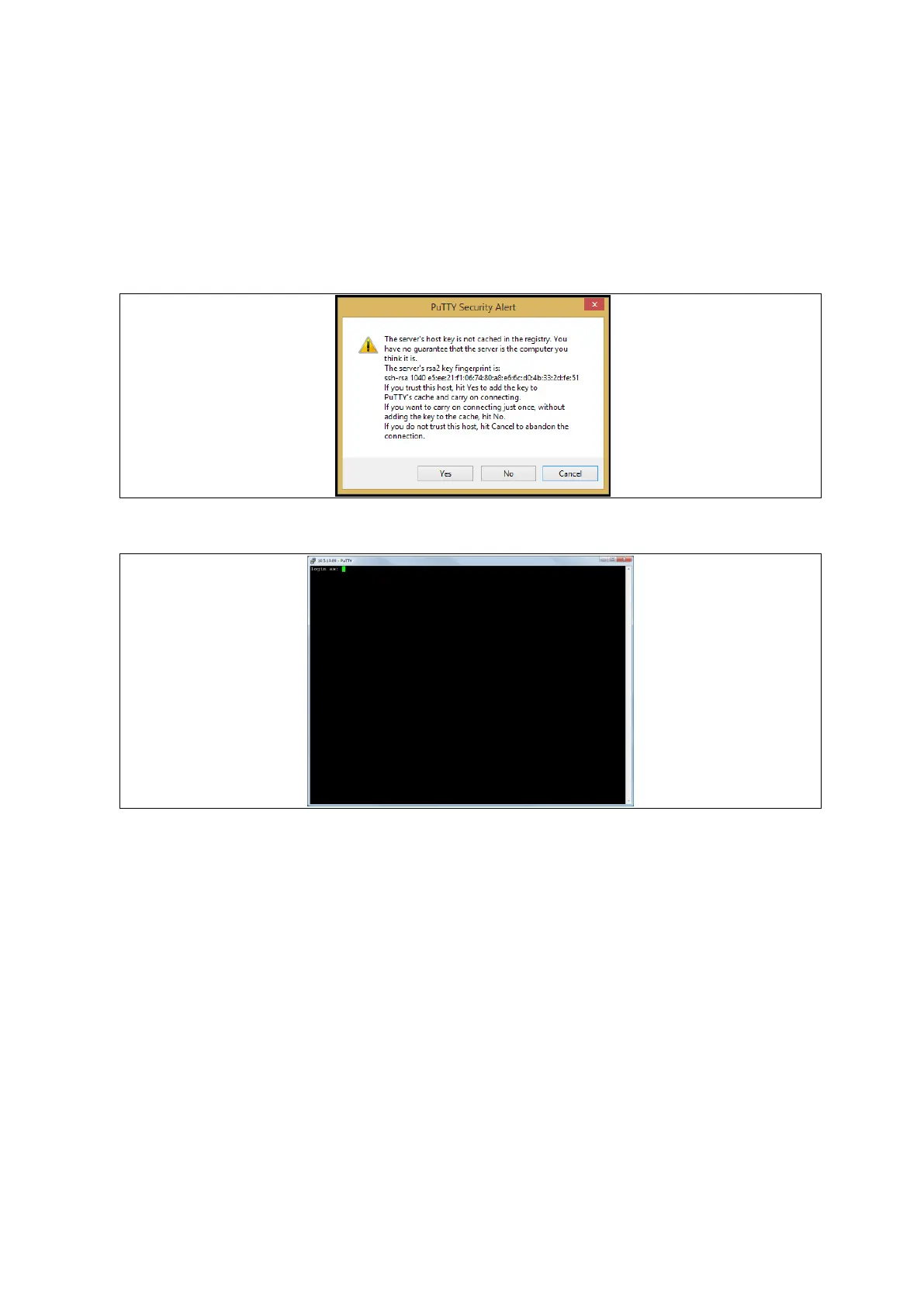6: Accessing the router
_______________________________________________________________________________________________________
_____________________________________________________________________________________________________
© Virtual Access 2017
GW1000 Series User Manual
Issue: 1.9 Page 25 of 350
6.3 Accessing the router over Ethernet using an SSH client
You can also access the router over Ethernet, using Secure Shell (SSH) and optionally
over Telnet.
To access CLI over Ethernet start an SSH client and connect to the router’s management
IP address, on port 22: 192.168.100.1/24.
On the first connection, you may be asked to confirm that you trust the host.
Figure 11: Confirming trust of the routers public key over SSH
Figure 12: SSH CLI logon screen
In the SSH CLI logon screen, enter the default username and password.
Username: root
Password: admin
6.3.1 SCP (Secure Copy Protocol)
As part of accessing the router over SSH, you can also use SCP protocol. Use the same
user authentication credentials as for SSH access. You can use SCP protocol to securely
manually transfer files from and to the router’s SCP server.
No dedicated SPC client is supported; select the SCP client software of your own choice.
