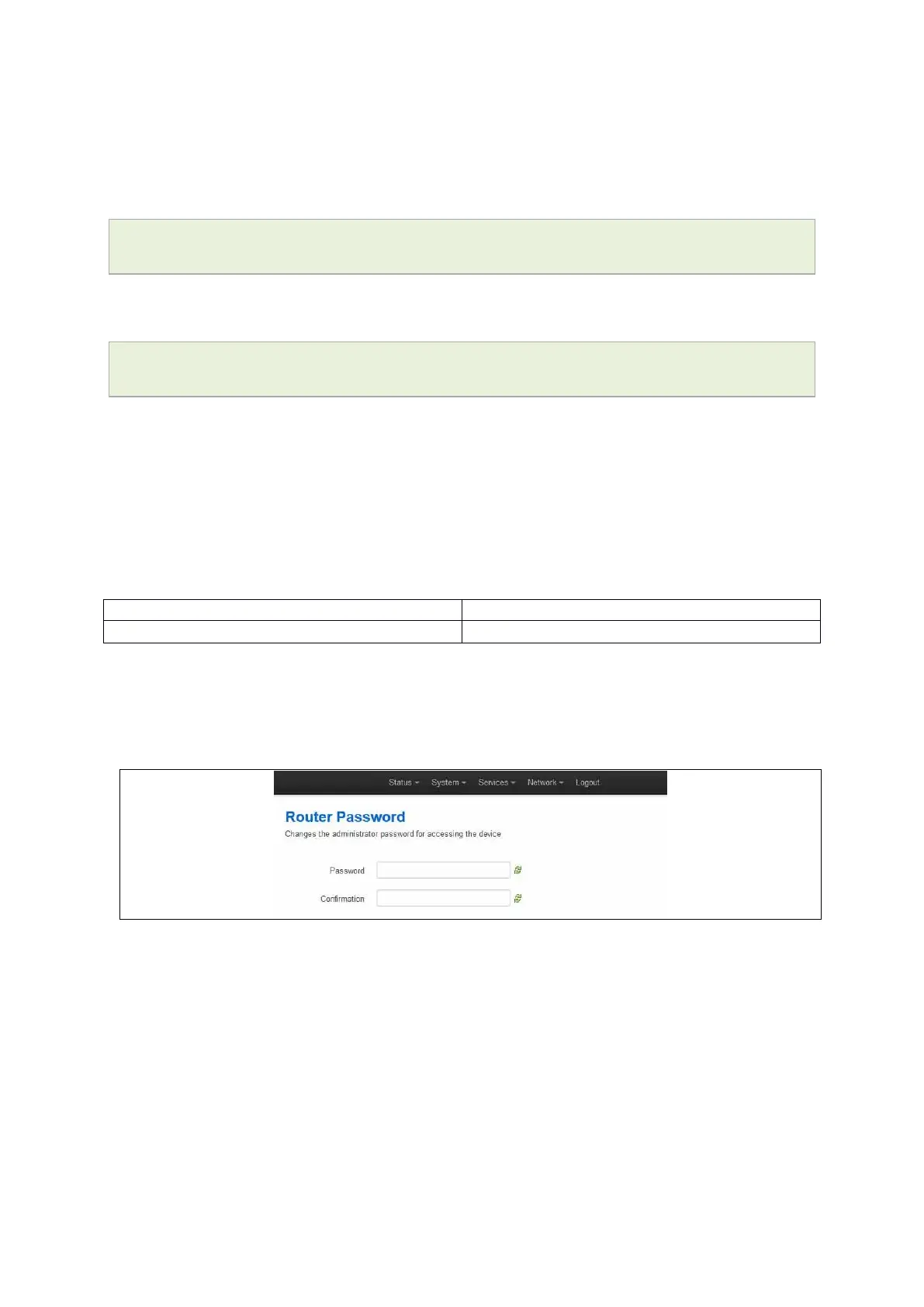6: Accessing the router
_______________________________________________________________________________________________________
_____________________________________________________________________________________________________
© Virtual Access 2017
GW1000 Series User Manual
Issue: 1.9 Page 26 of 350
6.4 Accessing the router over Ethernet using a Telnet client
Telnet is disabled by default, when you enable Telnet, SSH is disabled.
To enable Telnet, enter:
root@VA_router: ~# /etc/init.d/dropbear disable
root@VA_router: ~# reboot -f
To re-enable SSH, enter:
root@VA_router: ~# /etc/init.d/dropbear enable
root@VA_router: ~# reboot -f
Note: As SSH is enabled by default, initial connection to the router to enable Telnet
must be established over SSH.
6.5 Configuring the password
6.5.1 Configuration packages used
6.6 Configuring the password using the web interface
To change your password, in the top menu click System -> Administration. The
Administration page appears.
Figure 13: The router password section
In the Router Password section, type your new password in the password field and then
retype the password in the confirmation field.
Scroll down the page and click Save & Apply.
Note: the username ‘root’ cannot be changed.
