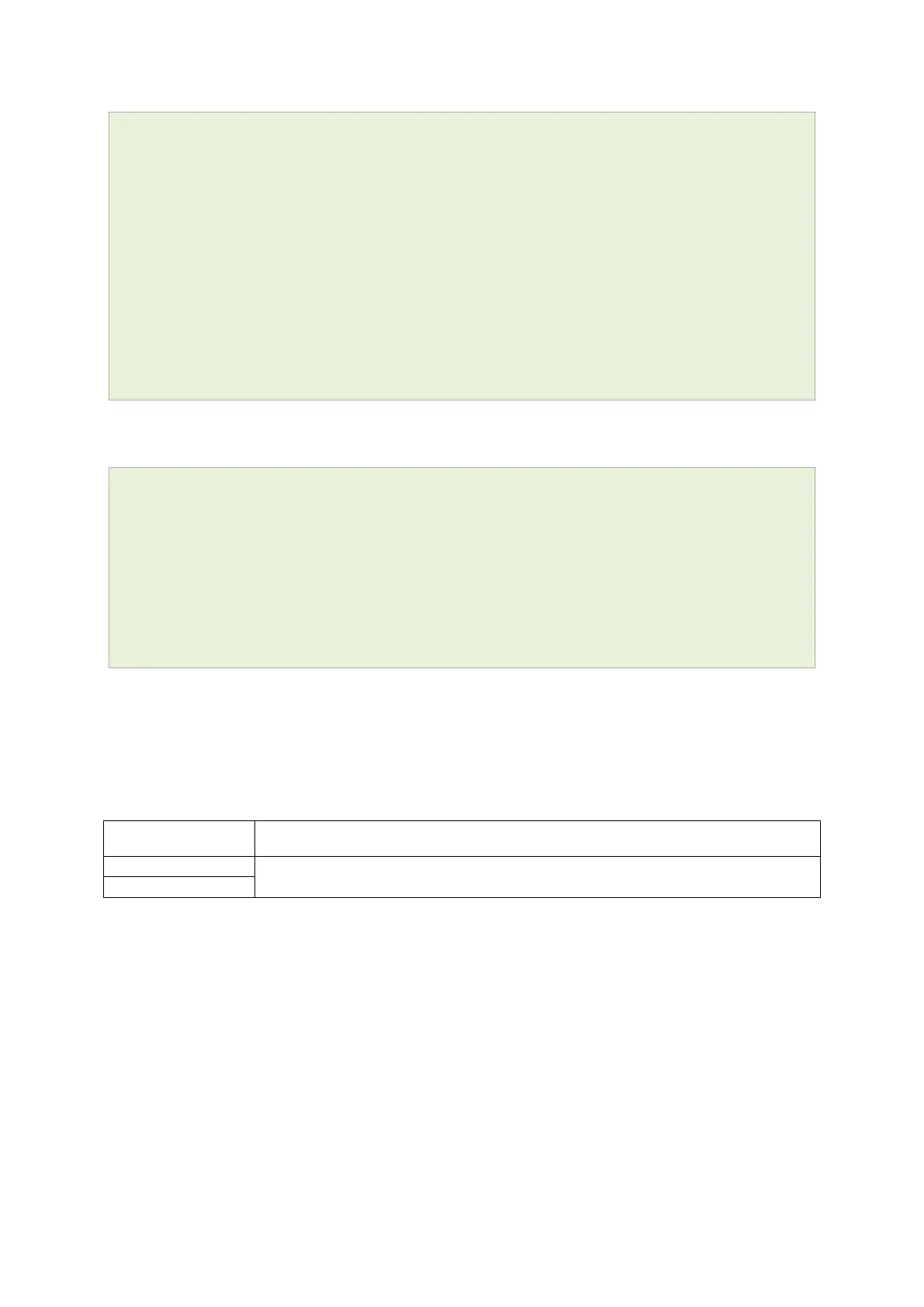26: Configuring IPSec
_______________________________________________________________________________________________________
_____________________________________________________________________________________________________
© Virtual Access 2017
GW1000 Series User Manual
Issue: 1.9 Page 231 of 350
# Commands to add a secret for xauth auth
touch /etc/config/strongswan
uci add strongswan secret
uci set strongswan.@secret[1].enabled=yes
uci set strongswan.@secret[1].idtype=userfqdn
uci set strongswan.@secret[1].userfqdn=testxauth
uci set strongswan.@secret[1].remoteaddress=100.100.100.100
uci set strongswan.@secret[1].secret=xauth
uci set strongswan.@secret[1].secrettype=XAUTH
uci commit
This will create the following output:
config secret
option enabled 'yes'
option idtype 'userfqdn'
option userfqdn 'testxauth'
option remoteaddress '100.100.100.100'
option secret 'xauth'
option secrettype 'XAUTH'
26.4 Configuring an IPSec template for DMVPN via
the web interface
To configure IPSec using the web interface, in the top menu, select Services -> IPSec.
The strongSwan IPSec VPN page appears. There are three sections:
Control the overall behaviour of strongSwan. This behaviour is common across all
tunnels.
Together, these sections define the required parameters for a two-way IKEv1 tunnel.
