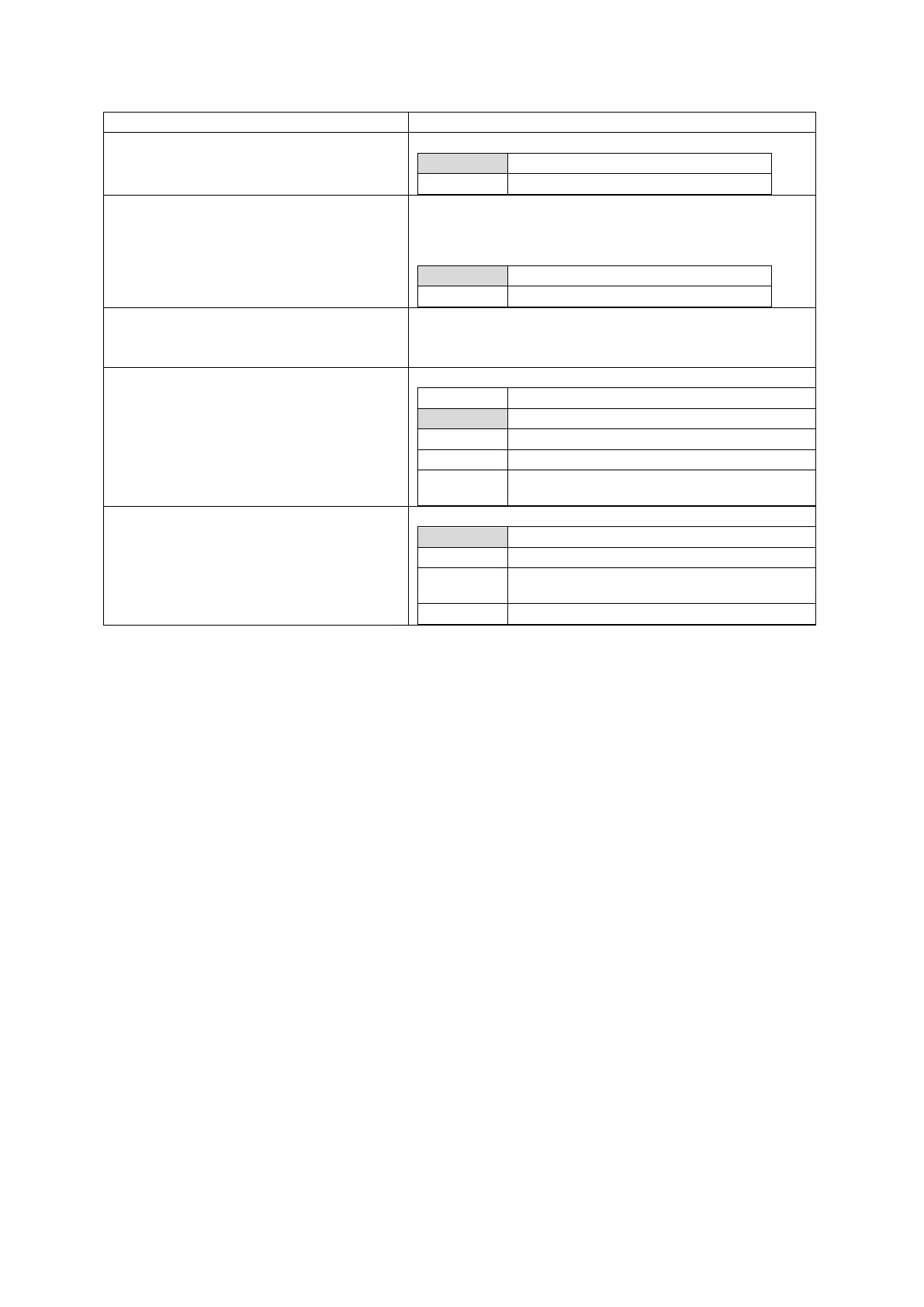26: Configuring IPSec
_______________________________________________________________________________________________________
_____________________________________________________________________________________________________
© Virtual Access 2017
GW1000 Series User Manual
Issue: 1.9 Page 221 of 350
Web Field/UCI/Package Option
Web: Enabled
UCI: strongswan.@connection[X].enabled
Opt: enable
Enables or disables IPSec connection.
Web: Aggressive
UCI: strongswan.@connection[X].aggressive
Opt: aggressive
Enables or disables IKE aggressive mode.
Note: using aggressive mode along with PSK authentication
is less secure method than main mode and should be
avoided.
Web: Name
UCI: strongswan.@connection[X].name
Opt: name
Specifies a name for the tunnel.
Web: Autostart Action
UCI: strongswan.@connection[X].auto
Opt: auto
Specifies when the tunnel is initiated.
When traffic routes this way.
Loads a connection without starting it.
Actively retries to establish the tunnel if it
went down.
Web: Connection Type
UCI: strongswan.@connection[X].type
Opt: type
Defines the type of IPSec connection.
Connection uses tunnel mode.
Connection uses transport mode.
Connection does not perform any IPSec
processing.
Connection drops all the packets.
Table 74: Information table for connection settings
