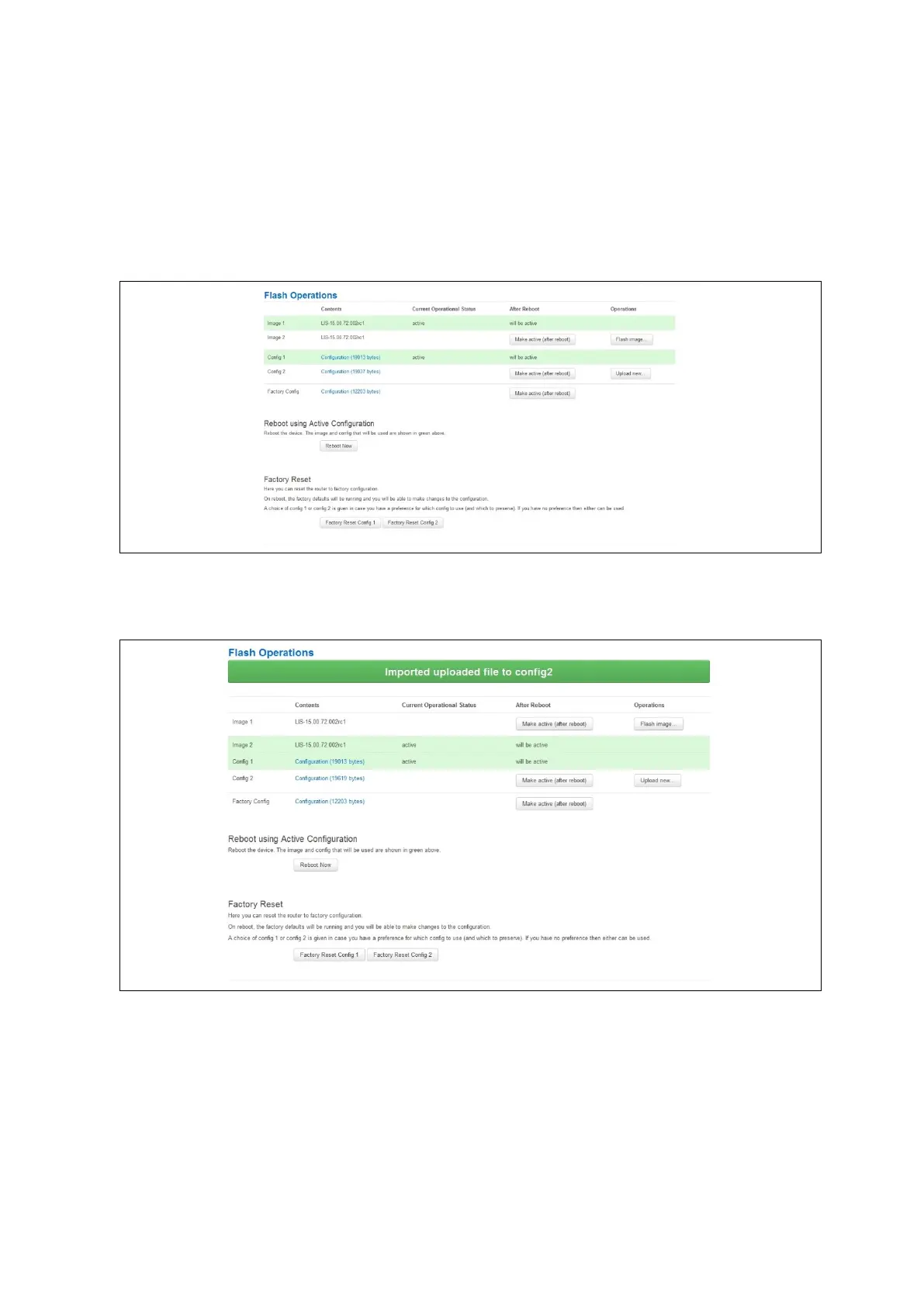10: Router file structure
_______________________________________________________________________________________________________
_____________________________________________________________________________________________________
© Virtual Access 2017
GW1000 Series User Manual
Issue: 1.9 Page 70 of 350
10.9.2 Importing a configuration file using the web interface for software version
72.002 and above
You can import a configuration file to the alternate configuration segment using the web
interface.
In the top menu, select System > Flash Operations. The Flash operations page
appears.
Figure 45: The flash operations page
In the Operations column, click Upload new. Select the appropriate file.
Figure 46: The flash operations succeed upload configuration page
If you select ‘Flash image and do not reboot’, the router will only run this configuration if
you click OK to return to the Flash Operations page. There you can manually select
Made Active (after reboot). Then click Reboot Now in the ‘Reboot using Active
Configuration’ section.
