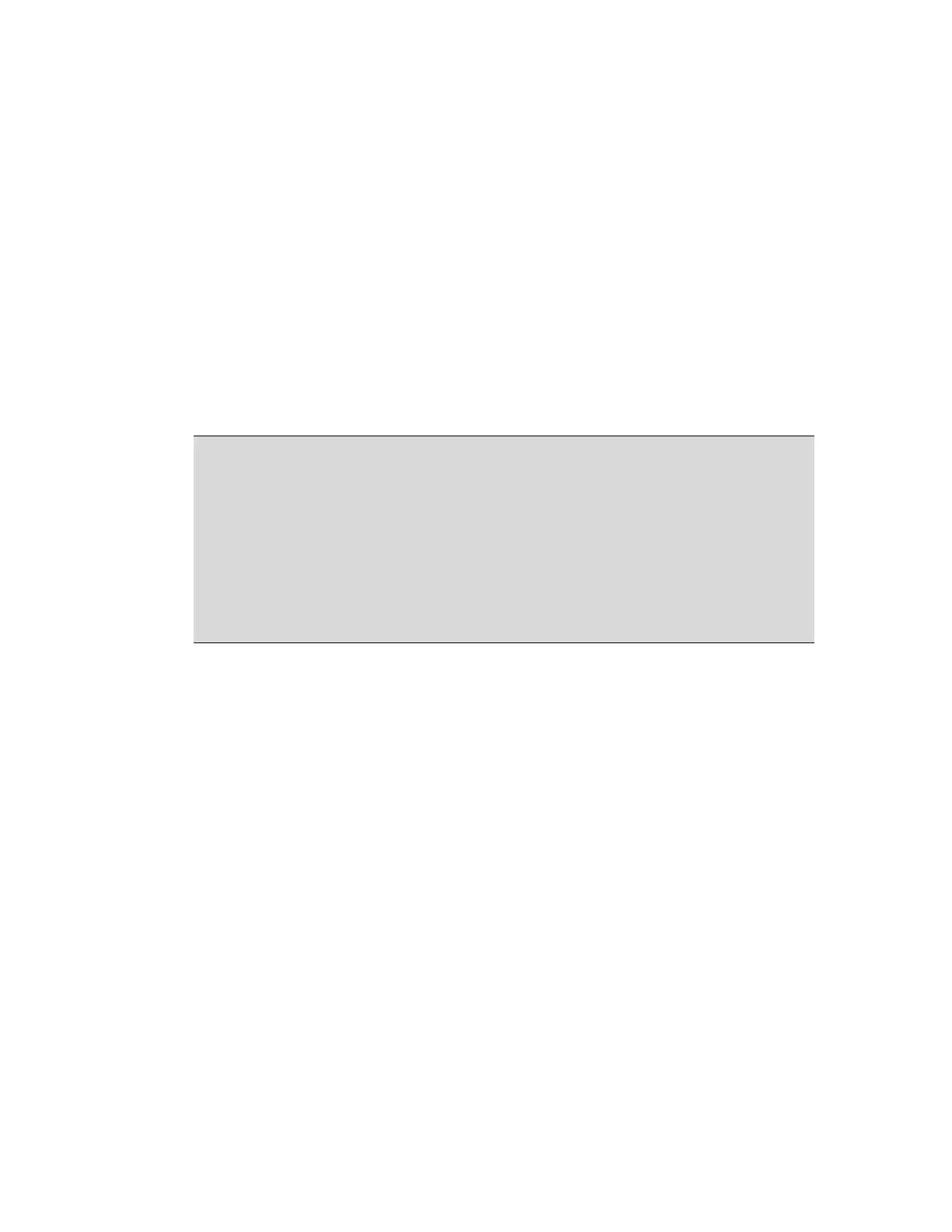Page 62 of 148 300004969171/B
Navigating the ILD
There are three ways to scroll through frames in the ILD:
Click on the tag of the white marker line and then scroll through video loop.
Click once more to release the cursor line. Alternatively, you can click on the
up/down arrows on the tag to move one frame at a time.
Click on the yellow scroll bar and then scroll through video loop. Click once
more to release the scroll bar.
Press the up/down arrow keys on the keyboard.
Use the Navigate Bookmarks to jump to a bookmarked frame in the video loop
NOTE 1: The markers in the ILD are active only when a video loop is paused.
NOTE 2: The scroll bar is active only when the video loop exceeds the viewing area in
the ILD.
NOTE 3: There are up to 5400 image frames in a loop. The scroll bar represents a 384-
frame section of the video loop; it is sized proportionally to the size of the entire video
loop. For example, if all 5400 frames were captured, the scroll bar would be quite small,
but if only 600 frames were captured the scroll bar would be larger than half the scroll
box.
Creating a Segment of Interest
A segment of interest can be created by moving the proximal (red) and distal (green)
markers to define the area of interest. Once set, playback will only occur within the
limits of the segment of interest.
To create a segment of interest:
1 Move the cursor over the green (distal) marker. The arrows turn yellow.
2 Click on the tag of the green marker line and then scroll through video loop. Click
once more to release the cursor line. Alternatively, you can click on the up/down
arrows on the tag to move one frame at a time.
3 Repeat with the red (proximal) marker.
Rotating the ILD
The 360º rotation of the ILD allows for complete vessel visualization. An arrow on the
tomographic image corresponds to the angle represented by the straight line arrow cursor
in the ILD. The default position of the arrow is at 90 degrees (the 3 o’clock position). See
figures below for a graphical representation that describes how the ILD displays the
tomographic view.