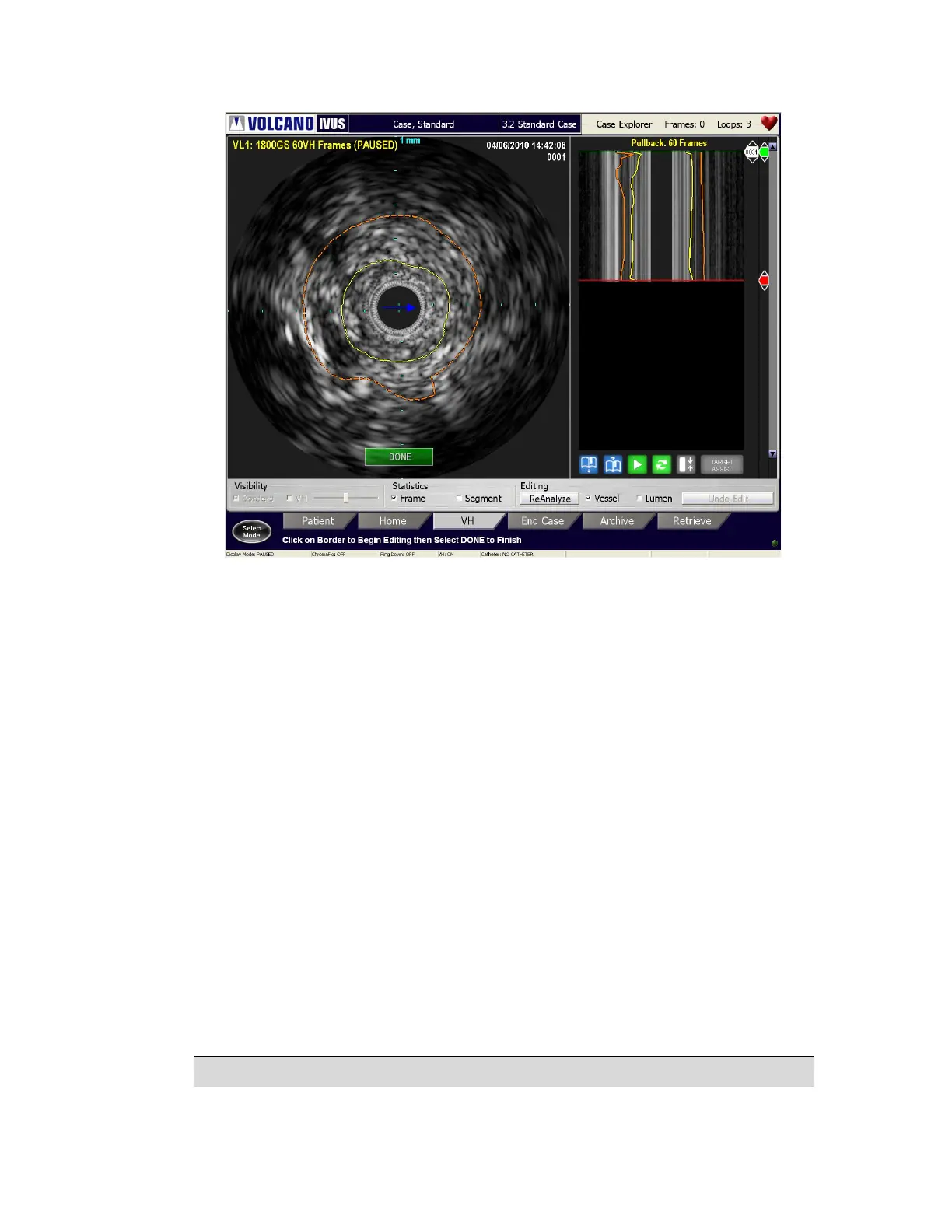300004969171/B Page 79 of 148
Figure 44: Border Edit Mode – Tomographic View
Border Edit Mode
The borders can be edited by performing any of the following in the tomographic or ILD
view:
Tomographic View:
1 Position the cursor over a border and press Select(+). The border becomes a
dashed line.
2 There are two ways to edit:
i. In Draw edit mode the user can click on the border and begin to draw the
border contour. To finish click the Select(+) button.
ii. In Dot edit mode the user can move the border by clicking in a new
location.To end editing, double click the Select(+) button or click on the
Done button
ILD View:
1 Position the cursor over a border and press Select(+). You are now in Draw edit
mode.
2 To edit the border, move the cursor and trace where the border should be. To end
editing, double click the Select(+) button or click on the Done button.
NOTE 1: Reanalyze button can be selected as an alternative to the Done button.