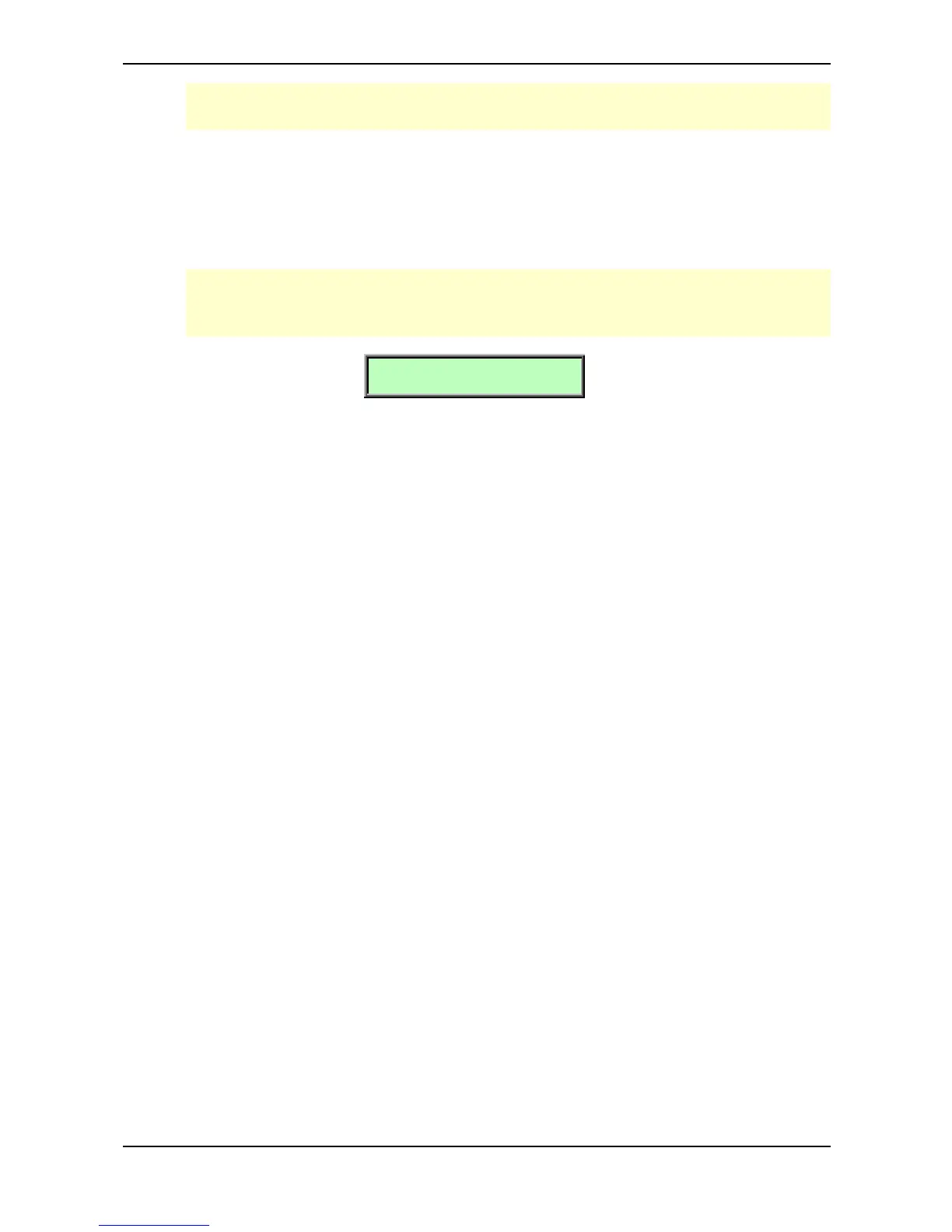Drum Map – Drum Map Sound Menu
Waldorf microQ User´s Manual 126
Be careful with this parameter. As soon as you change it to another note, you have to press this
new note to call up the entry again. This sounds obvious, but it might cause confusion.
Transpose -60…+60
Controls the transposition offset of the selected Drum Map entry. In the Drum Map, Sound programs
still keep their various keytrack settings, so melodic sounds still play the pitch of the notes they are
mapped to. With Transpose, you can change the keytrack offset to the tuning you like.
Please note that this parameter shifts the incoming note. When you’ve set the oscillators of the
selected Sound to ignore keytrack (O1…O3 Keytrack 0%), this parameter also has no effect on
the pitch of the oscillators.
#01 Volume
127
Volume 0…127
Sets the maximum output volume of the selected Drum Map entry.
