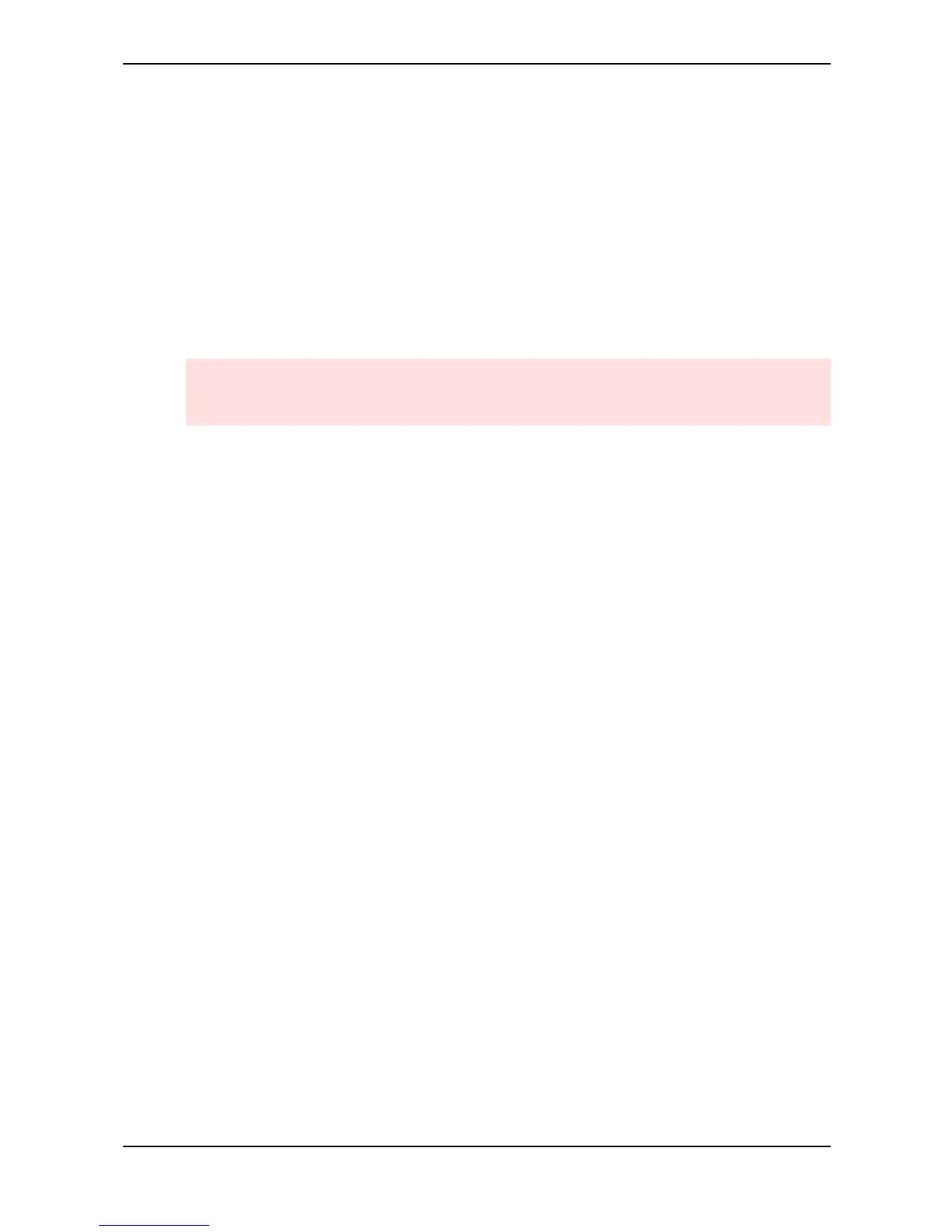Basic Operation – System Volume
Waldorf microQ User´s Manual 26
System Volume
In Play mode you can use the left parameter dial under the display control to adjust the microQ’s
master volume. The volume setting is global and affects the levels of all audio outputs including the
headphone output.
Demo Playback
The microQ is equipped with several demo songs to show some of its unique features. They should
give you a quick overview of the microQ’s sound character and the possibilities you can expect when
you start working with your microQ. To listen to the songs in highest quality you should make sure
that the microQ is connected stereophonically to a good amplifier/loudspeaker combination.
Alternatively, you could use good headphones.
The Demo Playback mode clears all edit buffers. If you have made any changes to existing
programs that you would like to keep, you should store them now. However, stored programs
aren’t affected in any way.
☞ To start the Demo Playback:
• Press Multimode and Peek simultaneously to enter the demo mode. The microQ shows a
selection of various demo songs.
• Press one of the highlighted Instrument buttons to listen to a particular demo song or
press the Play button to listen to all demo songs in sequence.
• While you are listening to the music watch the display.
☞ To play back another demo song:
• Press another highlighted Instrument button .
If this gave you an idea of the microQ´s capabilities of, it is time to leave the Demo Playback and to
start exploring it yourself.
☞ To exit the Demo Playback Mode:
• Press Peek to exit the demo mode. The microQ returns to normal operation.
Demo Sequences
The microQ is equipped with four demo sequences. These demo sequences give you a way to hear
the microQ without playing on the MIDI keyboard.
☞ To play back a demo sequence:
• Press Peek and one of the four Instrument buttons simultaneously to play back a demo
sequence with the currently selected sound.
• Press another Instrument button to listen to a particular demo sequence.
• If you want, change the sound by turning the Page Dial .
• Press Multimode to stop the demo sequence playback. The microQ returns to normal
operation.
