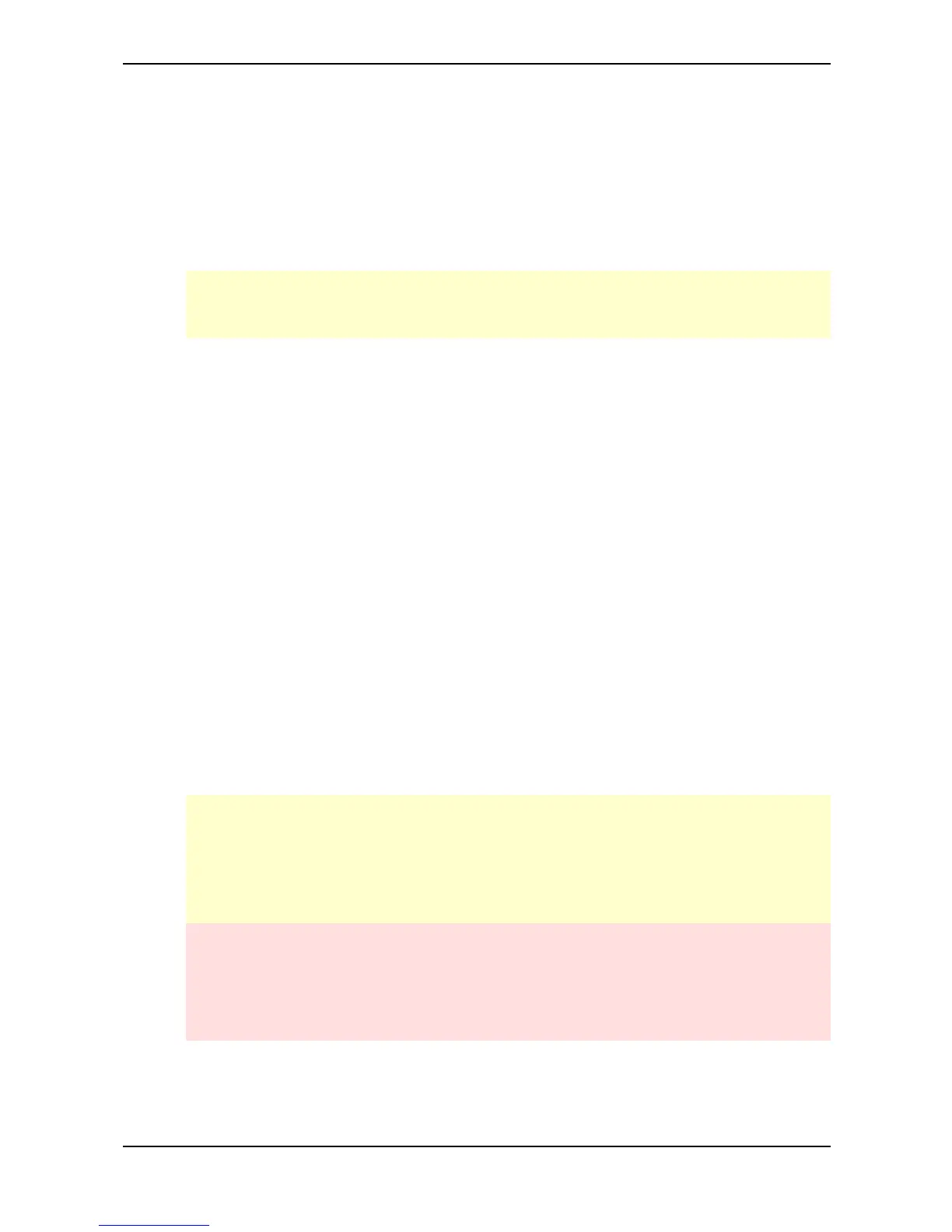Setup and Connection – Audio Connections
Waldorf microQ User´s Manual 22
5. Connect the power supply cable or the power cable that came with the microQ with the
Power Supply jack.
6. Plug the other side of the power supply cable or the power cable into a suitable AC power
outlet.
7. The microQ should power up itself. If not, switch on the microQ with the Power button
.
8. Then switch on the computer (if connected), the mixing console and finally the amplifier.
To check the correct reception of MIDI Data send any MIDI Events to the microQ; the Power
LED lights up on any incoming MIDI Message. If this is not the case please check the MIDI
connection to the microQ.
Audio Connections
The microQ provides three analog stereo audio outputs that can be used individually. All outputs are
affected by the setting of the System volume control. If you choose to send only one mono or stereo
signal to your mixer, use the Main Out jacks. You can connect each output stereophonically or
monophonically as follows:
☞ To connect an output stereophonically with two mono cables:
• Connect the Left and Right jack with 1/4-inch mono plugs.
☞ To connect an output stereophonically with one stereo cable:
• Only connect the Left/Stereo jack of the output with a 1/4-inch stereo plug. Don’t plug
any cable into the Right/Mono jack of the output pair.
☞ To connect an output monophonically:
• Only connect the Right/Mono jack of the output pair with a 1/4 inch mono plug. Don’t
plug any cable into the Left/Stereo jack of the output pair.
The microQ also offers a stereo headphone jack ( microQ Rack versions; microQ Keyboard). The
signal on the headphone jack connector is always identical to the Main Out jacks.
The Main volume of the microQ can be changed with the endless knob left below the display
while being in Play Mode. This function works in Single- and also in Multimode.
If you do not choose to connect a mixing console, you can patch the microQ’s output signals
directly to an amp. Use an input usually called Aux or Tape input.
Before connecting and disconnecting the microQ to a power supply source, turn your amp’s
volume control all the way down to avoid damage due to on/off switching noise.
The microQ produces a high level output signal (see technical data). Please take care that the
connected playback device is suitable for the high level of an electronic instrument.
Never use the mic or phono input of the connected amp!
