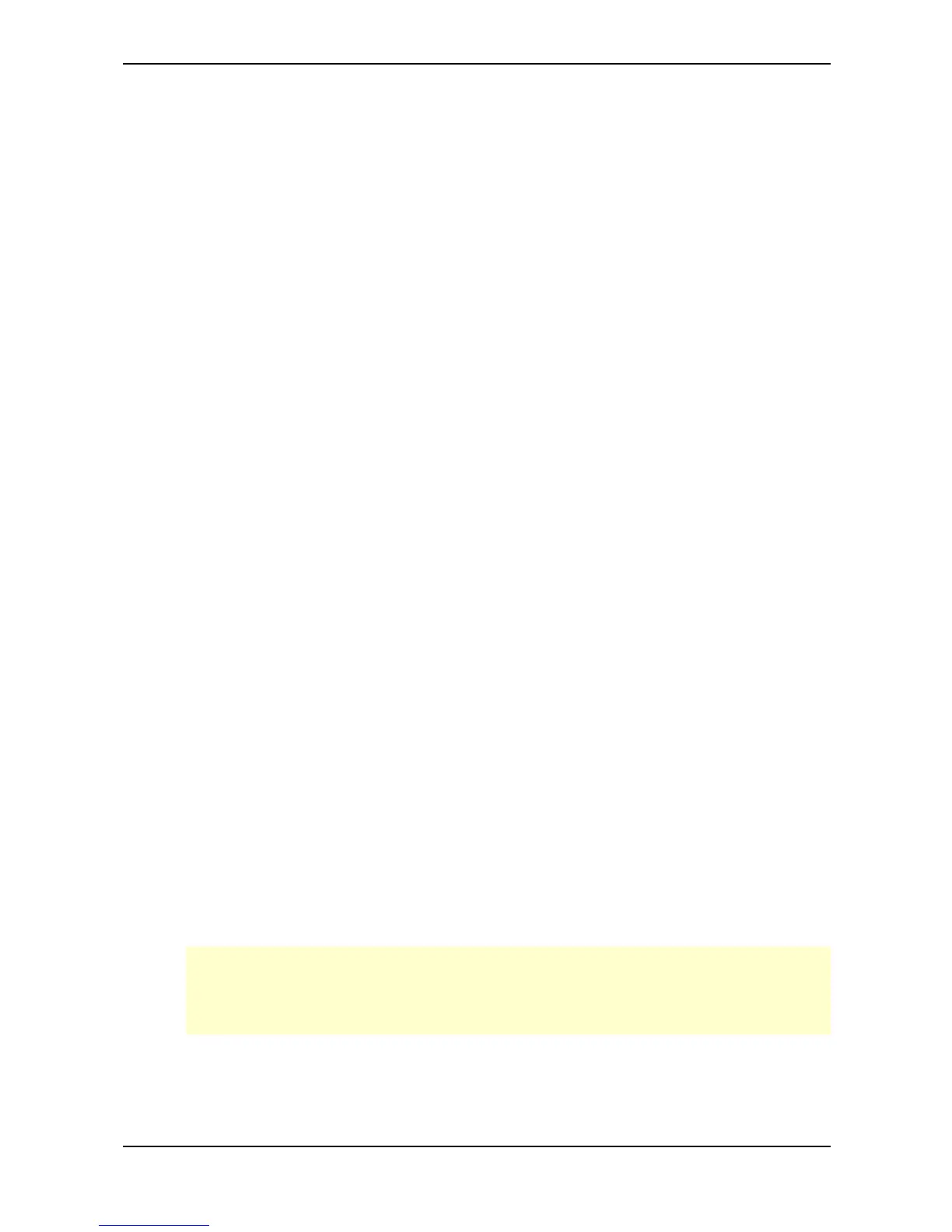Basic Operation – Instruments and Sounds
Waldorf microQ User´s Manual 32
Editing Sounds in Layers
You can edit individual Sounds in Layers. This helps you to fine-tune a Sound to match it to the sound
character of the Layer.
☞ To edit one Sound of a Layer:
1. Press the Instrument button Inst. 1…Inst. 4 that holds the Sound you want to replace.
The LED above the Instrument button lights up fully.
2. Now you can edit the Sound with the panel controls and its menus.
Deactivating Sound Layers
☞ To deactivate a Sound Layer:
• Press all Instrument buttons Inst. 1…Inst. 4 that make up the Sound Layer.
or
• Press an Instrument button Inst. 1…Inst. 4 that isn’t part of the Sound Layer.
Switching the Octave/Semitone setting on the microQ Keyboard
The microQ keyboard features a built-in 3 octave keyboard that can be used to play internal sounds
as well as to generate MIDI notes for external devices. As a default, C1 is the lowest note on the
keyboard, C3 is the middle note and C5 is the highest. To cover a wider octave range, the whole
keyboard can be shifted one or more octave/semitone up or down via the corresponding buttons .
☞ This is how you change the keyboard’s octave setting:
1. Press the Octave Down button. The keyboard is shifted one octave down by each
pressing. The corresponding transposition is shown in the display.
2. Press the Octave Up button. The keyboard is shifted one octave up by each pressing. The
corresponding transposition is shown in the display.
3. To return to the default setting, press Octave Down and Octave Up simultaneously. Now
the range is from C1 to C5 again.
☞ This is how you change the keyboard’s semitone setting:
1. Press Shift + Octave Down button. The keyboard is shifted one semitone down by each
pressing. The corresponding transposition is shown in the display.
2. Press the Shift + Octave Up button. The keyboard is shifted one semitone up by each
pressing. The corresponding transposition is shown in the display.
3. To return to the default setting, press Octave Down and Octave Up simultaneously. Now
the range is from C1 to C5 again.
Please take into consideration that a simultaneous use of the octave and semitone transposition
will influence the overall keyboard range setting. E.g. if you shift the keyboard 2 semitones up
and then make an octave shifting of one octave (12 semitones) the overall shifting will be about
14 semitones.
