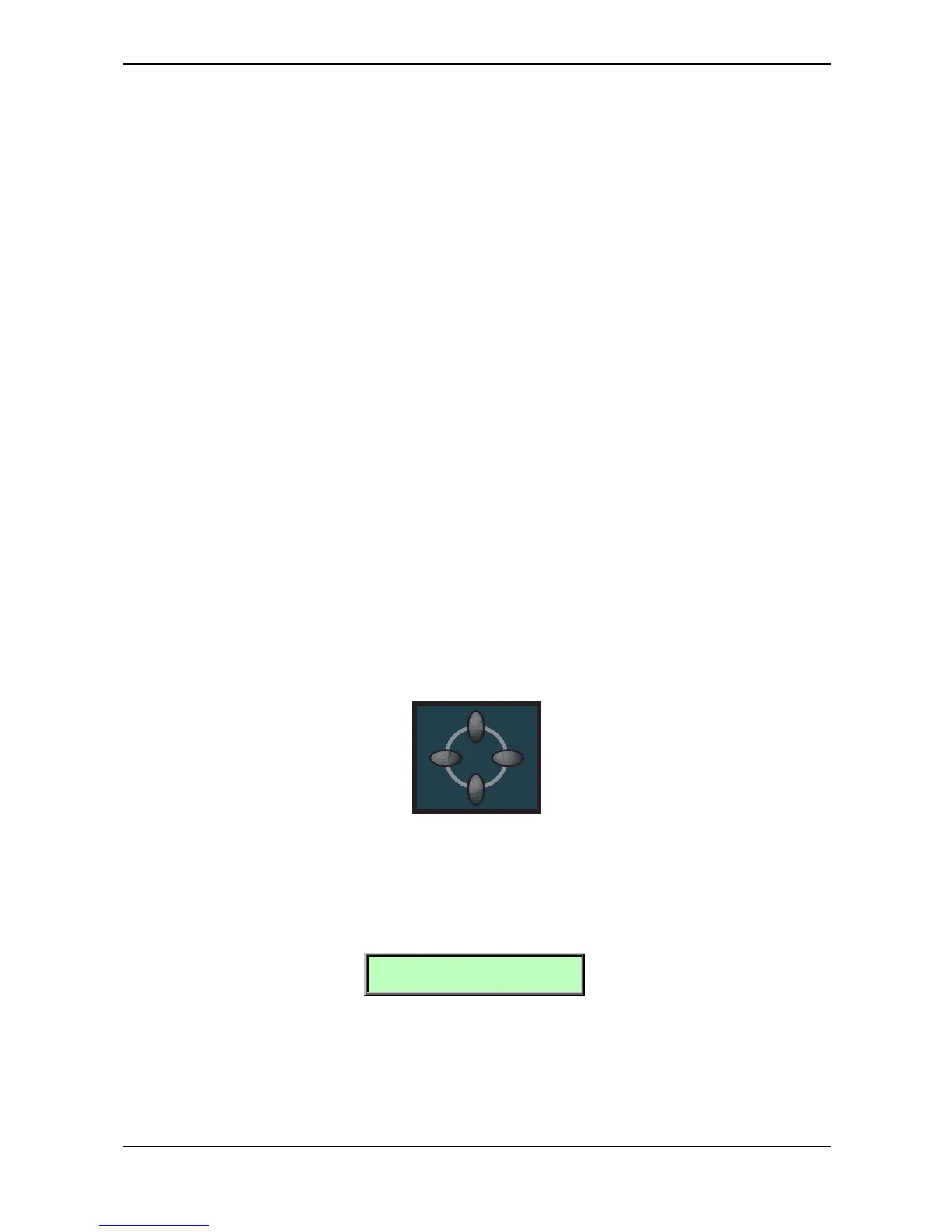Basic Operation – Editing Parameters
33 Waldorf microQ User´s Manual
Editing Parameters
In order to change or edit a program in the microQ, you must access the appropriate parameters. In
spite of the microQ’s compactness it uses a sophisticated user interface allowing a fast editing of any
parameter. The change of any value is done with the so-called endless rotaries.
The rotary knobs control parameters with continuous values. All rotary controls consist of dials.
Turning a dial clockwise increases the corresponding value; turning it counterclockwise decreases it.
The dials have a built-in dynamic response feature. If you turn the control slowly, the value changes
very smoothly, too. If you turn it faster, it accelerates as well. This gives you the chance of adjusting
the whole value range in just one turn without losing accurate control when necessary. Bipolar
parameters (parameters with positiv and negative values) use special gradation when changing their
values. As soon as the value 0 is reached, the sweep is stopped for a short period to make it easier to
edit the microQ.
Editing Parameter Controls
The basic programming of the Waldorf microQ is done via the so-called parameter matrix which
has its most important parameters silksreeened on the machine´s front panel. Changing the
parameters is done with the four endless rotaries on the bottom of the matrix. Changing the edit
level is done with the four navigation buttons left to the parameter matrix. This sounds more
complex than it is. With a simple example you will understand the structure of the microQ handling
easily:
Would you like to change the Resonance of Filter 2? Please proceed as follows:
☞ To access a specific panel parameter:
1. Locate the section that contains the desired parameter on the front panel. For example, if
you want to change Resonance of Filter 2, refer to the Filter section. To do this please
press the upper or lower navigation button until the LED lights up in the Filter section.
2. With the left or right navigation button you can choose Filter 2. The LED will show the
currently selected Filter.
3. With the second endless rotary you can now change the Resonance value of Filter 2.
Whenever you change a parameter by moving a knob or pressing a button, the display shows the
edited parameter and its current value in the upper right corner for a few seconds:
[F2 Resonance 016]
Nimm Oel! T
If you wish to edit a shift-parameter (printed in grey next to the main parameter) you need to keep the
Shift button pressed or push it briefly. If pressed briefly the LED next to the shift button will keep
lighting up until you press it again to edit the main parameters again.
Now you should be able to choose the 7 edit levels with the navigation buttons:
Oscillator, Mixer/Routing, Filter, Amp/FX/Arp., Envelopes, LFOs and Mod Matrix
