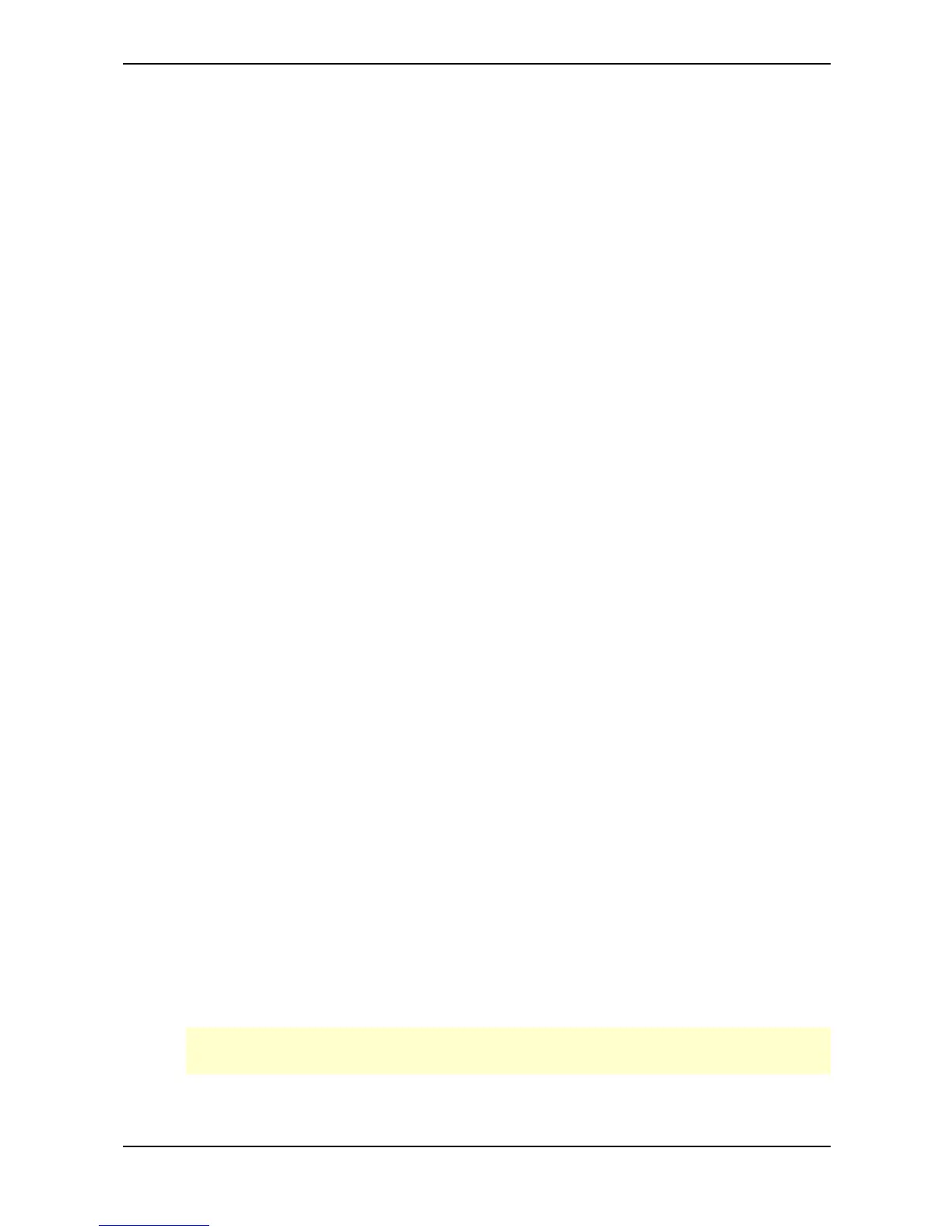Sound Parameters – The Tempo
Waldorf microQ User´s Manual 124
The Tempo
Tempo 40…300
The Tempo control is one of the most important parameters in all operation modes of the microQ. It
controls the tempo of the Arpeggiator, some Effect types and the LFOs for which Clocked is
activated.
In Multi Mode, Tempo controls the overall tempo of the current Multi, affecting all Sounds that are
used in its Instruments.
These parameters are affected by Tempo:
• LFO 1…3 Speed, when the respective Clocked parameter is activated
• Effect type Delay, when its Tempo parameter is set to Internal
• The Arpeggiator
Clock Internal / Send / Auto / Auto-Thru
Tempo goes hand in hand with the Clock parameter in the Global menu. It determines how the
microQ reacts to incoming MIDI Clock messages and whether it sends them. Depending on the
setting of Clock, the actual sound tempo is set as follows:
• Internal means that the microQ doesn’t react to incoming MIDI Clock nor does it send MIDI
Clock. The microQ only syncs to its own tempo base that is set by Tempo.
• Send means that the microQ doesn’t react to incoming MIDI Clock but sends it as MIDI
Clock messages through its MIDI Out. Use this setting when you want to sync other devices
to the microQ’s Tempo setting but want the microQ to disregard sync from any other device.
• Auto means that the microQ automatically syncs to incoming MIDI Clock if it is sent to it by
an external device like a sequencer or drum machine. If there is no MIDI Clock present, the
microQ generates its internal tempo base and sends it as MIDI Clock messages through its
MIDI Out. This is the recommended setting that works in almost all situations.
Now, how does Auto really work? When you select a Sound or a Multi, the programmed
tempo is used as long as no MIDI Clock is received. As soon as the microQ receives MIDI
Clock, the Tempo parameter is changed to match the incoming MIDI Clock. This tempo
is still valid when no MIDI Clock is no longer received. You can now change the Tempo
manually starting from the calculated value or perform the Recall function for the Sound
or Multi to get back to the stored tempo.
• Auto-Thru means that the microQ automatically syncs to incoming MIDI Clock and always
sends out MIDI Clock, no matter if it received it or if it generated the tempo base itself. This
setting is only useful for special setups where you need to control a device through the
microQ’s MIDI Out including sync, e.g., when you use the microQ in a live performance in
which the microQ itself is synced to a sequencer but needs to send MIDI Clock to a hardware
sequencer, too.
The recommended setting for Clock is Auto. This setting works in almost all situations. Please
read the description above for a detailed explanation of it.
