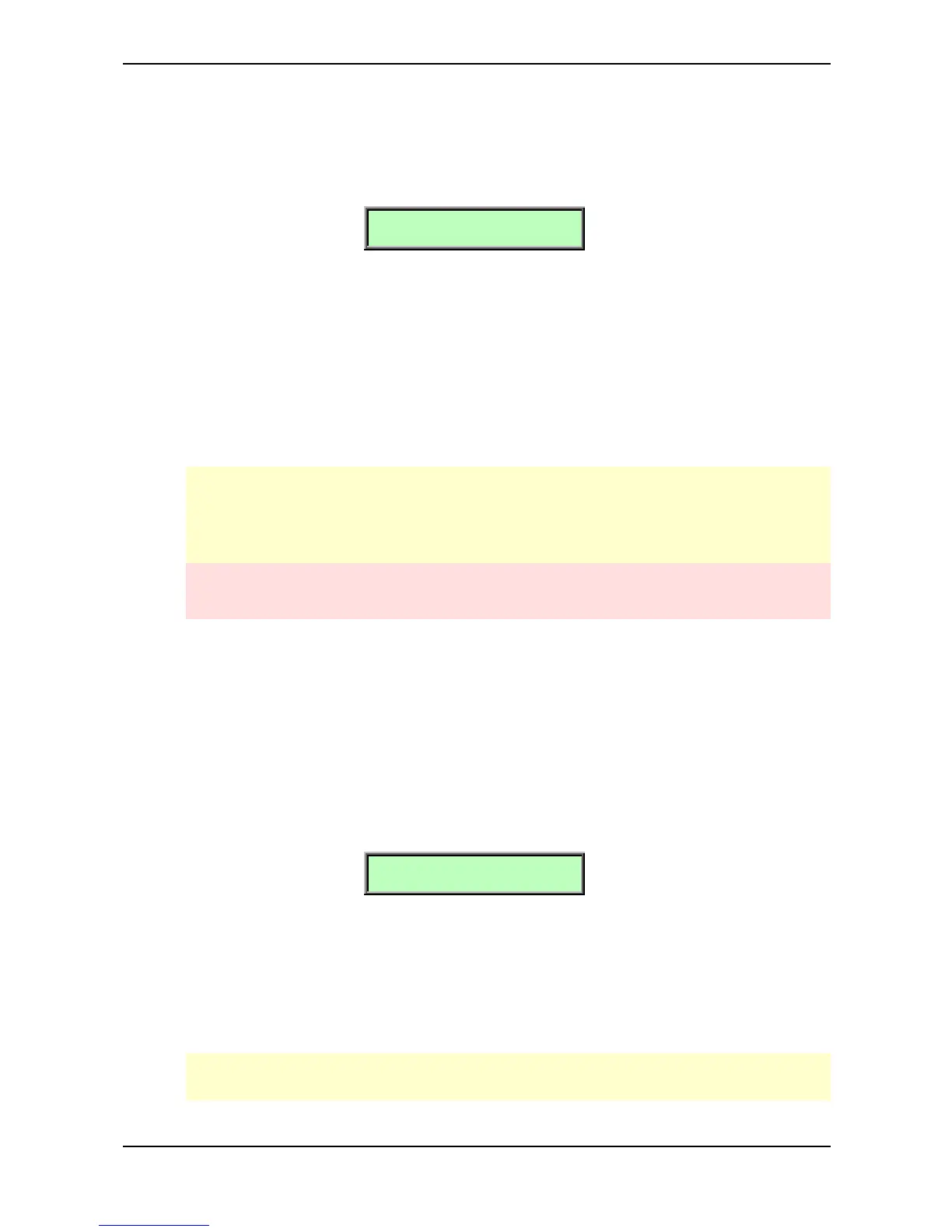Basic Operation – Editing Parameters
35 Waldorf microQ User´s Manual
Edit Buffers
Whenever you edit a program on the microQ, the program is internally copied to an edit buffer.
When you use the Store function to save the edits, the program is copied back from the edit buffer to
the internal memory. The display shows an e behind the program number for every program that is
actually in an edit buffer:
Inst:1 Sound:A001e
Zeitlos T
The microQ has a number of different edit buffers, each holding a program of the specific type when
you edit them:
• 1 Multi edit buffer:
This buffer holds the currently selected Multi in Multi mode.
• 1 Drum Map edit buffer:
This buffer holds the currently edited Drum Map in single or multi mode.
• 16 Sound edit buffers:
Each buffer holds an edited Sound.
The edit buffers aren’t cleared when you select a different program so you can always go back
to the edited program to examine it or do further edits. The only way to “lose” an edit buffer
automatically is when all buffers of this type are already in use and you start to edit another
program. Then the oldest edit buffer is cleared and used to hold the new edit.
Note that all edit buffers are cleared when the microQ is switched off. Use the Store function
as soon as possible after finishing your edits.
Viewing Parameter Values without Change – Peek
The microQ offers a special mode to check parameter values without performing any changes.
☞ To check parameter values without changing them:
1. Press the Peek button, located in the Master section. The LED beside this button will light
up.
2. If you move the control element of any panel parameter, its current value will be shown in
the display. E.g. if you move the Detune knob in the Oscillators section, the display will
show (value may be different):
[01 Detune +09]
3. After a few seconds, the display will return to its previous state. You can also check the
various display menu parameters. Press the Edit button and scroll through the display
menu via the Page Dial or by pressing the Edit button repeatedly. This procedure is also
applicable to the display menu parameters of the Global, Multi or Sound menus.
4. Press the Peek button again. The LED beside the button will go off, indicating that peek
mode has been terminated.
If you don’t check any parameters for a certain time, the Peek mode will be terminated
automatically.
