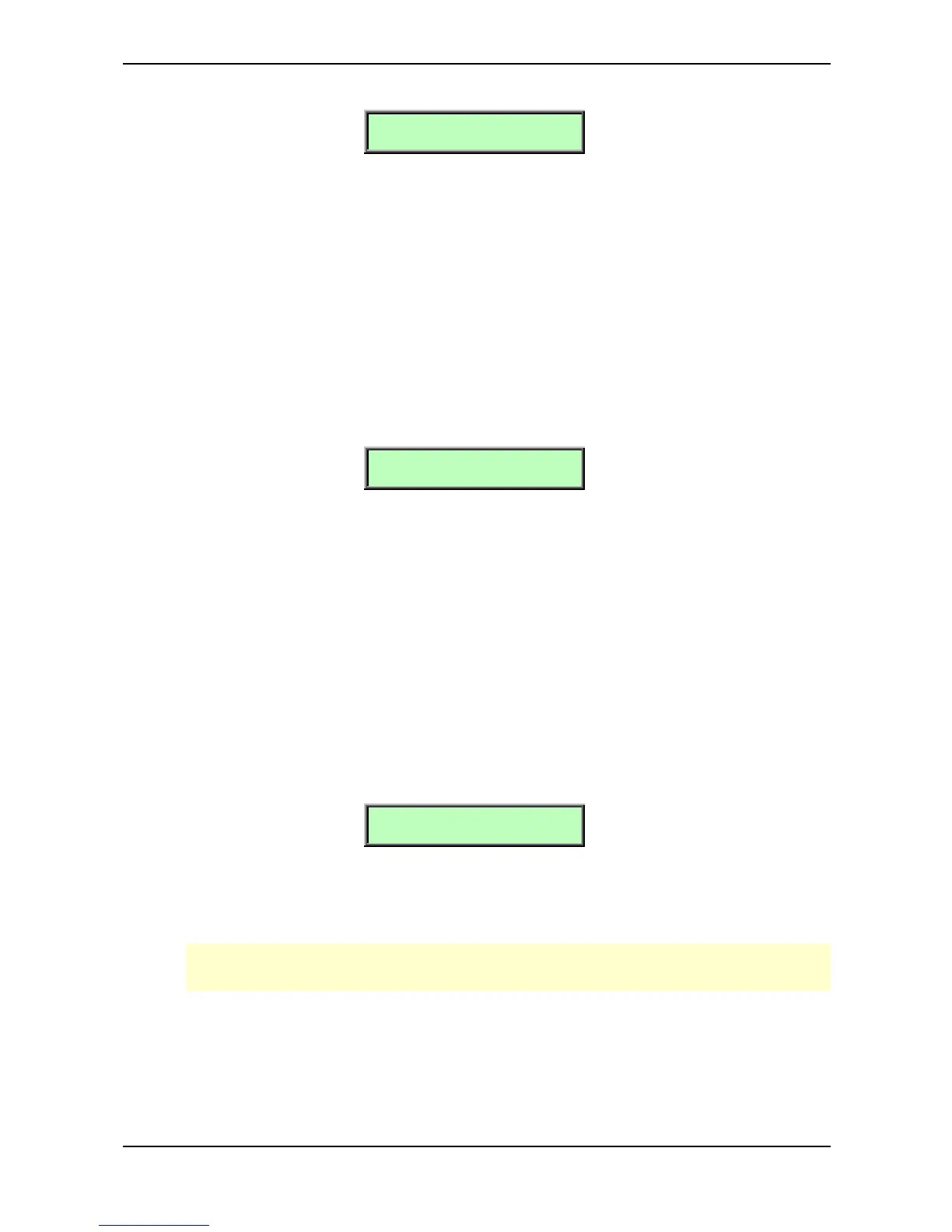Global Parameters – Global Menu
133 Waldorf microQ User´s Manual
Pedal/CV Offset (microQ Keyboard only) -64…+63
Pedal/CV Offset
+00
Sets the initial gain for Control Pedal/CV that is used when the pedal is at its minimum position. To
find out which value is suited for the Control Pedal/CV you want to use, do the following:
☞ To adjust Pedal/CV Offset:
1. Set Pedal/CV Ctrl. to Control W.
2. Set an empty Standard Modulation Matrix slot of the current sound as follows: Source:
Control W, Destination: Pitch, Amount: +63.
3. Move the Pedal to its minimum position or make sure that the CV is at its minimum voltage.
4. Adjust Pedal/CV Offset until the pitch is the same no matter if the Amount in the Matrix
slot is set to +00 or +63.
Pedal/CV Gain (microQ Keyboard only) 0...127
Pedal/CV Gain
127
Sets the maximum gain for Control Pedal/CV that is used when the pedal is at its maximum position.
To find out which value is suited for the Control Pedal/CV you want to use, do the following:
☞ To adjust Pedal/CV Gain:
1. Perform the steps under Pedal/CV Offset.
2. Set the Matrix slot Source to MAXIMUM and adjust Amount so that you can just hear the
sound with a very high pitch.
3. Move the Pedal to its maximum position or make sure that the CV is at its maximum
voltage.
4. Adjust Pedal/CV Gain until the pitch is the same no matter if you set Source to
MAXIMUM or Control W.
Pedal/CV Curve (microQ Keyboard only) 0...127
Pedal/CV Curve
127
Sets the curve that is used for the Control Pedal/CV. It changes the behaviour of the internal tone
generation and the outgoing MIDI messages. It doesn’t affect incoming MIDI messages.
You can change the settings from 0 to 127 continuously.
Depending on the Control Pedal/CV you use, different values might apply. Please try to find out
the best setting yourself.
