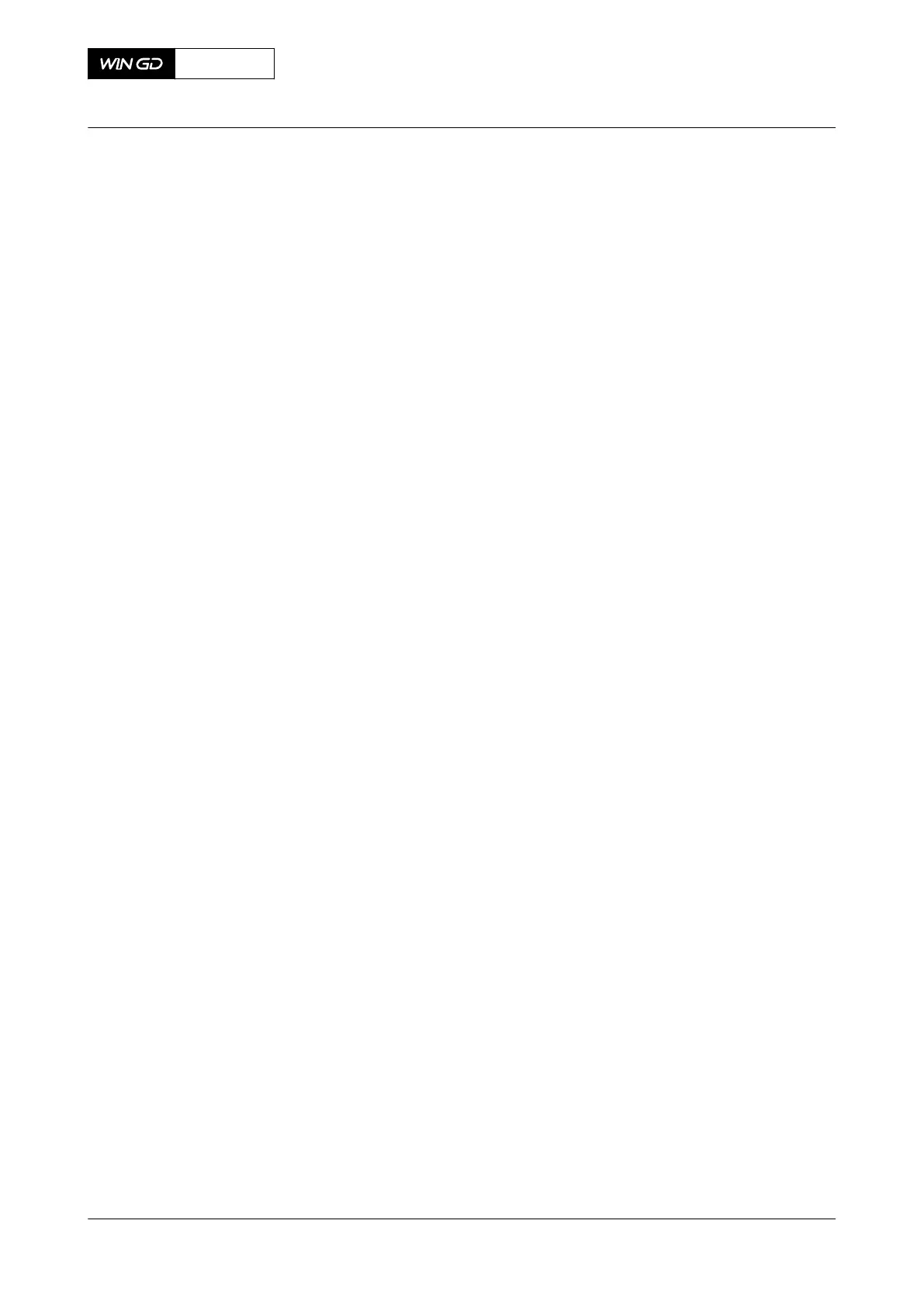11 To export all log messages from the SOFTWARE TOOLS page, do the steps that follow:
NOTE: Connect a USB drive to the USB port on the rear of the LDU-20 before you
select the EXPORT button.
11.1 Use the rotary button to put the cursor on the Export button.
NOTE: The file name EDL Export YYYYMMDD_hhmmss.wxml will be saved
to the USB drive. The timestamp display YYYYMMDD_hhmmss is
shown as year/month/day_hours/minutes/seconds. This file has the full
system log and can be sent to WinGD for troubleshooting.
11.2 Push the rotary button to select Export.
11.3 When the export is done, disconnect the USB drive from the LDU-20. This
prevents an unwanted LDU-20 shutdown because of a too high power
consumption.
12 To use the partial upgrade wizard from the SOFTWARE TOOLS page, do the steps that
follow:
NOTE: You use the partial upgrade wizard to adjust software parameters, which the
user does not usually have access. A file from WinGD stored on a USB drive
is necessary.
NOTE: Connect the USB drive to the USB port on the back of the LDU-20.
12.1 Use the rotary button to put the cursor on the Start Wizard button.
12.2 Push the rotary button to select Start Wizard.
CLOSE UP
• None
X92DF
AA00-0000-00AAA-131I-A
Operation Manual Operate the local display unit (LDU-20)
Winterthur Gas & Diesel Ltd.
- 294 - Issue 002 2020-08
