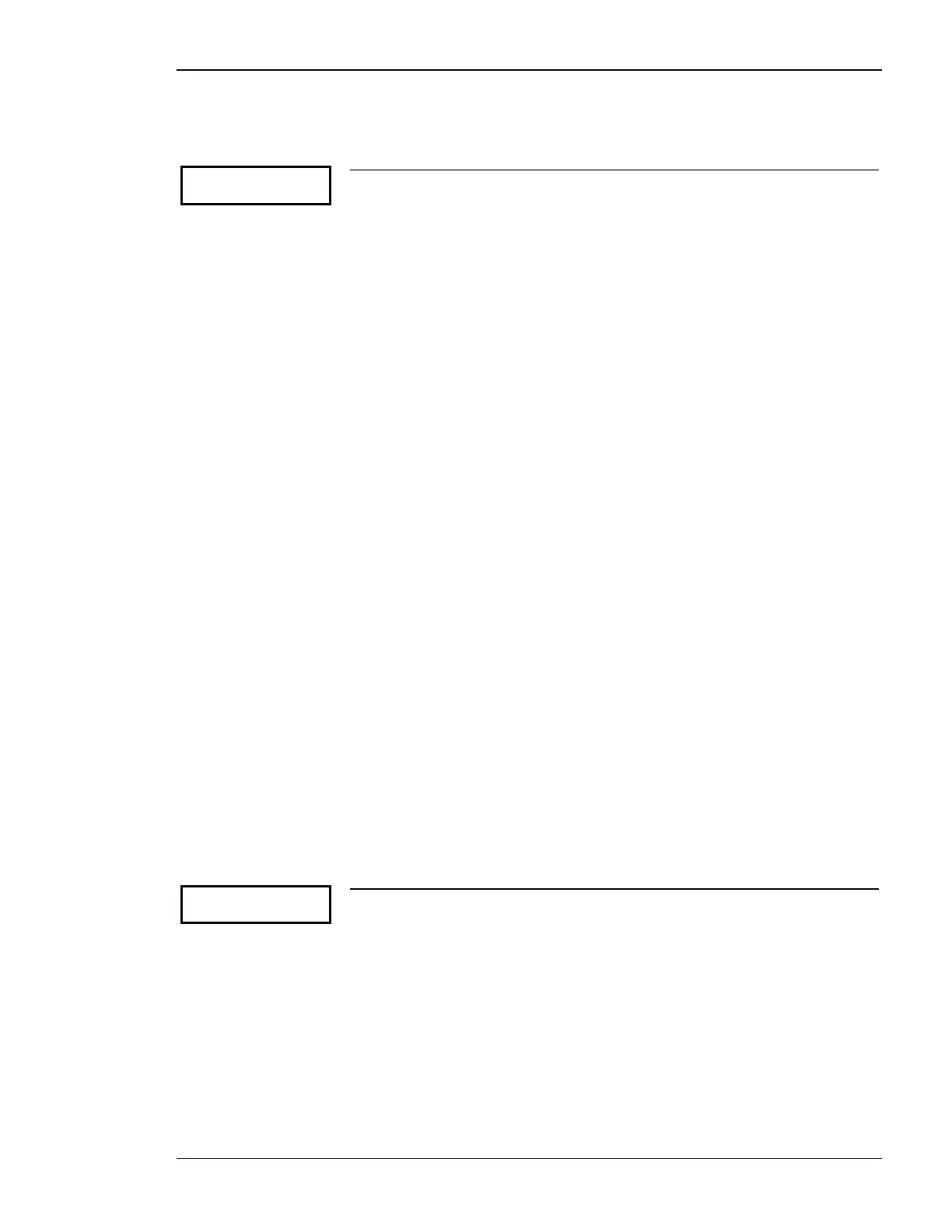Manual 37278B GCP-30 Series - Genset Control
© Woodward Page 17/174
Generator Number
Parameter 4
Generator number
0
Generator number (number of the control on the CAN bus) 1 to 14
If several controls are available and these are coupled via a CAN bus, a different
number must be assigned to each control for differentiation purposes. The genera-
tor number 1 should be assigned even in the case of a single control. The control
number entered here corresponds to the control number in the program LeoPC1.
The parameter range from 1 to 8 is valid for the Rental Package RPQ+SC08.
Language Manager (Package XP, RP, Option ZE)
In order to load a different language into the control, follow the steps below:
1.) A communication link between your PC and the control unit must be established via the direct configura-
tion cable (DPC). To do this insert the serial cable into the COM port of your PC and the RJ45 plug into the
communication port of the control unit (a connection via CAN and GW 4 is also possible).
2.) Enter the password for code level CS2 into the control (Parameter 2).
3
.) If the direct configuration cable (DPC) is to be utilized, the Parameter 3 "Direct para." must be configured
as "YES". If a GW
4 or the CAN bus is to be utilized for configuration, the Parameter 3 "Direct para." must
be confi
gured as "NO".
4.) If the desired language is to be loaded via the CAN bus, enter the number (1 to 14) into the "Generator
number" screen (Parameter 4), so that LeoPC1 is able to communicate with the desired control unit.
5.)
Scroll to the configuration screen "Language" (Parameter 5) and select the primary language for the control
u
nit by selecting "first".
6.) Start the program LeoPC1, and log into the program by selecting "System" from the tool bar and "User lo-
gin…" from the drop down menu. Enter the user name and password and click the "OK" button.
7.) Open the applicable *.cfg file for the application by selecting "File" from the tool bar and "open" from the
drop down menu. Select the proper *.cfg file from the window that appears.
8.) To start communication between the control unit and LeoPC1 select "Communication" from the tool bar
and "Connect" from the drop down menu.
9.) Select "Devices" from the tool bar and "Parameterize…" from the drop down menu. A window will appear
with all the tunable parameters in it. Move the cursor over the numbers for the password and double click.
10.) Enter the password for the code level CS 2 (Parameter 2).
11.)
Close the parameterization window.
12.) Select "Devices" from the tool bar and "Load language…" from the drop down menu.
13.) Load the desired language file using the button "Load LNG file ..."
14.) Select the desired language and click the "Transfer language" button.
15.) If an additional language is to be loaded into the control unit, return to step 5 and select "second" (not poss-
ible via LeoPC1). Repeat all steps in order as when programming the first language.
Parameter 5
Language
-----
Language first/second
first .............. All texts are displayed in the first language.
second .......... All texts are displayed in the second language.
Service Display
Please note the description of these screens in manual 37238.
