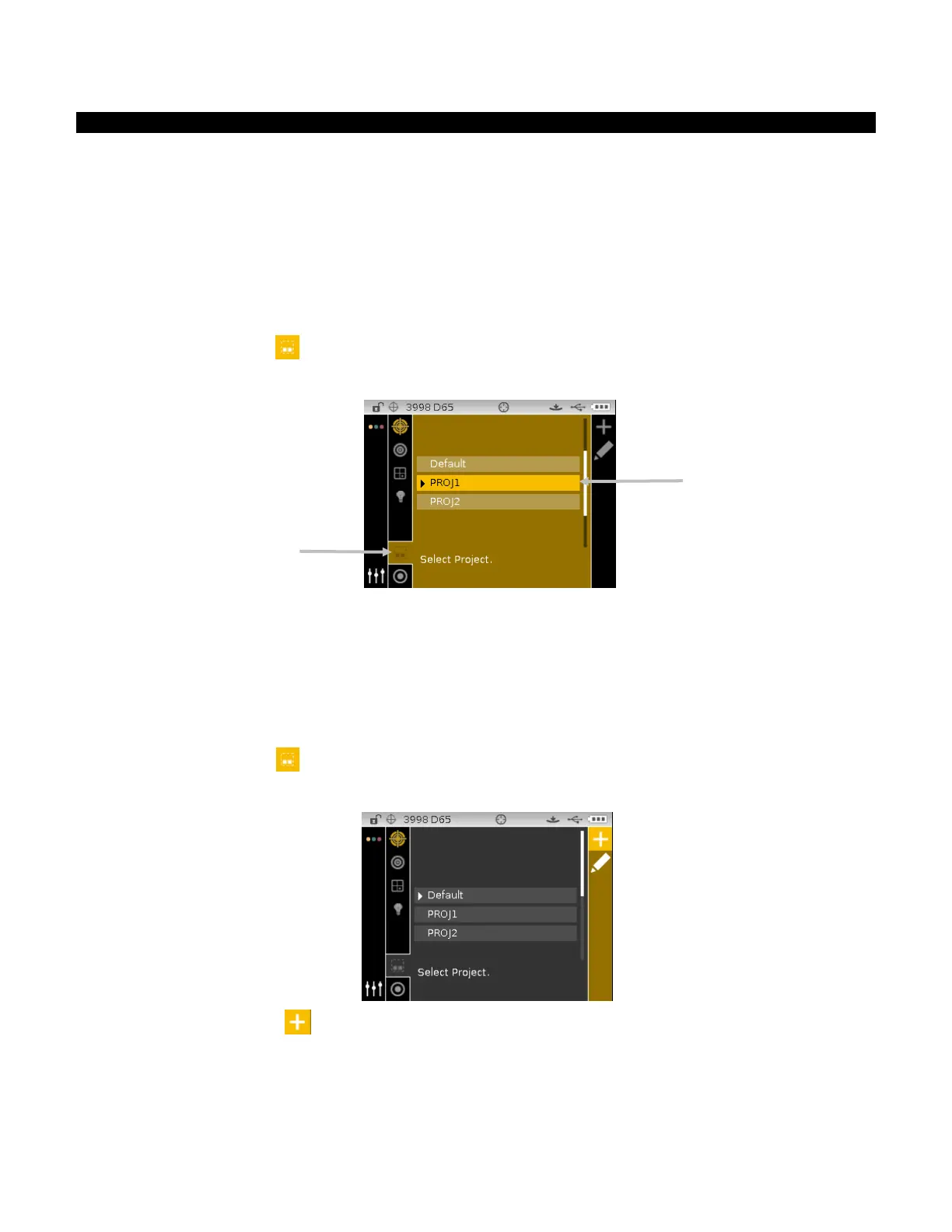CI6X SERIES SPECTROPHOTOMETER
34
Projects
The project icon lists available projects that contain grouped standards. Projects and standards
are typically created and downloaded from a software application, such as Color iQC. When
multiple projects are available, you must select the desired project before taking a measurement
when using auto standard. The auto standard select function does not recognize standards across
multiple projects. The selected project is used until a different project is chosen. Projects can also
be created and standards added using the instrument. Refer to the procedures that follow.
Selecting a Project
To select a project:
1. From the Measure screen, use the Up or Down navigation buttons to move the highlight focus
to the Project icon
.
2. Tap the Select or Right button to access the project selection area.
3. Use the Up or Down navigation buttons to move the highlight focus to the desired project.
4. Tap the Select button. An arrow () appears next to the selected project and the screen
returns to the measure screen.
Creating a Project
To create a project:
1. From the Measure screen, use the Up or Down navigation buttons to move the highlight focus
to the Project icon
.
2. Tap the Right button twice to move the focus to the Progress Column.
3. Select the Add icon
and tap the Select button to view the Add Project screen.
