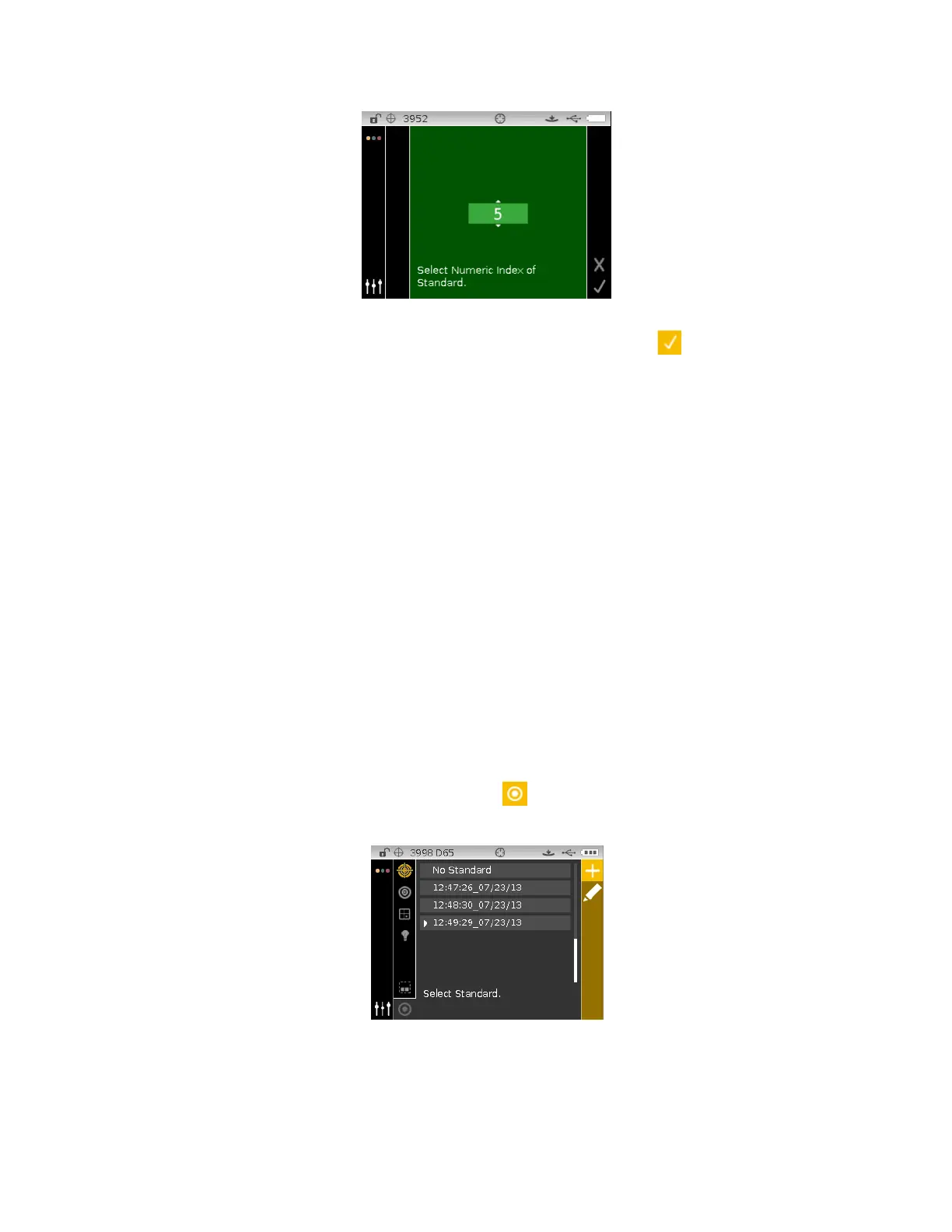CI6X SERIES SPECTROPHOTOMETER
39
6. Tap the Select button to set the standard number.
7. Tap the Right navigation button and highlight the Checkmark icon
in the Progress
Column.
8. Tap the Select button to save the selected standard and return to the measure screen.
Creating Standards
NOTE: A create standard method (measurement or manual) must be enabled in the Configuration
to create standards using the instrument.
Standards are typically downloaded to the instrument from a software application, such as Color
iQC (Ci62 and Ci64 only). However, a standard can be created using the instrument if desired. A
maximum of 1000 standards can be stored in the instrument. The measure entry method is
shown first followed by the manual entry method.
Tolerances can be edited after the standard is created. Refer to Editing Standard Tolerances on
the following pages.
The instrument automatically labels the created standard with the date and time. These
automatically generated timestamps can be changed on the instrument if required. Refer to
Renaming the Standard later in this section.
To create a standard:
1. If applicable, select the project where the standard will be grouped.
2. After the project is selected, use the Navigation buttons to move the highlight focus back to
the View column and then to the Standard icon
.
3. Tap the Right button twice to move the focus to the Progress Column.
4. Refer to the Measured Entry Method or Manual Entry Method that follows.
