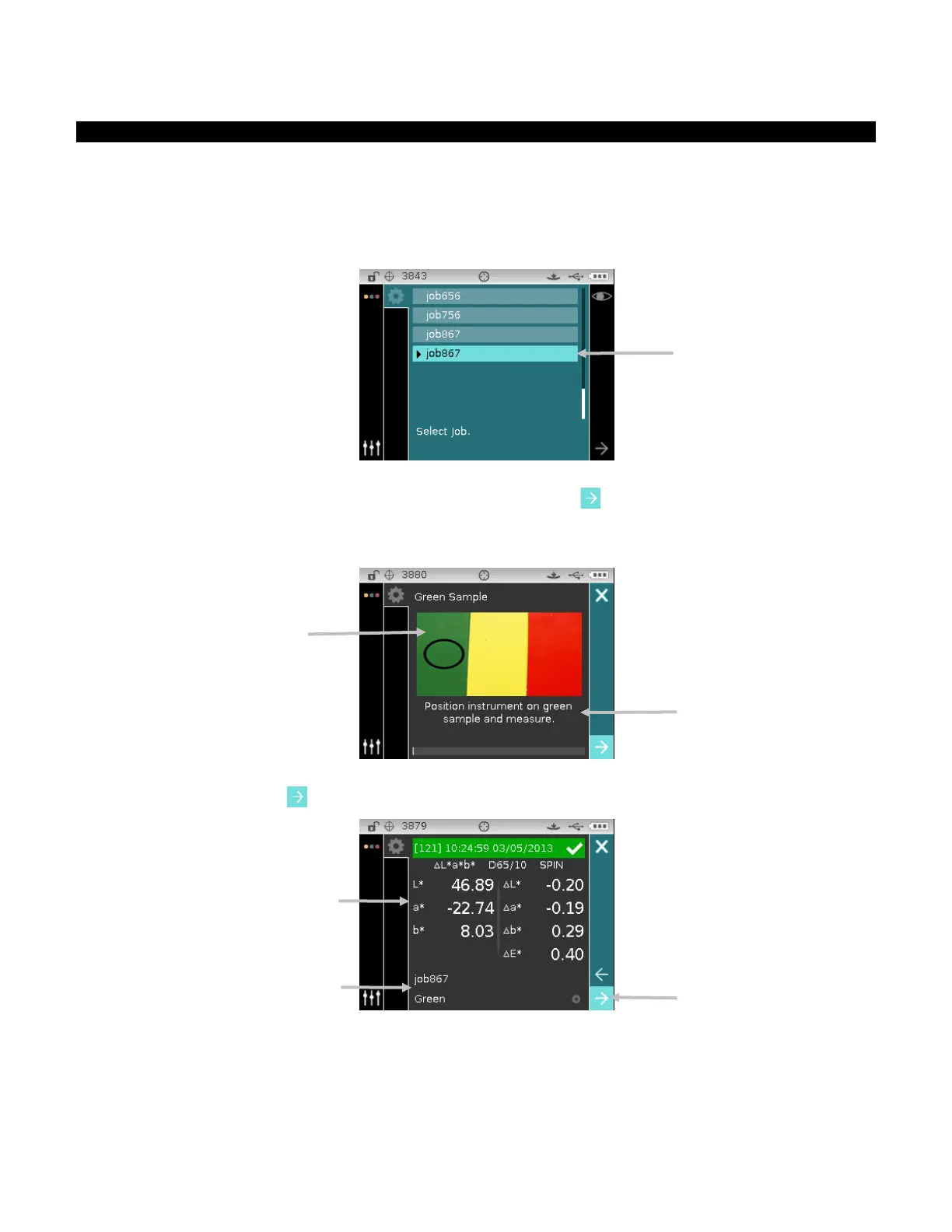CI6X SERIES SPECTROPHOTOMETER
63
Selecting and Running a Job
The following sample job downloaded from Color iQC consists of three measurement steps.
NOTE: If required, you can remeasure the sample before proceeding to the next step. This option
must be activated when the job is created in the software application.
1. Use the Up and Down navigation buttons to move the highlight focus to the desired job and
tap the Select button. An arrow () appears next to the selected job.
2. Use the Right navigation button to move the highlight focus to the Progress column. Use the
Down navigation button to highlight the Next arrow icon
if not selected and tap the Select
button to open the job. The first step in the job sequence is displayed.
3. Position the instrument on the sample as described on the screen and take the measurement.
4. Data for the first measurement appears on the display in the color space selected. Make sure
the Next arrow icon
is selected and tap the Select button.
5. Position the instrument on the sample as described on the screen and take the measurement.
1
st
step measurement results
