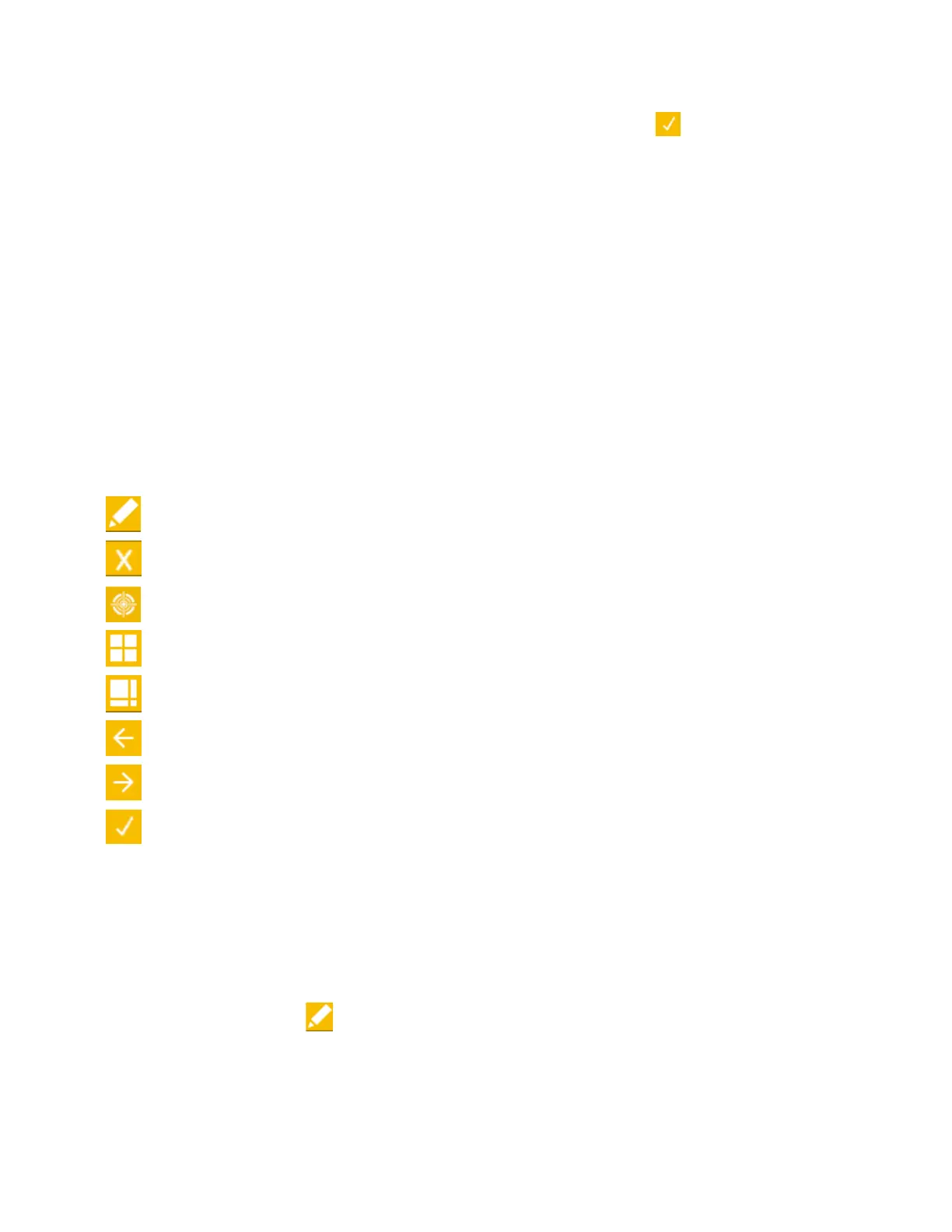CI6X SERIES SPECTROPHOTOMETER
45
10. Tap the Right navigation button and highlight the Checkmark icon in the Progress
Column.
11. Tap the Select button to save the name for the standard.
Editing Standard Tolerances
Tolerances for newly created standards can be edited. Downloaded standard tolerances cannot be
changed. New standards created on the instrument use the default tolerance set in the
instrument configuration. Up to six tolerances can be created for each standard.
The tolerance limit is the maximum allowable difference from the standard color values that is
considered acceptable. The tolerances are used to test your sample’s acceptability by displaying a
pass or fail signal, based on the pass/fail margin limits. Plus and minus limits can be set
symmetrically or individually for allowable color space attributes. Pass/fail indication appears in
QA, Strength and Opacity functions when set.
Tolerance Editing Icons
Descriptions of the various icons found for tolerance editing are shown below.
Access the editing screen where the standard is edited including the name.
Exit the editing screen and return to the standard selection screen.
Access the screen where the standard can be remeasured.
Indicates that the tolerance plus and minus attributes change symmetric (locked)
when edited.
Indicates that the tolerance plus and minus attributes change asymmetric (not
locked) when edited.
Access previous screen when browsing tolerances.
Access next screen when browsing tolerances.
Save changes to the current tolerance screen edits.
Editing Tolerances
To edit standard tolerances:
1. Select the standard (if not already selected) that you want to rename and move the highlight
to the Progress Column.
2. Highlight the Edit icon
and tap the Select button to view the tolerance screen.
3. Use the navigation control to highlight the tolerance type option. A box outline indicates that it
is selected.
