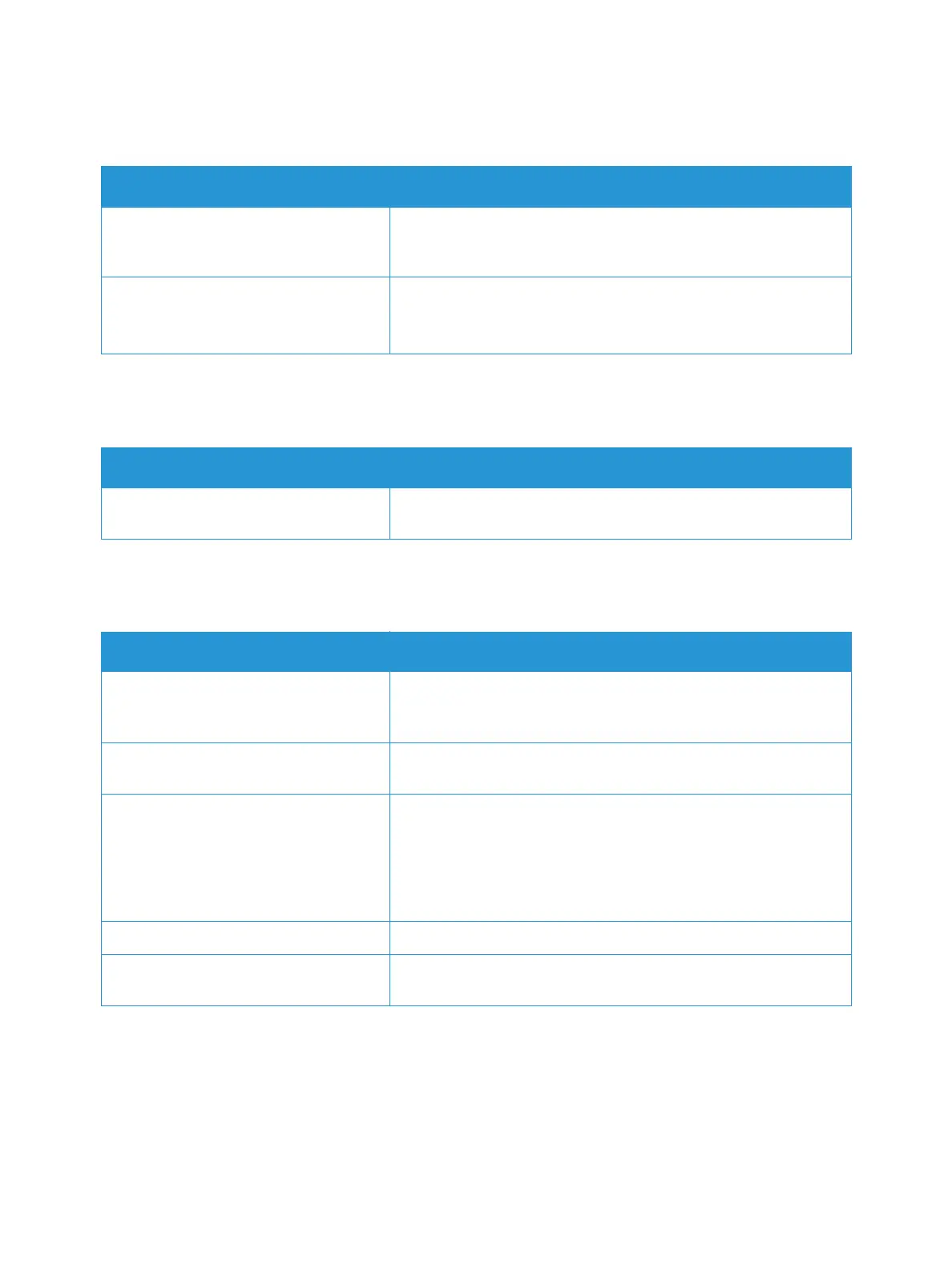General Troubleshooting
Xerox
®
B215 Multifunction Printer
User Guide
215
Automatic 2-Sided Printing Problems
Paper Tray Fails to Close
Printing Takes Too Long
Probable Causes Solutions
Unsupported or incorrect paper. Ensure that you are using a supported paper size and weight for
2-sided printing. Do not use 2- sided printing for envelopes and
labels.
Incorrect setting. In the print driver, for Printer Settings, select Print on Both Sides.
Note: The setting varies depending on the application from which
you are printing.
Probable Causes Solutions
Debris or an object is blocking the paper
tray.
Remove the debris or object that is blocking the paper tray.
Probable Causes Solutions
The printer is set to a slower printing
mode. For example, the printer is set to
print on Heavy weight paper.
It takes more time to print on certain types of special paper.
Ensure that the paper type is set properly in the print driver and at
the printer control panel.
The printer is in power saver mode. It takes time for printing to start when the printer is exiting power
saver mode.
The way the printer was installed on the
network.
Determine if a print spooler or a computer sharing the printer is
buffering all print jobs, then spooling the jobs to the printer.
Spooling can slow print speeds. To test the speed of the printer,
print information pages, refer to Information Pages. If the page
prints at the rated speed of the printer, check for a network or
printer installation issue.
The job is complex. Wait for the document to finish printing.
The print-quality mode in the print
driver is set to High Resolution
In the print driver, change the print-quality mode to Standard.