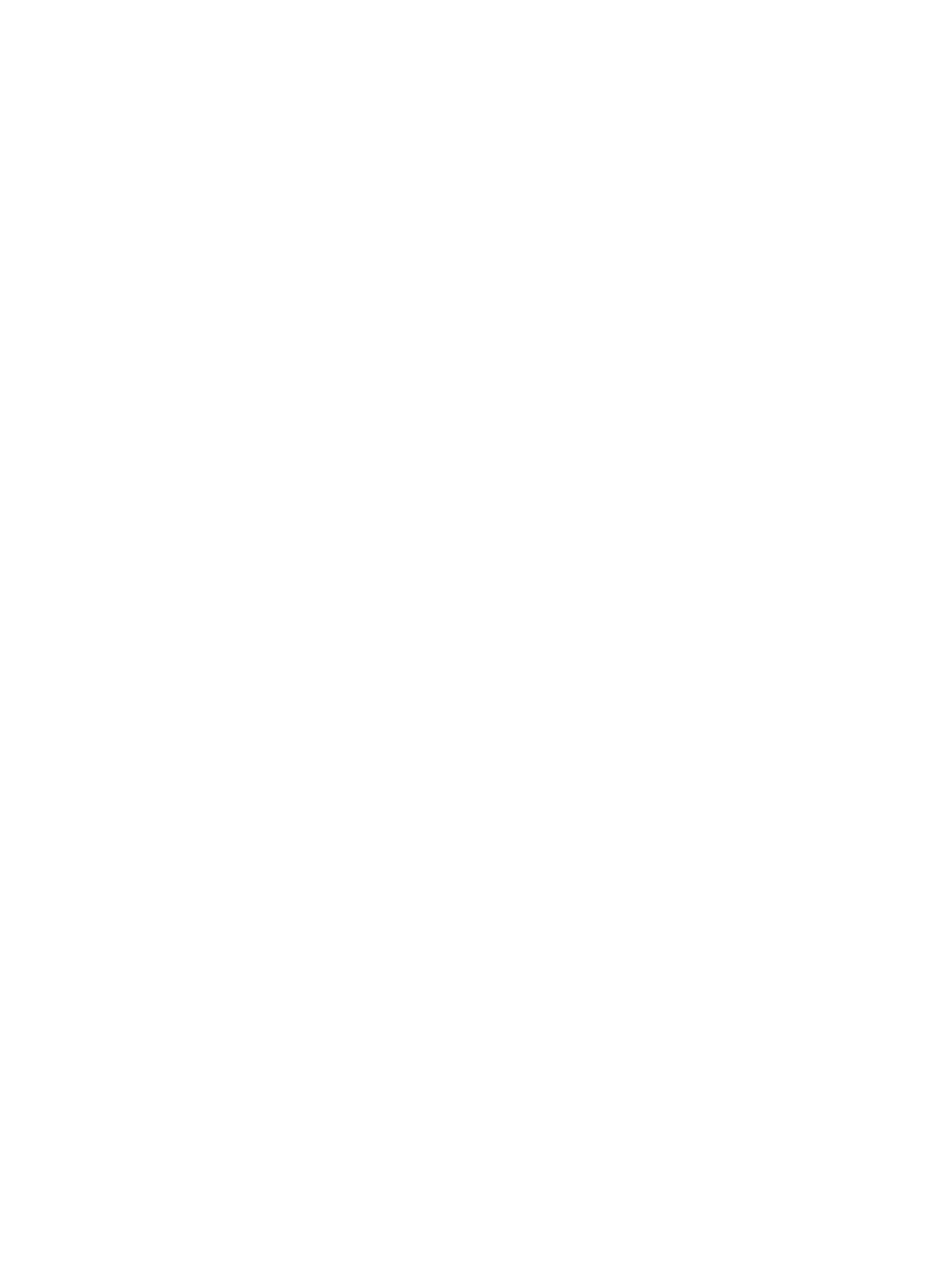General Setup
Xerox
®
B215 Multifunction Printer
User Guide
62
Configuring Auto Power Off
1. In Xerox
®
CentreWare
®
Internet Services, click Properties General Setup.
2. Click Power Management.
3. Select the Auto Power Off Timeout settings required:
• Enable: Use this option to enable the printer to power off automatically after the specified
time period. Click Enable, then specify the time the printer remains idle before it powers off
automatically. You can enter between 5 and 240 minutes.
• Disable: Use this option to switch off the Auto Power Off function.
• Auto Detect: To set the printer to power off automatically when no activity is detected, click
Auto Detect.
4. Click Apply.
5. Click OK.
Duplex Mode
This setting detects pages automatically that need to be printed on one side only. This feature
increases print speed.
1. In Xerox
®
CentreWare
®
Internet Services, click Properties General Setup.
2. Click Duplex Mode.
3. For Smart Duplexing, click Enable.
4. Click Apply.
5. Click OK.
Tray Settings
The Tray Settings determine how the printer manages the paper trays. There are two modes:
• Bypass mode: This option ignores the tray attributes for printing a job. The print job will use the
media in the tray.
• Static mode: This option designates a tray as available for all jobs that use the type of paper in
the tray, and for print jobs that do not specify a tray.
Configuring Tray Settings
1. In Xerox
®
CentreWare
®
Internet Services, click Properties General Setup.
2. Click Tray Settings.
3. For Manual Feed Slot:
a. Select a Mode.
b. To enable the tray confirmation screen, click Enable.
4. For Tray 1, to enable the tray confirmation screen, click Enable.
5. Click Apply.
6. Click OK.
