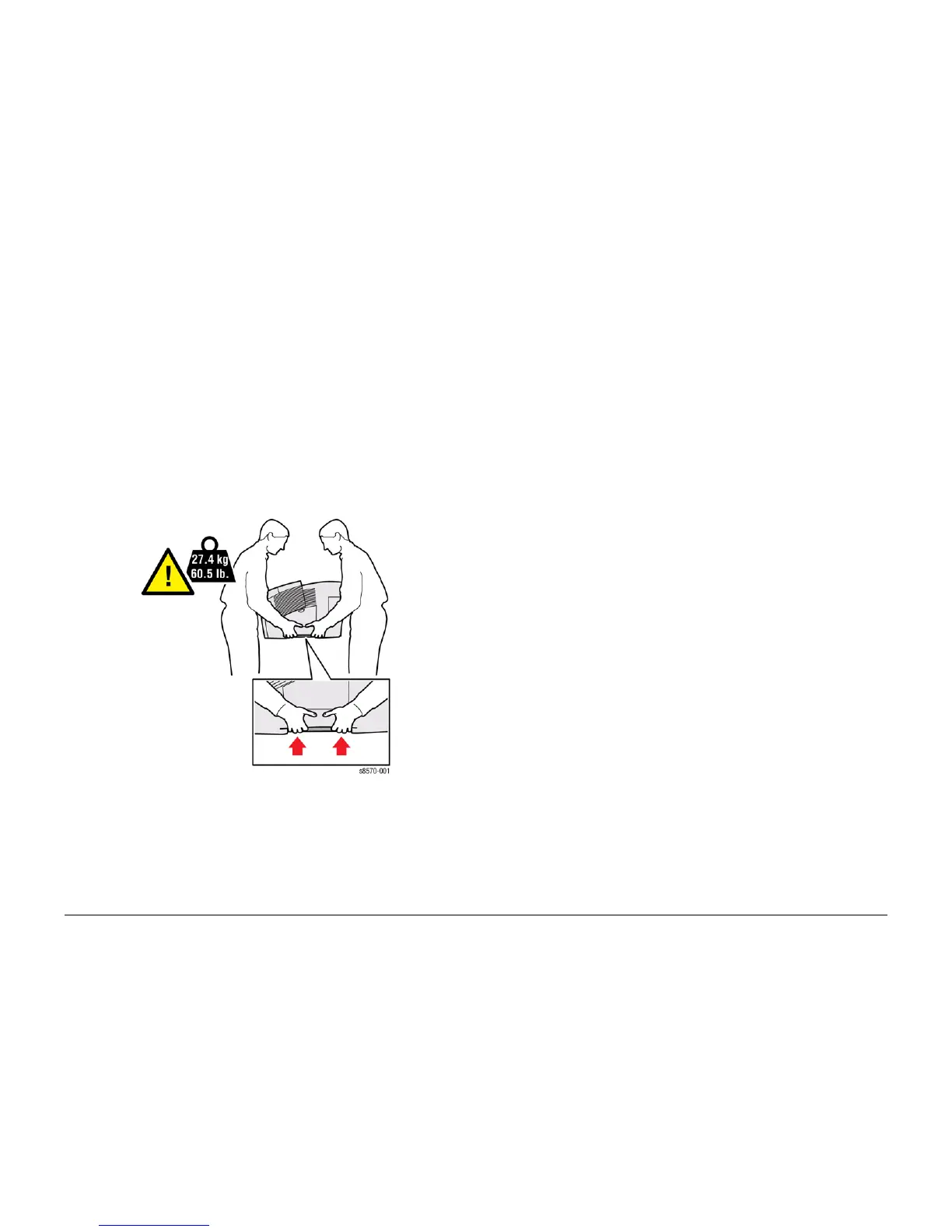October 2012
v
ColorQube 8570/8870 Service Manual
Service Safety Summary, Moving the Printer
Introduction
Xerox Internal Use Only - Revised, 3rd Revision
Warning Labels
Read and obey all posted warning labels. Throughout the printer, warning labels are displayed
on potentially dangerous components. As you service the printer, check to make certain that all
warning labels remain in place.
Safety Interlocks
Make sure all covers are in place and all interlock switches are functioning correctly after you
have completed a printer service call. If you bypass an interlock switch during a service call,
use extreme caution when working on or around the printer.
Moving the Printer
• Allow the printer to cool to avoid ink spills which can damage the printer.
• Use the shutdown procedure from the Control Panel before moving the printer.
• Never move the printer if a Power Down Error-Head not Parked message is displayed.
Damage to the printer can occur if the Printhead is not locked before shipment.
• The printer is heavy and must be lifted by two people.
Figure 1 Printer Lifting Technique
• Always move the printer separately from the Optional Trays 3, 4, and 5.
When shipping the printer, repack the printer using the original packing material and boxes or a
Xerox Repackaging Kit. Instructions for repacking the printer are included in the Kit. If you do
not have all the original packaging, or are unable to repackage the printer, contact your local
Xerox service representative.
CAUTION
Failure to repackage the printer properly for shipment can result in damage to the printer. Dam-
age to the printer caused by improper packaging is not covered by the Xerox warranty, service
agreement, or Total Satisfaction Guarantee.
Symbols Used on the Printer
Warnings, Cautions, and Notes
Be aware of all symbols and terms when they are used, and always read Note, Caution, and
Warning statements.
A translated version of all warnings is in Translation of Warnings section.
Warnings, Cautions, and Notes can be found throughout the service manual. The words
WARNING or CAUTION may be listed on an illustration when the specific component associ
-
ated with the potential hazard is pointed out; however, the message of the WARNING or CAU-
TION is always located in the text. Their definitions are as follows:
WARNING
A warning is used whenever an operating or maintenance procedure, practice, cond
ition or statement, if not strictly observed, could result in personal injury.
DANGER: Une note Danger est utilisée chaque fois qu'une procédure d'utilisation ou de
maintenance peut être cause de blessure si elle n'est pas strictement respectée.
AVVERTENZA: Un segnale di avvertenza è utilizzato ogni volta che una procedura oper-
ativa o di manutenzione, una pratica, una condizione o un'istruzione, se non stretta-
mente osservata, potrebbe causare lesioni personali.
VORSICHT: Weist darauf hin, dass ein Abweichen von den angeführten Arbeits- und
Wartungsanweisungen gesundheitliche Schäden, möglicherweise sogar schwere Ver
-
letzungen zur Folge haben kann.
AVISO:Un aviso se utiliza siempre que un procedimiento de operación o mantenimiento,
práctica o condición puede causar daños personales si no se respetan estrictamente.
CAUTION
A Caution is used whenever an operating or maintenance procedure, a practice, condition, or
statement, if not strictly observed, could result in damage to the equipment.
NOTE: A Note is used whenever it is necessary to highlight an operating or maintenance pro-
cedure, practice, condition, or statement.
